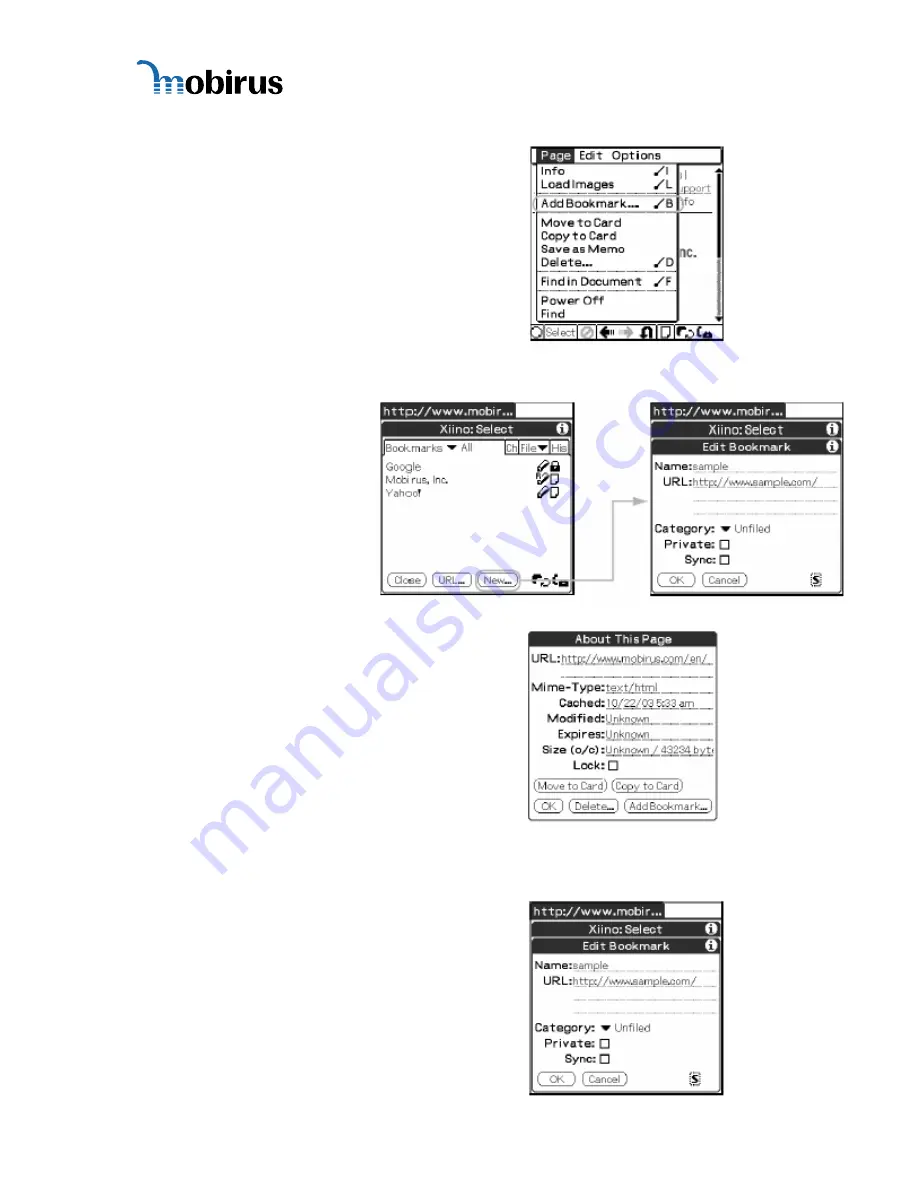
Xiino 3.4E Manual
Registering a web page being displayed
To register a web page currently displayed on
[Browse] screen to a bookmark, tap [Add to
Bookmark…] in the [Page] menu to open the
[Edit Bookmark] dialog. Check the bookmark
name and URL, and tap the [OK] button. Now,
the bookmark is registered
Registering from the [Edit Bookmark] dialog
Tap [New] while the
[Bookmarks] list is displayed
and open the [Edit Bookmark]
dialog. Enter a bookmark name
and URL and tap [OK]. Now,
the bookmark is registered.
Registering a web page from the [History] log
Tap the [Document] icon while the [History] log
list is displayed to open the [About This Page]
dialog. Tap [Add to Bookmark] to open the [Edit
Bookmark] dialog. Check the bookmark name
and the URL and tap the [OK] button. Now, the
bookmark is registered.
4.1.3 Editing
Bookmarks
The information associated with a bookmark
is entered in the [Edit Bookmark] dialog.
To open the [Edit Bookmark] dialog, open
[Selection] mode and tap the [Bookmarks]
tab. Then, tap the [Pencil] icon of the
bookmark you wish to edit.
Xiino 3.4E User’s Manual ver.1.0.0
© 2005 MOBIRUS, Inc.
20
Содержание Xiino 3.4E
Страница 1: ...Xiino 3 4E User s Manual...























