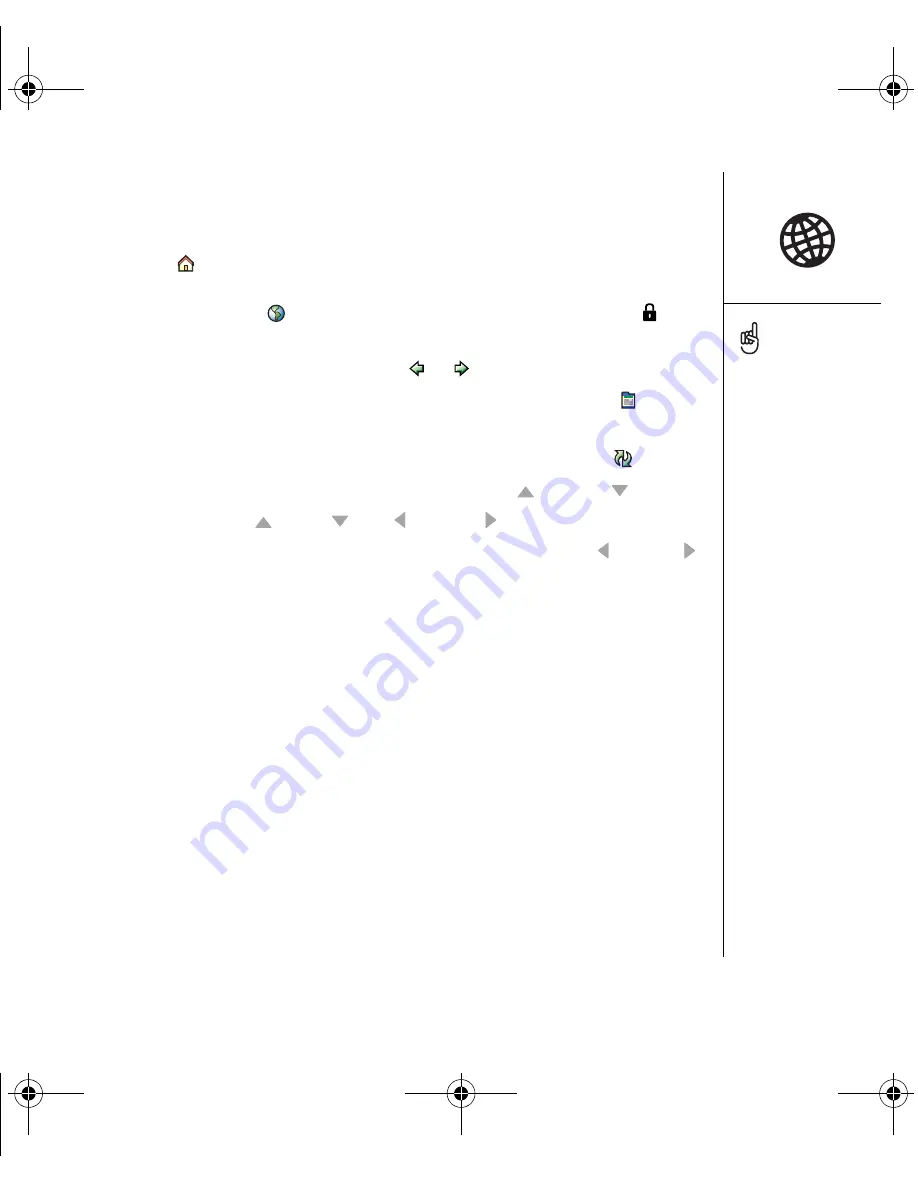
Browsing the web :: 81
3. Navigate to the web page you want:
• To view mobile content designed specifically for your smartphone, select the
home icon
.
• To go to any web page on the Internet, enter the address in the Address Bar,
or select the web icon
. If you browse to a secure web page, a Lock
appears in the Address Bar.
• To view the previous or next page, select
or
.
• To view a page in a wide layout format (as on your computer), select
, and
then select Wide Page Mode.
• To refresh the page with the latest content from the Internet, select
.
• To scroll through the page in Optimized View, press Up
or Down . In Wide
Page View, press Up
, Down , Left , or Right to scroll in all directions.
• To follow a link to another web page in Optimized View, press Left or Right
to highlight the link, and then press Center to go to the selected page. You can
also select the link on the screen with your stylus.
Creating a bookmark
Bookmarks let you instantly access a web page without needing to enter the address
every time. The web browser can store up to 100 bookmarks or saved pages, allowing
you to open your favorite web pages quickly. Remember, a bookmark is different from
a favorite (see “Defining favorite buttons” on page 51).
Want to get to the icons
faster? Press Space to
jump to the icons, or open
the menus to access the
same commands through
the menus.
Always using bookmarks?
Make Bookmark View the
default view when you open
the browser. Open the
Options menu and select
Preferences. Select the
Start With pick list and
select Bookmarks.
OutkastUG.book Page 81 Wednesday, March 2, 2005 1:25 PM
Содержание Treo 650
Страница 134: ...OutkastUG book Page 132 Wednesday March 2 2005 1 25 PM...
Страница 156: ...OutkastUG book Page 154 Wednesday March 2 2005 1 25 PM...
Страница 157: ...if something happens help 155 if something happens help OutkastUG book Page 155 Wednesday March 2 2005 1 25 PM...
Страница 190: ...OutkastUG book Page 188 Wednesday March 2 2005 1 25 PM...
















































