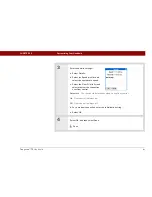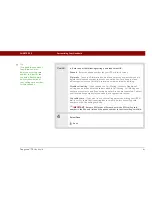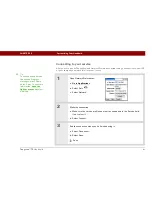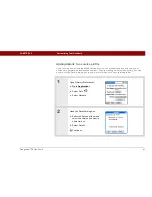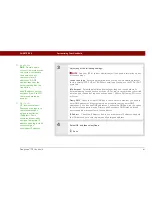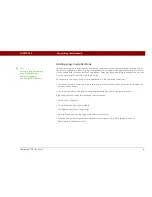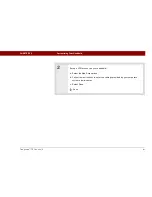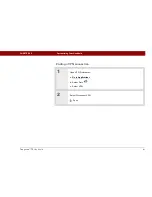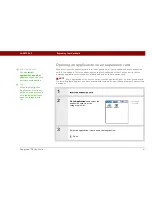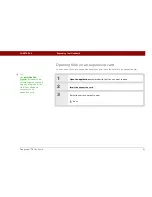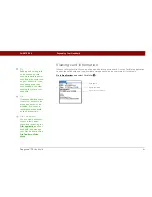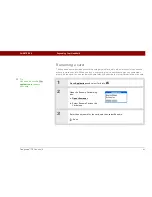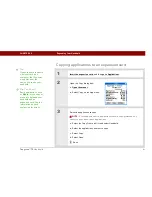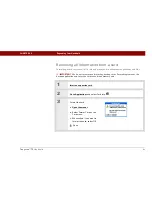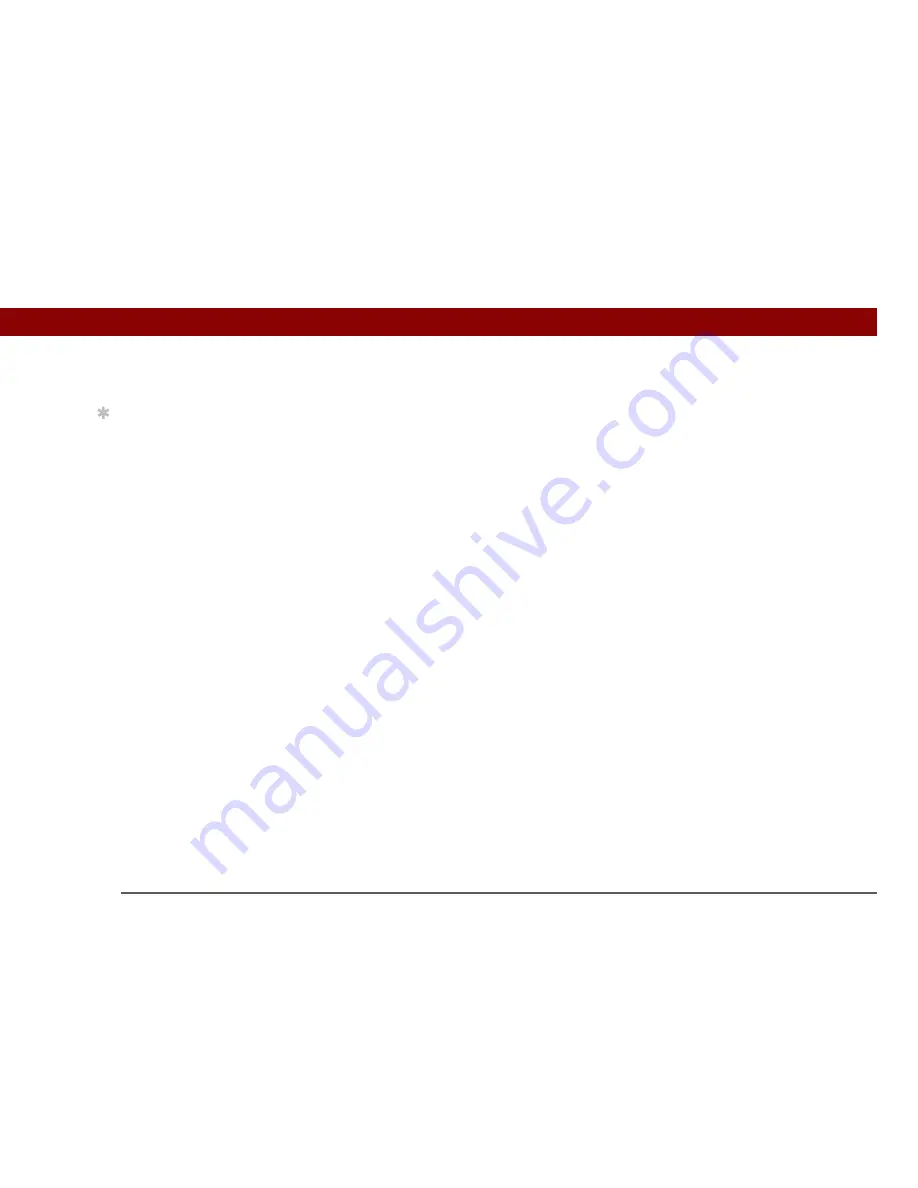
Tungsten™ T5
Handheld
561
CHAPTER 25
Customizing Your Handheld
Adding plug-in applications
You can create plug-in applications containing script commands that extend the functionality of
the built-in script commands. A plug-in application is a standard PRC application that you install
on your handheld just like any other application. After you install the plug-in application, you can
use the new script commands in a login script.
For example, you might use a plug-in application in the following situations:
• You need the login script to properly respond to different connection scenarios defined by the
authentication server.
• You want to perform conditional tests and branching as part of the login process.
Plug-in applications have the following characteristics:
• Written in C language
• Compiled into a device executable
• Called properly from a login script
• Able to return control to a login script after it terminates
• Created using a development environment that supports Palm OS
®
software, such as
Metrowerks CodeWarrior tools.
Tip
For more info on creating
plug-in applications,
contact Developer
Support at PalmSource.
Содержание 1035ML - Tungsten T5 - OS 5.4 416 MHz
Страница 1: ...User Guide...