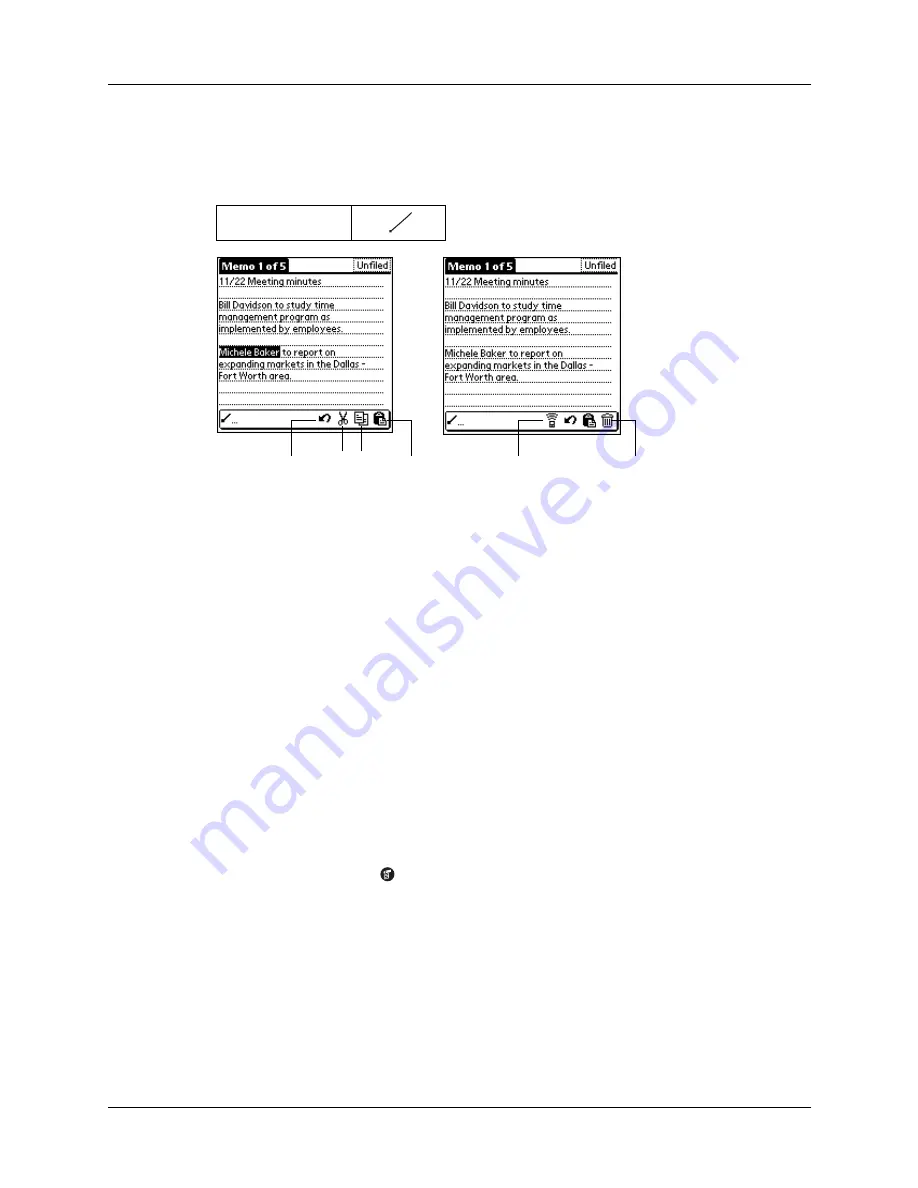
Chapter 4
Working with Applications
42
Draw the Command stroke anywhere in the Graffiti area. When you draw the
Command stroke, the Command toolbar appears just above the Graffiti writing
area to indicate that you are in Command mode.
The command toolbar displays context-sensitive menu commands for the current
screen. For example, if text is selected the menu icons displayed may be undo, cut,
copy, and paste. Tap an icon to select the command, or immediately write the
corresponding command letter for an appropriate command in the Graffiti writing
area.
For example, to choose Select All in the Edit menu, draw the Command stroke,
followed by the letter “s.”
NOTE
Command mode is only active for a short time, so you must tap an icon or
write the command letter immediately to choose the menu command.
Choosing application preferences
You can set options that affect an entire application in the application’s Preferences
dialog box.
To change preferences for an application:
1.
Open an application.
2.
Tap the Menu icon
.
3.
Tap Options, and then tap Preferences.
NOTE
Not all applications have a Preferences command.
4.
Make changes to the settings.
5.
Tap OK.
Command Stroke
Cut
Undo
Copy Paste
Beam
Delete
Содержание Zire Zire
Страница 1: ...Handbook for Palm Zire Handheld...
Страница 10: ...Contents x...
Страница 12: ...About This Book 2...
Страница 18: ...Chapter 1 Setting Up Your Handheld 8...
Страница 32: ...Chapter 2 Exploring Your Handheld 22...
Страница 82: ...Chapter 6 Using Calculator 72...
Страница 86: ...Chapter 7 Using Clock 76...
Страница 112: ...Chapter 10 Using Memo Pad 102...
Страница 118: ...Chapter 11 Using Note Pad 108...
Страница 132: ...Chapter 13 Using To Do List 122 Options menu About To Do List Shows version information for To Do List...
Страница 176: ...Chapter 15 Setting Preferences for Your Handheld 166...
Страница 182: ...Appendix A Maintaining Your Handheld 172...
Страница 194: ...Appendix B Frequently Asked Questions 184...
Страница 208: ...Index 198...







































