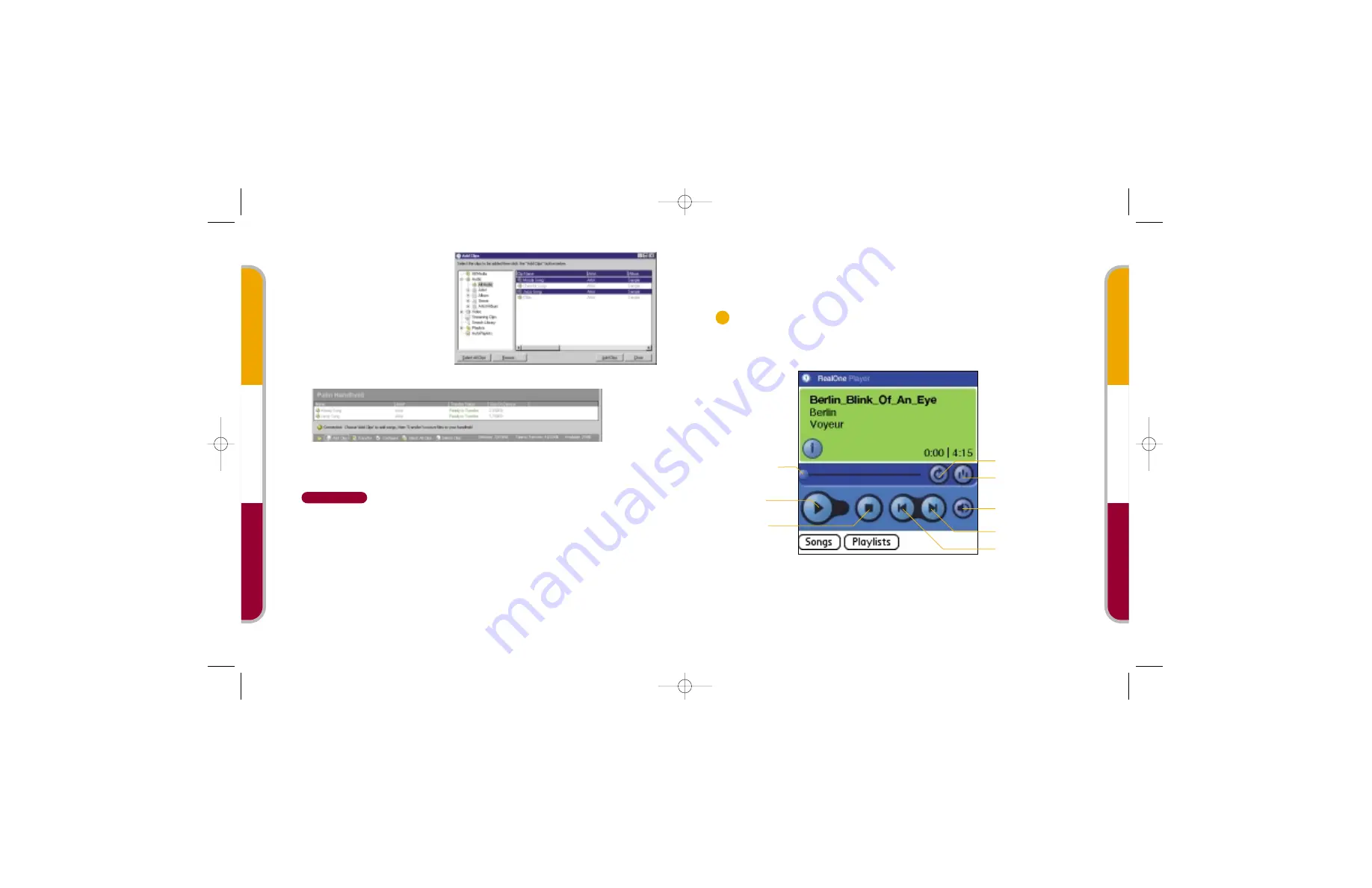
Music
V
ideos
Photos
Music
V
ideos
Photos
6.
Click the files you want to add.
7.
In the Add Clips window,
click Add Clips, and then click
Close.
8.
Be sure your handheld is still
ON. In the RealOne Player
window on your desktop, click
Transfer.
DO NOT
press the
HotSync button on the cradle;
RealOne Player is transferring your music files.
For additional information, open the RealOne Player on your computer and click Help
in the menu bar; then select an item in the Help menu.
Mac
Music files are very large, and transferring them to your handheld may take a long
time. For example, transferring 10 megabytes takes approximately 10 minutes.
Transfer music files to an expansion card:
1.
Insert an expansion card in your handheld’s expansion card slot.
For details, see the corresponding procedure in the Windows section.
2.
Place your handheld in the HotSync
®
cradle.
3.
Drag and drop the music files on the Send to Handheld droplet.
4.
In the Send to Handheld dialog box, select the Palm username for your
handheld. Click OK.
5.
Press the HotSync button on your cradle.
Play music on your handheld
Turn on your handheld and open the RealOne Player.
For tips on using the RealOne Player, tap the upper-left corner of the screen,
tap Options, and then tap Help.
3
Play
Previous song
Clip duration
Stop
Continuous play
Random play
Volume
Next song
Media GSG Layout FINAL 4/25/03 2:03 PM Page 9






