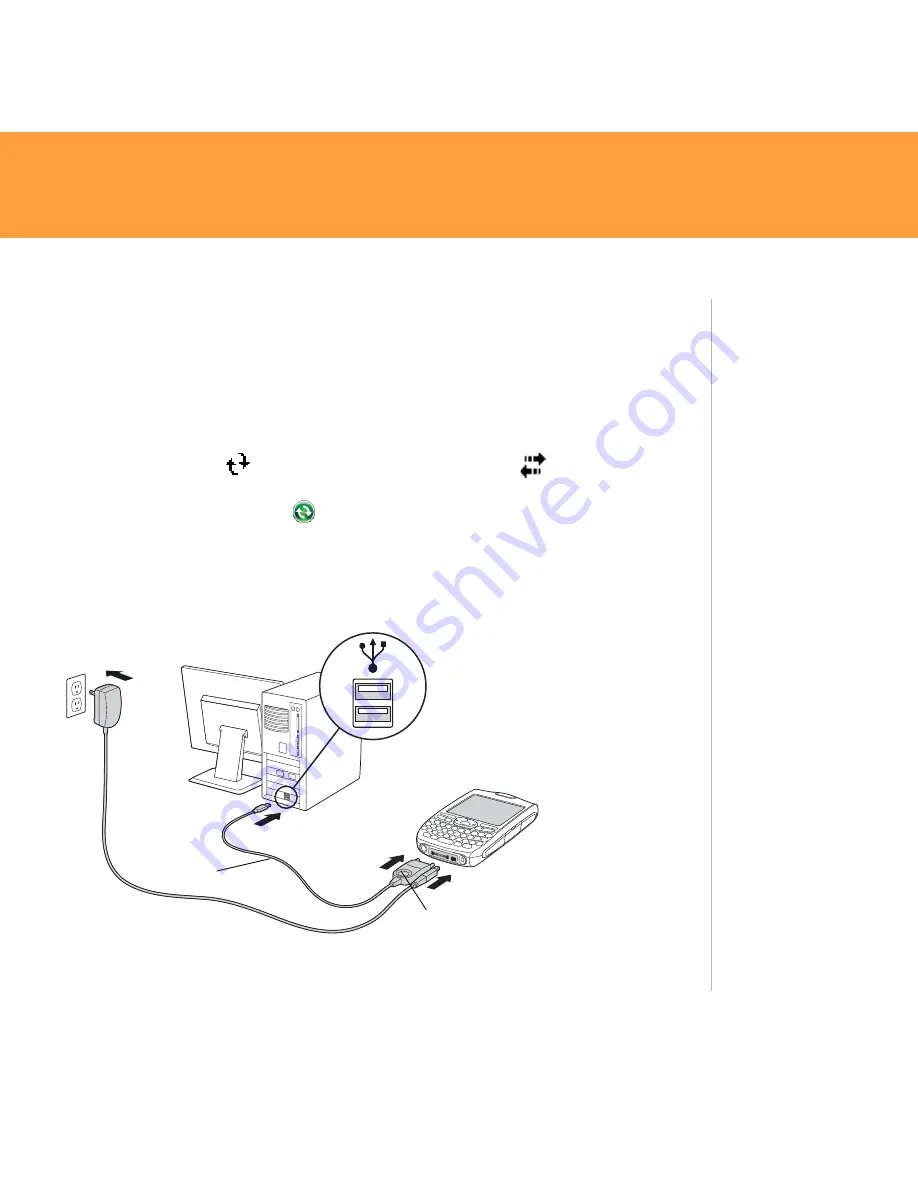
Treo 750
29
3. Follow the installation instructions that appear on both your computer
and your Treo 750.
4. When the install program asks you to sync, connect the USB sync cable to
a USB port on your computer and to the socket on the bottom of your
Treo 750.
Here’s how you can tell that synchronization is happening: Look for
the ActiveSync icon
(Windows XP) or the connection
icon (WIndows
Vista) at the top of your Treo 750 screen. On a Windows XP computer, also
look for the ActiveSync icon
in the taskbar on your computer.
After you install the desktop sync software, synchronization takes place
automatically whenever your Treo 750 is connected to your computer and
information has been changed in either location.
Tip
See the
User Guide
for detailed desktop
sync software
installation
instructions.
Tip
Problems
synchronizing? See
"Synchronization
with the desktop
synchronization
software isn't
working" on page
40 for
troubleshooting
suggestions.
USB sync
cable
This button has no function
with your Treo 750
Содержание Treo Treo 750
Страница 1: ...Getting Started Guide Palm Treo 750 smart device...
Страница 48: ......






























