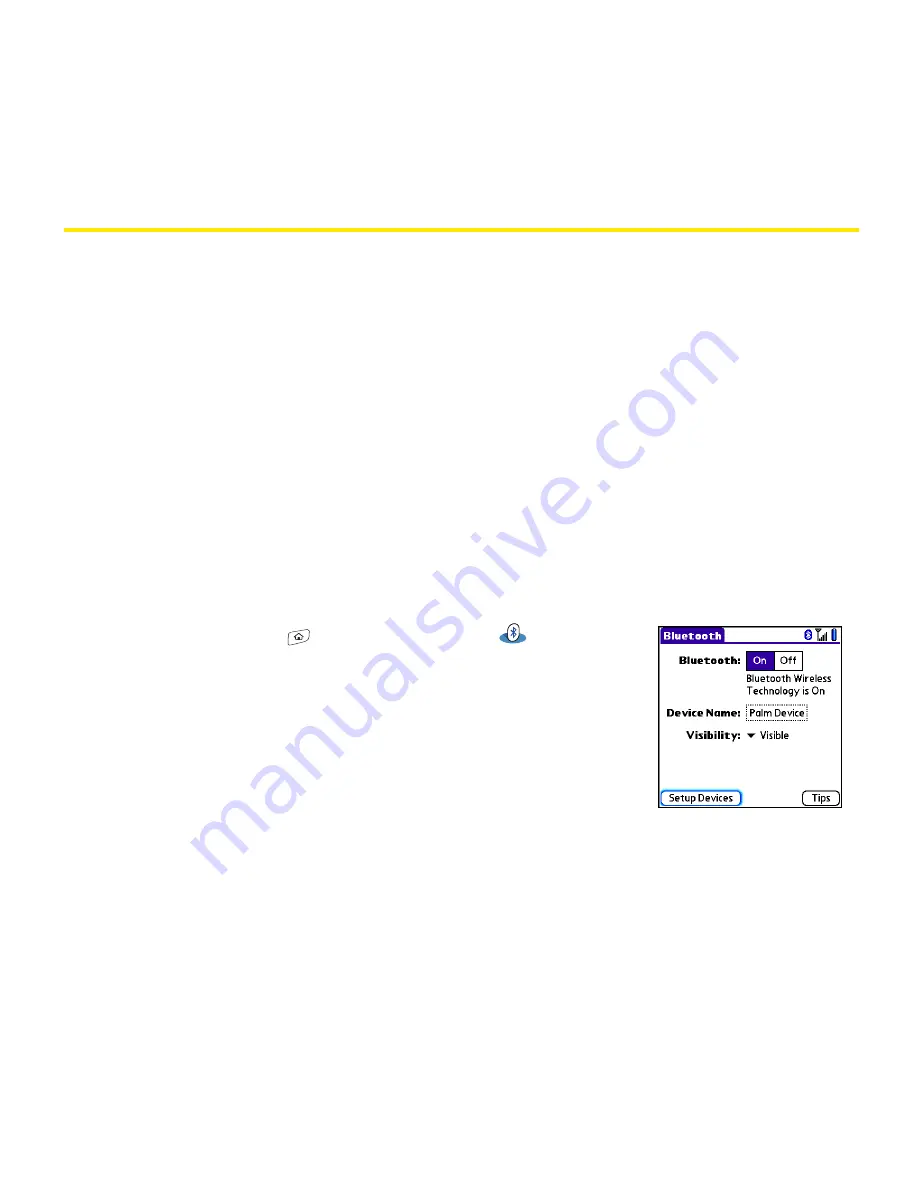
96
Wireless
Connecting to Devices With Bluetooth
®
Wireless Technology
With your Treo™ 700
P
smart device’s built-in Bluetooth
®
wireless technology, you can
connect to a number of devices enabled with Bluetooth wireless technology, such as a
headset, car kit, printer, or GPS receiver, as well as to other phones and handhelds that are
enabled with Bluetooth wireless technology. When you connect to another device, you
create a
partnership
(also referred to by terms such as
trusted pair
,
trusted device
, or
pairing
)
with that device.
With the built-in Bluetooth technology, you can also use your device as a wireless modem
to access the Internet from your computer. See the
Sprint Power Vision
SM
Smart Device Treo™
700
P
by Palm
guide for details.
Entering Basic Bluetooth Settings
To use your Treo device’s Bluetooth functionality, you need to turn the Bluetooth feature
on, and you may need to make your device either temporarily or permanently visible. You
can also enter a name for your device.
1.
Go to
Applications
and select
Bluetooth
.
2.
Select
On
.
3.
Enter a device name for your Treo device. (This is the name
that appears on the other Bluetooth device’s screen when
it connects to your Treo device. You need to enter a device
name only once.)
4.
Select the
Visibility
pick list and select one of the
following:
䡲
Visible
enables Bluetooth devices that are not on your
Trusted Device
list to request
a connection with your device. Your device remains accessible to other devices
until you turn this option off.
Содержание Treo 700p
Страница 6: ......
Страница 7: ...Introduction Introduction 1 Introduction In This Section About This Guide What You Need...
Страница 14: ...8 Introduction...
Страница 52: ...46 Basics...
Страница 82: ...76 Information Management Wireless...
Страница 130: ...124 Index...






























