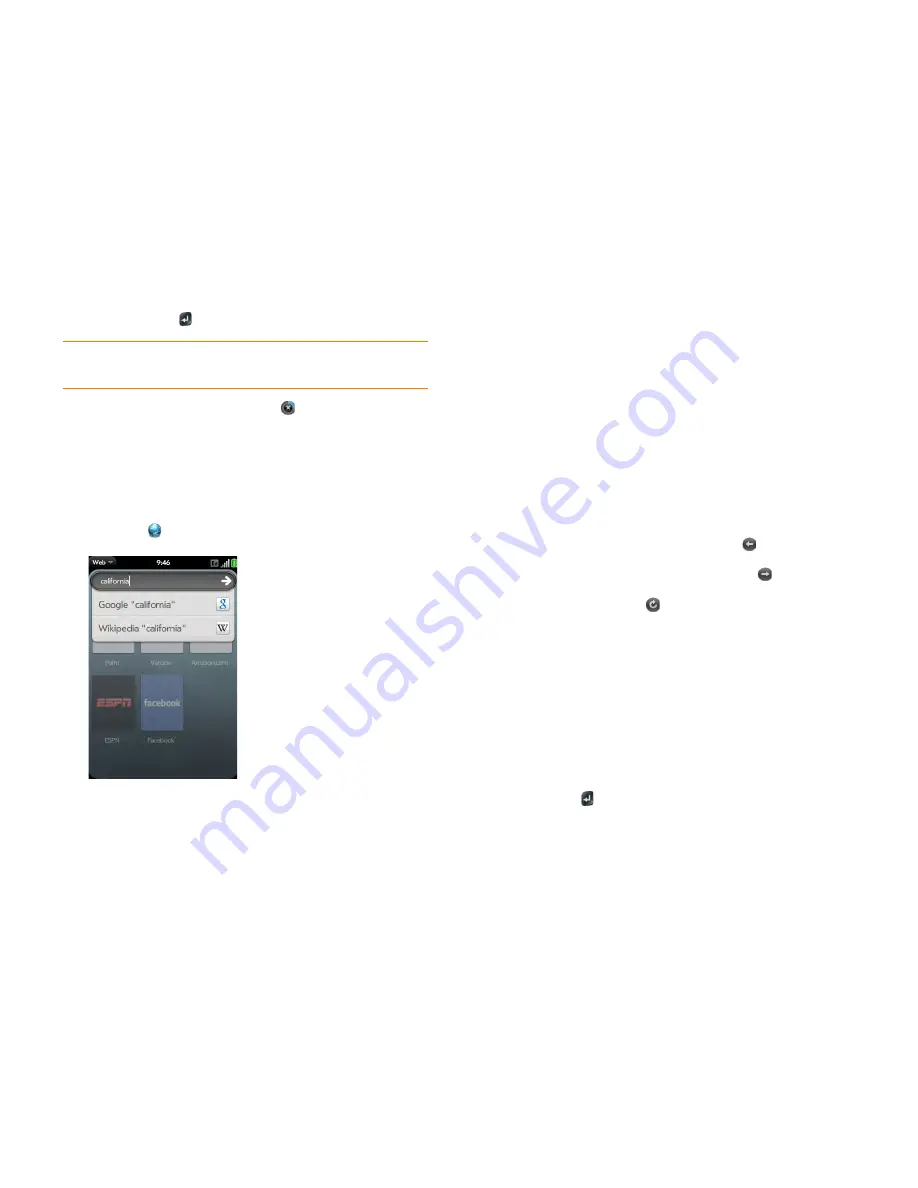
132
Chapter 8 : Web and wireless connections
If the page appears in the list of viewed pages, tap it to go there again.
If not, press
Enter
3
To cancel a page while it is loading, tap
.
Go to a website using search
You can also search the web from the Launcher or Card view (see
Search to
find info and make calls
).
1
Open
Web
.
2
Enter the search term and tap a search option.
Open another browser
If you are looking at one web page and need to check something on a
different one, simply open another browser.
1
Open the
application menu
and tap
New card
.
2
Enter the address or search term for the second web page.
3
To move between the two pages, tap the center of the gesture area to
display Card view. Tap one web page and then the other to go
between the two.
Navigate a web page
•
Move back through previously viewed pages: Tap
or make the back
gesture from right to left anywhere in the gesture area.
•
Move forward through previously viewed pages: Tap
or make the
forward gesture from left to right anywhere in the gesture area.
•
Refresh the current page: Tap
.
•
Scroll a page: Swipe up or down on the screen.
•
View a web page in landscape mode: Turn the phone on its side. When
the display is in landscape mode, you can swipe up and down on the
gesture area to scroll up and down a page.
•
Zoom in or out on a page: Pinch out to enlarge items onscreen. Pinch in to
decrease the size of items onscreen. Double-tap the screen to zoom in or
out a specified amount.
•
Zoom into a column of a web page: Double-tap the page to center a
column and enlarge it. To zoom out to see the whole page again, keep
double-tapping.
•
Pan a page: Tap, hold, and drag the page.
•
Enter information in a form: Tap the form field. Enter or select information
and press
Enter
.
•
Share a web address as a link: Open the
application menu
, tap
Page
, and
tap
Share
. Create the email message.
•
Display the address bar: Start typing a search term or web address, or
scroll to the top of the page.
DID
YOU
KNOW
?
If you browse to a secure web page, the lock icon in the
address line appears closed.
Содержание Pre Pre Plus
Страница 1: ...User Guide...
Страница 8: ...8 Chapter 1 Welcome...
Страница 44: ...44 Chapter 2 Basics...
Страница 64: ...64 Chapter 4 Phone...
Страница 112: ...112 Chapter 6 Personal information...
Страница 150: ...150 Chapter 9 Documents...
Страница 184: ...184 Terms...
Страница 209: ......






























