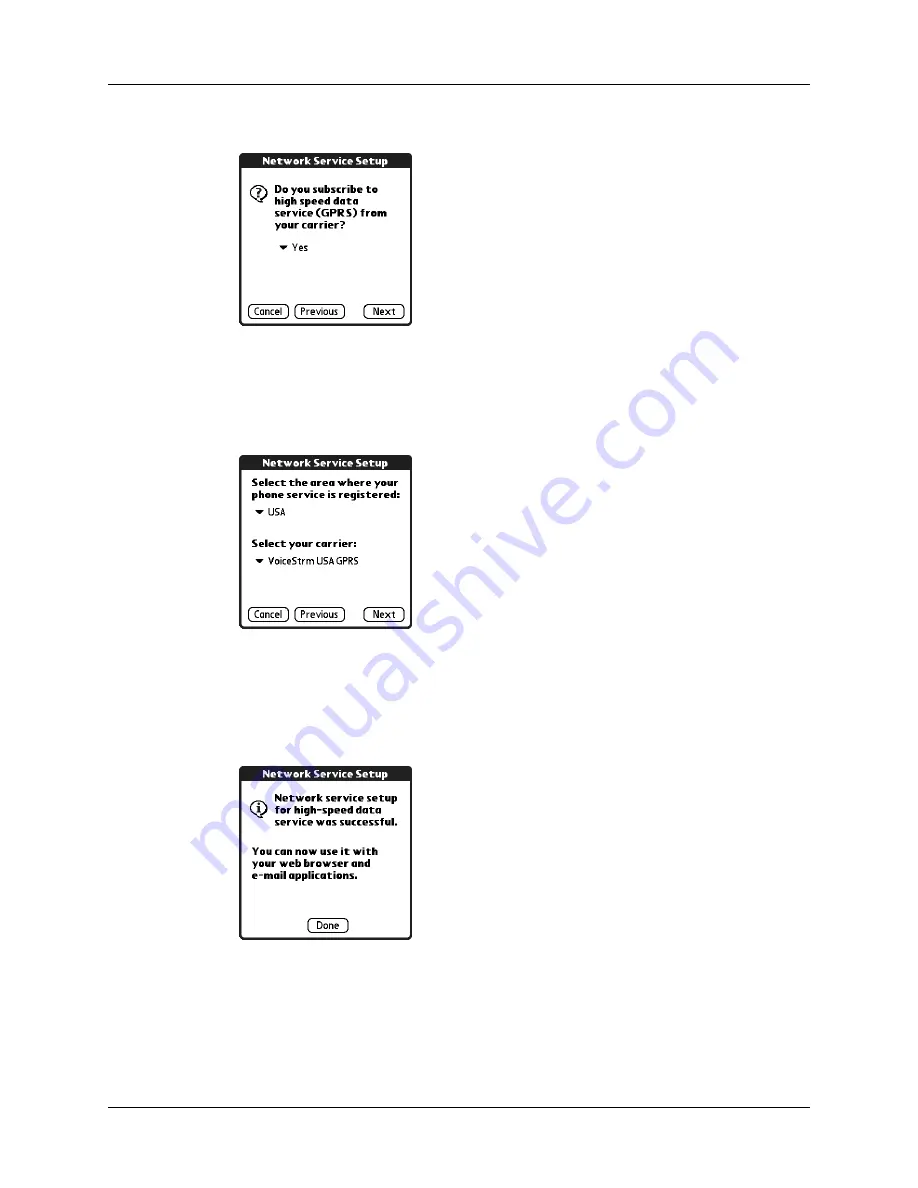
Configuring network service settings for your phone
11
2.
Tap Yes when asked if you subscribe to a high-speed data service.
3.
Tap Next.
4.
Tap the pick list for your phone service area and select your mobile phone
carrier’s location.
5.
Tap the Select your carrier pick list and select your mobile phone carrier.
If your mobile phone carrier does not appear on the list, either you need to
download and install the settings for your mobile phone carrier (see
phone drivers on your handheld”
later in this chapter), or your carrier is not
supported at this time.
6.
Tap Next.
7.
Tap Done.
Содержание Phone Link
Страница 1: ...Phone Link Handbook ...
Страница 4: ...Contents iv ...
Страница 8: ...Chapter 1 Using Phone Link 4 ...
Страница 18: ...Chapter 3 Using Phone Connections 14 ...
Страница 22: ...Appendix A Frequently Asked Questions 18 ...






















