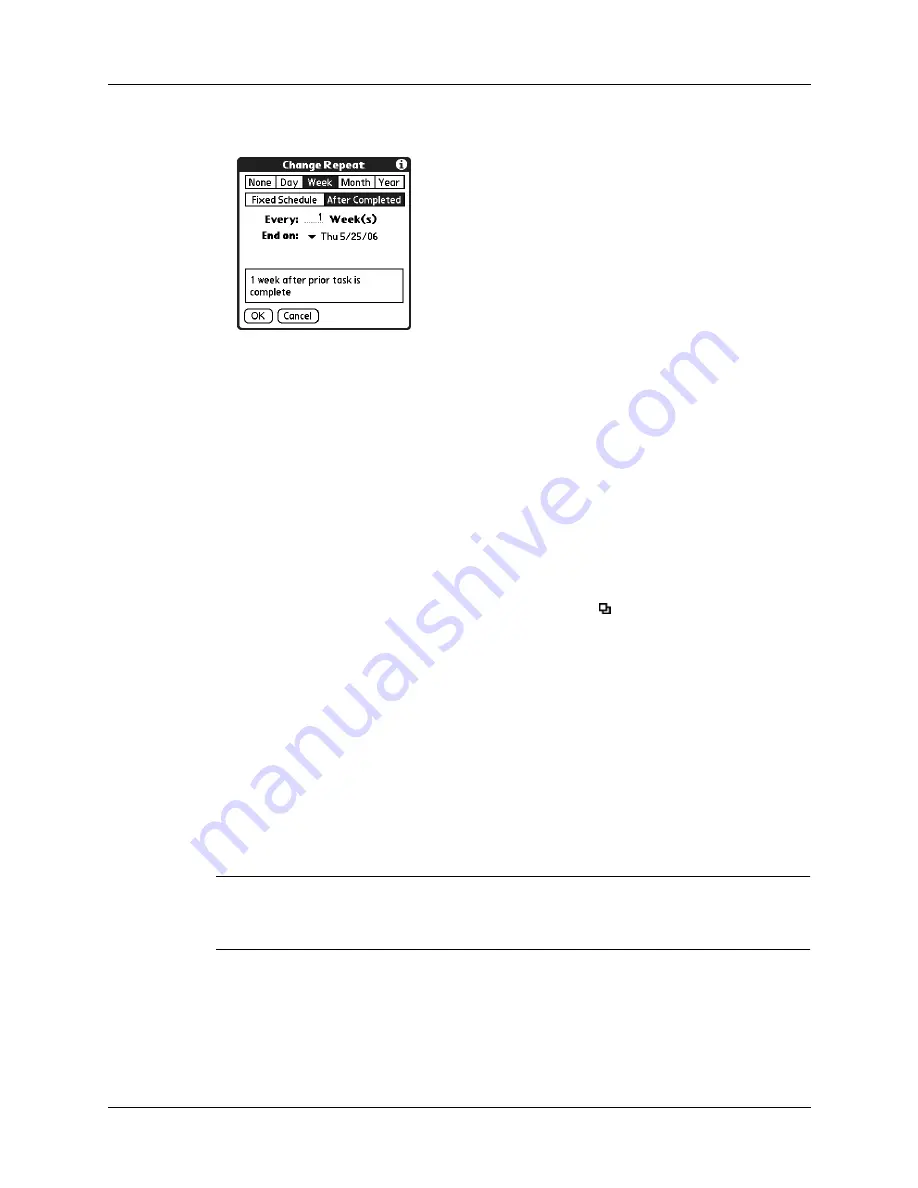
Chapter 15
Using Tasks
144
4.
Select Other to open the Change Repeat dialog box.
5.
Tap Day, Week, Month, or Year to set how often the task repeats.
6.
Tap After Completed.
7.
On the Every line, enter a number that corresponds to how often you want the
task to repeat.
For example, if you select Day and enter 2, the task repeats every other day after
the prior instance of the task is completed.
8.
To specify an end date, tap the End on pick list, and then tap Choose Date. Use
the date picker to select an end date.
9.
Tap OK.
After you schedule a repeating task, the Repeat icon
appears next to the task in
the Tasks list.
Display options
You can choose what tasks you want to view and how the tasks are sorted by
choosing a display filter and setting Tasks Preferences.
Using the display filters
You can choose to view alternate views of your task list by using the filtering
option buttons. The three main options include All, Date, and Category.
IMPORTANT
The sort order and types of tasks displayed, such as showing completed
or due tasks, is set in the Preferences menu. For more information, see
in the next section.
Содержание P80870US - Tungsten T3 - OS 5.2.1 400 MHz
Страница 1: ...Handbook for the Palm Tungsten T3 Handheld TM TM ...
Страница 14: ...Contents xiv ...
Страница 20: ...Chapter 1 Setting Up Your Palm Tungsten T3 Handheld 6 ...
Страница 34: ...Chapter 2 Exploring Your Handheld 20 ...
Страница 50: ...Chapter 3 Entering Data on Your Handheld 36 ...
Страница 92: ...Chapter 5 Using Calendar 78 ...
Страница 96: ...Chapter 6 Using Card Info 82 ...
Страница 132: ...Chapter 12 Using Phone Link 118 ...
Страница 250: ...Chapter 17 Using Voice Memo 236 ...
Страница 274: ...Chapter 18 Using Palm Web Pro 260 ...
Страница 282: ...Chapter 19 Using World Clock 268 ...
Страница 368: ...Appendix A Maintaining Your Handheld 354 ...
Страница 388: ...Appendix B Frequently Asked Questions 374 ...
Страница 408: ...Index 394 ...






























