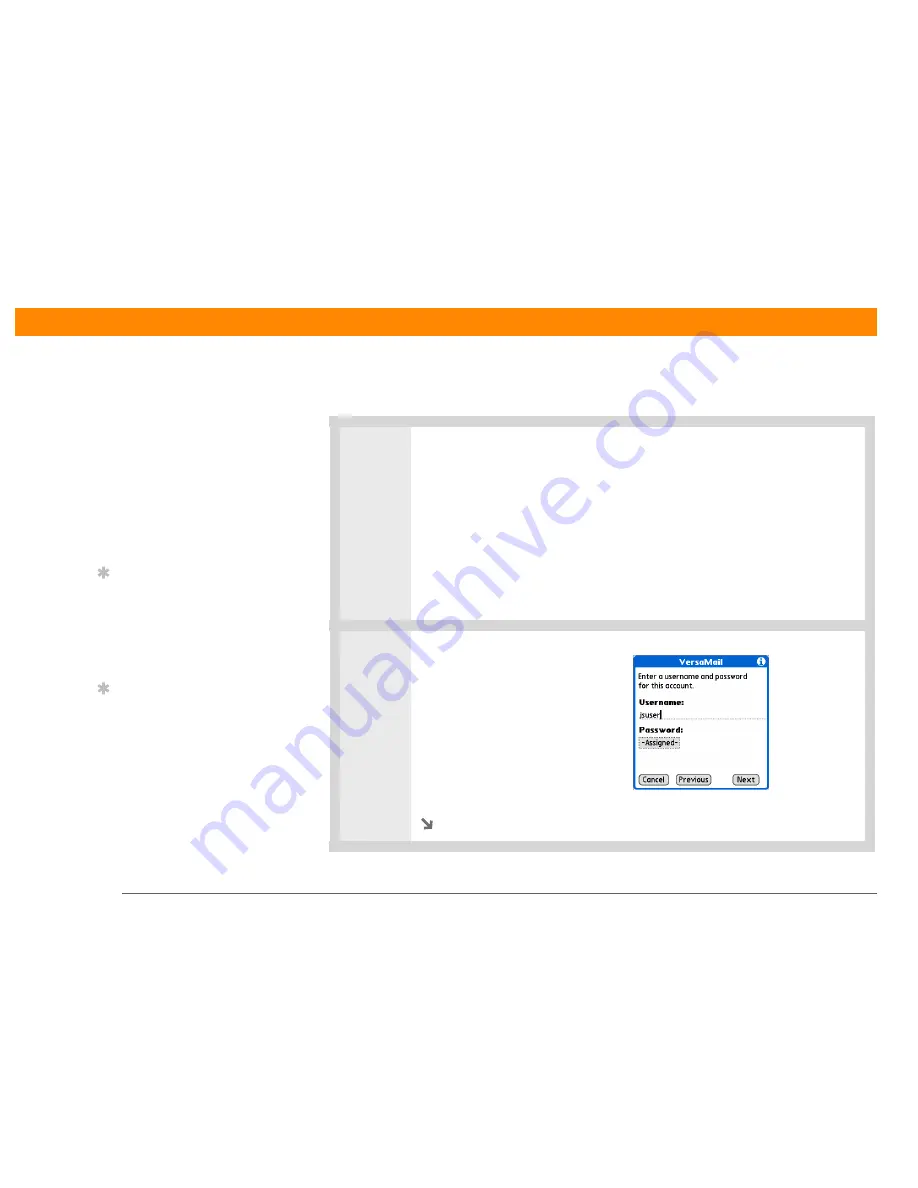
Zire™ 72 Handheld
92
CHAPTER 13
Sending and Receiving E-mail Messages
Setting up an account
Cont’d.
b. Select the Mail Service pick list, and then select your e-mail provider. Select
Other if your provider is not listed.
c. If you chose Other, select the Protocol pick list, and then select POP or IMAP.
d. Select the check box if you intend only to synchronize e-mail for this account
on your handheld with a mail program on your computer such as Microsoft
Outlook, Outlook Express, or Lotus Notes. If you intend to ever send or
receive e-mail for this account wirelessly from your handheld (even if you
will also synchronize e-mail), leave the check box deselected.
e. Select Next.
4
Enter the account username and
password:
a. Enter the username you use
to access your e-mail.
b. Select the Password box,
enter your e-mail account
password, and then select OK.
c. Select Next.
Continued
»
Key Term
Protocol
Settings your
e-mail provider uses to
receive e-mail messages.
Most providers use the
Post Office Protocol
(POP); a few use the
Internet Message Access
Protocol (IMAP).
Tip
If your e-mail provider
appears on the Mail
Service pick list, you don’t
need to select a protocol.
The correct protocol is
automatically displayed.
Tip
Your username is usually
the part of your e-mail
address appearing before
the @ symbol, not your
entire e-mail address.
Check with your ISP if you
are not sure what
username to enter.
Содержание P80722US - Zire 72 - OS 5.2.8 312 MHz
Страница 1: ......

































