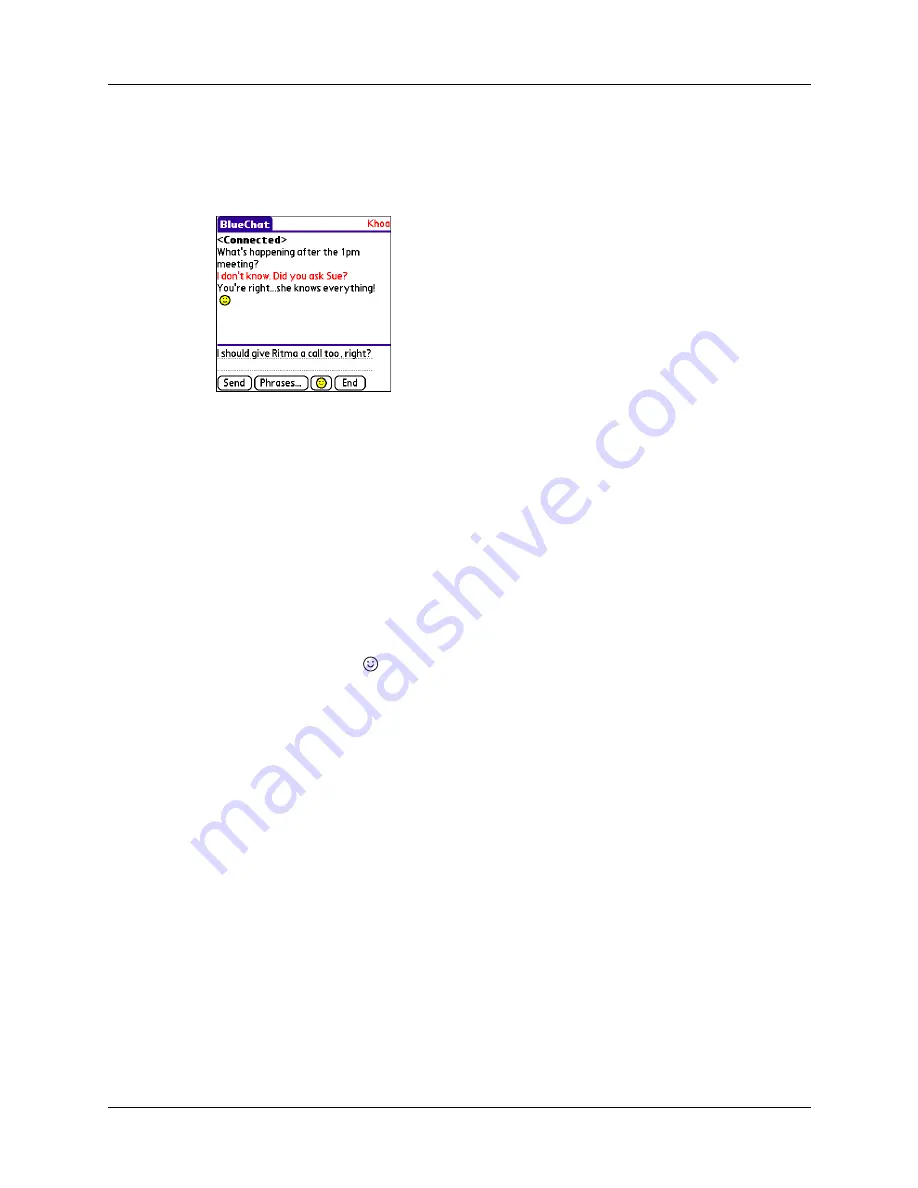
Palm™ BlueChat 2.0
6
Chatting
Once a successful BlueChat session has started, you use the main screen to
exchange text. Your partner’s text is shown in red and yours is shown in black.
Sending messages
During a BlueChat session, you send messages back and forth with your chat
partner. You can even send messages to each other at the same time. BlueChat
simply shows your messages in the order they’re received.
To send a message:
1.
Enter the text of the message you’d like to send. As you enter text, it appears in
the input area. The first letter of your message is automatically capitalized for
readability purposes.
2.
(Optional) If you’d like to add a graphic to the message, tap the
Graphics button
, and choose a graphic. No matter when you tap the
Graphics button, the graphic will appear at the end of your message when it is
displayed.
3.
When you are finished entering your message, tap Send.
The message is removed from the input area and appears in the active area of
both handhelds.
As you and your partner both continue to send messages, they’re appended to the
list of messages in the active area. When the active area can no longer contain all
the messages, a scroll bar appears so you can scroll back to the older messages in
the session.
NOTE
If your connection has been dropped due to interference, a partner moving
out of range, or some other problem, a Lost Connection message appears in the
active area of both handhelds and the connection screen appears. Tap Chat to start
the connection process again.
Содержание BlueChat 2.0
Страница 1: ...Palm BlueChat 2 0 Handbook ...
Страница 4: ...Contents iv ...


































