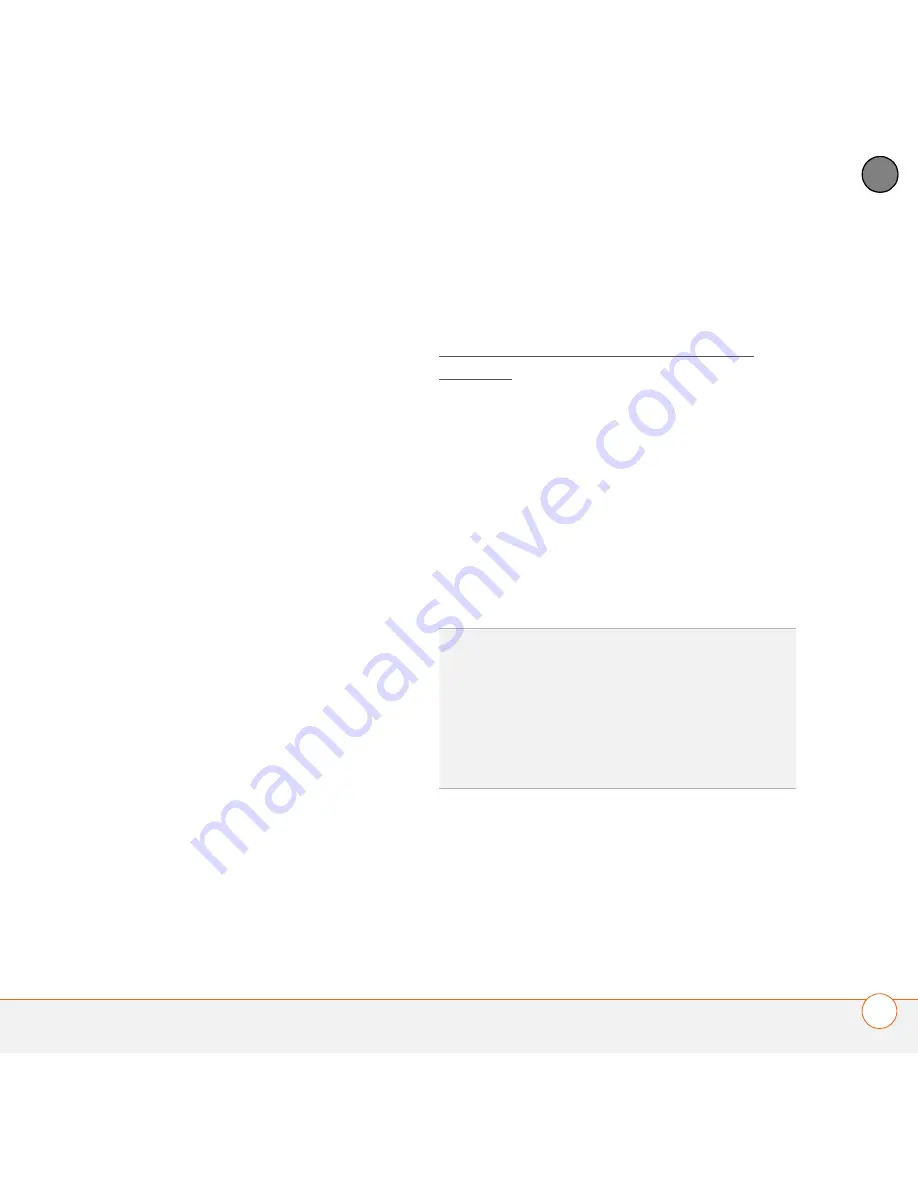
S E T T I N G U P
21
1
CH
AP
T
E
R
note these important points about the
installation process:
•
When the language selection screen
appears, select the same language
you selected on your Treo 680.
•
WINDOWS ONLY
You can choose
which desktop software you want to
use for synchronization:
Palm Desktop software
or
Microsoft
Outlook
.
NOTE
Whether you select to synchronize
with Microsoft Outlook or Palm Desktop
software, Palm Desktop software is still
installed on your computer. If you use
Outlook as your desktop email application,
select Outlook as your desktop
synchronization software. Remember that
when you enter information on your
computer, enter it in the software you
selected in this step.
•
The install process prompts you to
connect your Treo 680 to your
computer. Go to the next section.
0
Connecting your Treo 680 to your
computer
After you install the desktop software (see
Installing the desktop synchronization
software), you’re ready to connect your
Treo 680 to your computer.
BEFORE YOU BEGIN
To set up your
computer, you need the sync cable that
came with your Treo 680.
1
Plug the AC charger into a wall outlet.
2
Plug the USB sync cable into an
available USB port or a powered USB
hub on your computer.
3
With the sync button facing up, connect
the sync cable to the bottom of your
Treo 680. Do not press the sync button
until you are instructed to do so.
TIP
For best performance, plug your sync
cable directly into a USB port on your
computer. If your computer has USB ports on
both the front and back, we suggest using the
back port; the front port is often a low-power
port. If you use a USB hub, make sure the hub
has its own power supply.
Содержание AT&T Treo 680
Страница 1: ...Your Palm Treo 680 Smart Device User Guide ...
Страница 10: ...W E L C O M E 4 ...
Страница 32: ...In this chapter Moving around the screen 27 Using the keyboard 31 Opening applications 35 ...
Страница 44: ...M O V I N G A R O U N D O N Y O U R P A L M T R E O 6 8 0 S M A R T D E V I C E 38 2 C H A P T E R ...
Страница 114: ...Y O U R E M A I L A N D O T H E R M E S S A G E S 108 4 C H A P T E R ...
Страница 134: ...In this chapter Camera 129 Pictures Videos 133 Pocket Tunes 139 ...
Страница 152: ...Y O U R P H O T O S V I D E O S A N D M U S I C 146 6 C H A P T E R ...
Страница 154: ...In this chapter Calendar 149 World Clock 156 Tasks 158 ...
Страница 168: ...Y O U R P E R S O N A L I N F O R M A T I O N O R G A N I Z E R 162 7 C H A P T E R ...
Страница 170: ...In this chapter Documents To Go Professional 165 Memos 166 Voice Memo 167 ...
Страница 200: ...Y O U R A P P L I C A T I O N A N D I N F O M A N A G E M E N T T O O L S 194 9 C H A P T E R ...
Страница 220: ...Y O U R P E R S O N A L S E T T I N G S 214 10 C H A P T E R ...
Страница 250: ...C O M M O N Q U E S T I O N S 244 11 C H A P T E R ...
Страница 252: ...W H E R E T O L E A R N M O R E 246 ...
Страница 272: ...S P E C I F I C A T I O N S 266 ...
Страница 312: ...I N D E X 306 ...






























