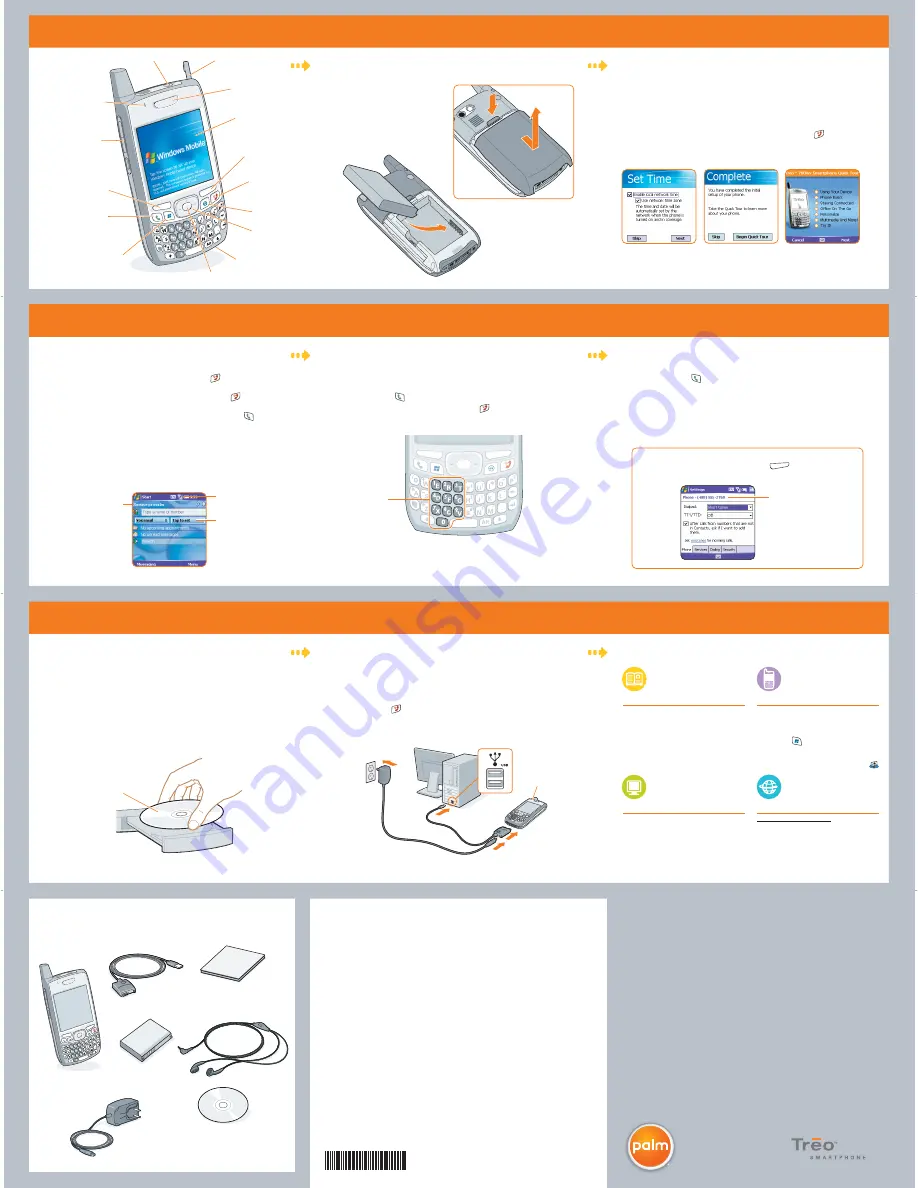
Complete the setup wizard:
a.
Remove the battery door.
b.
Insert the battery.
c.
Replace the battery door.
Install the battery:
Connect the cables:
1 Set up your smartphone
a.
Connect the sync cable to a USB port on your computer.
b.
Connect the sync cable to your smartphone.
c.
Connect the charger to a wall outlet and to the sync cable connector.
d.
Press
Power/End
to wake up your smartphone’s screen, and then press
Center
to turn off Keyguard.
e.
Follow the ActiveSync
®
software setup instructions on your computer screen.
Make a call:
a.
From the Today screen, use the number pad on the keyboard to enter the number
you want to call.
b.
Press
Phone/Send
to place the call.
c.
When your call is complete, press
Power/End
to end the call.
Phone/Send
Start
5-way navigator
Center
Microphone
Power/End
OK
Getting Started CD
Left action key
Volume
Indicator light
(phone and charge
indicator)
Ringer switch
Right action key
Stylus
Earpiece
Screen
Indicator light
a.
When the Windows Mobile
®
screen appears, remove the stylus and tap
the screen.
b.
Follow the onscreen instructions.
c.
Tap
Begin Quick Tour
for an overview of your smartphone’s features.
Note:
If your smartphone turns itself off, press
Power/End
to wake up
the screen, and then press
Center
on the
5-way
navigator to turn
off
Keyguard
.
MATERIAL:
SPCO Matt (sheet fed) 128g
FINISH SIZE:
16.5”x 16.5”
Black
Cyan
Magenta
Yellow
Read This First Poster
PMS 877c
3 Set up your computer
2 Make your first phone call
Activate your phone:
Service provider
Today screen
Signal-strength icon
a.
If your smartphone screen is off, press
Power/End
to wake up the screen,
and then press
Center
on the
5-way
to turn off
Keyguard
.
b.
Turn on your phone by pressing and holding
Power/End
until you see the
Today screen.
Note:
If you don’t see your Today screen, press
Phone/Send
to go to it.
c.
If
No Service
appears in the upper-left corner or if you are unable to complete
a call, you may need to activate your phone. Contact your wireless provider
for assistance.
d.
If the name of your wireless provider appears in the upper-left corner, you are
ready to make a call.
Speed-dial button
Install the software from the CD so that you can use ActiveSync
®
software to
synchronize information on your computer with information on your smartphone.
a.
Close any programs that are running on your computer.
b.
Insert the Getting Started CD into your computer’s CD drive.
c.
Follow the onscreen instructions to install the software. When the Get
Connected screen appears, be sure to read the panel to the right.
Note:
You will be required to reboot your computer during the installation process.
Install software from the CD:
Number pad
Set up your voicemail
Where is my manual?
Help, Quick Tour
Many of the built-in applications include
on-device Help. To access Help, go to the
application or screen you want help with,
press
Start
, and select
Help
.
The Quick Tour highlights many of your
smart device’s features. Press
Start
, select
Programs
, and then select
Quick Tour
.
On your smartphone
www.palm.com/support
On the web
Quick Reference Guide, Setting Up
Email Guide
Start with the Quick Reference Guide for
an introduction to the basics.
The Email Guide contains instructions to
quickly set up your email account.
In the box
What’s my phone number?
To view your phone number, press
Menu
(right action key)
from the Today screen, and then select
Preferences
>
Phone Settings
.
Look here for your
phone number
a.
Press
Phone/Send
to go to your Today screen.
b.
To access your wireless provider’s voicemail system, do one of the following:
•
Tap the
Voicemail
speed-dial button with your stylus.
•
If a
Voicemail
speed-dial button is not configured, dial the phone number
for your wireless provider’s voicemail system.
c.
Follow the voice prompts to set up your voicemail.
User Guide
Hundreds of pages of illustrated info,
steps, and tips.
Windows:
Start>Programs>Palm
On your computer
Intellectual property notices
© 2006 Palm, Inc. All rights reserved. Trademark, copyright, patent, and other intellectual property notices are
set forth on page ii within the
Using Your Palm
®
Treo 700wx
user guide installed on the user’s computer.
Disclaimer and limitation of liability
Palm, Inc. and its suppliers assume no responsibility for any damage or loss resulting from the use of this
guide. Palm, Inc. and its suppliers assume no responsibility for any loss or claims by third parties that may
arise through the use of this software. Palm, Inc. and its suppliers assume no responsibility for any damage
or loss caused by deletion of data as a result of malfunction, dead battery, or repairs. Be sure to make backup
copies of all important data on other media to protect against data loss.
Agency compliance information
Product regulatory and compliance information can be found in the User Guide. Install the guide from the
Getting Started CD, and then access it on your computer by double-clicking the Treo 700wx User Guide icon
on your computer desktop.
Palm, Inc.
950 W. Maude Ave.
Sunnyvale, CA 94085
U.S.A.
Getting Started CD
(includes Microsoft Office
Outlook 2002, ActiveSync
®
software, User Guide, and
additional software)
AC charger
Printed material
(includes Quick Reference Guide,
Setting Up Email Guide,
and Warranty)
USB sync cable
Rechargeable battery
Palm
®
Treo
™
700wx
smartphone
Remove these items from the box:
Gettin
g Star
ted CD
Install T
his Fi
rst
700wx
406-10663-00
Stereo
headset
Read This First
Note:
Charge your smartphone for 3.5 hours, or until the indicator light is solid green.
Note:
For info on your network and service plan, contact your wireless service provider.




















