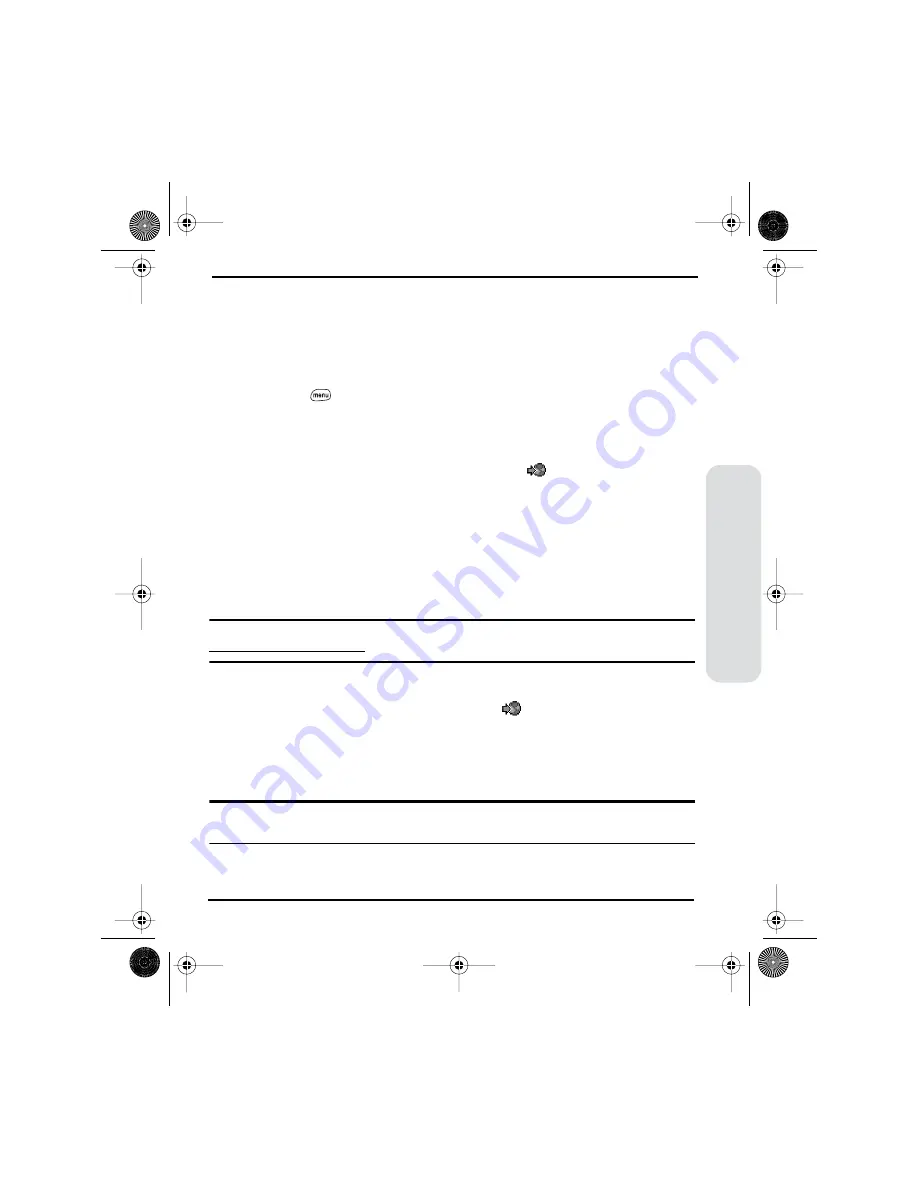
67
Phone, W
eb, & Messaging
Uploading Pictures to Your Online Inbox
Your Picture Mail account includes an Inbox on the Picture Mail Web site. You can
use your Inbox to store and view pictures from your phone or from a computer
with Internet access.
1.
From the Pictures view, choose the picture(s) you want to move.
2.
Press
Menu
.
3.
From the
Picture
menu, choose
Upload (/U)
.
Accessing Your Online Picture Mail Inbox
1.
From any Picture Mail view, choose the
Web
icon
to access your Inbox.
2.
Choose any of the following:
Share Inbox
enables you to share all the pictures in your Inbox.
Save Inbox As
copies the pictures in your Inbox into a new album.
Move All Pictures To
transfers the pictures in your Inbox to an existing album.
Back
returns to the Camera application on your phone.
Album List
displays a list of all the albums in your Picture Mail account.
Tip:
You can also view and manage your pictures on your computer at
www.picturemail.sprintpcs.com
.
Working With Your Albums on the Picture Mail Web Site
1.
From any Camera view, choose the
Web
icon
to access your Inbox.
2.
Choose
Album List
.
3.
Choose an album, then choose
View
,
Share
,
Options
, or
Edit
to perform the
corresponding action.
Tip:
To download a picture from the Picture Mail Web site to your phone, tap and hold the stylus
on the picture until you are prompted to confirm the download request.
Start Here.book Page 67 Monday, September 8, 2003 11:13 AM
Содержание 600
Страница 2: ...Start Here book Page d Monday September 8 2003 11 13 AM ...
Страница 13: ...1 Setting Up Setting Up Your PCS Phone Treo 600 Start Here book Page 1 Monday September 8 2003 11 13 AM ...
Страница 18: ...6 Setting Up Start Here book Page 6 Monday September 8 2003 11 13 AM ...
Страница 19: ...7 Getting Started Activating and Using PCS Service Start Here book Page 7 Monday September 8 2003 11 13 AM ...
Страница 29: ...17 Connecting Connecting Your Computer Start Here book Page 17 Monday September 8 2003 11 13 AM ...
Страница 34: ...22 Connecting Start Here book Page 22 Monday September 8 2003 11 13 AM ...
Страница 35: ...23 Basics of Your PCS Phone Start Here book Page 23 Monday September 8 2003 11 13 AM ...
Страница 49: ...37 Using Your Treo Phone Web and Messaging Features Start Here book Page 37 Monday September 8 2003 11 13 AM ...
Страница 97: ...85 Using Your Treo Organizer Features Start Here book Page 85 Monday September 8 2003 11 13 AM ...
Страница 119: ...107 Managing Applications on Your Treo Start Here book Page 107 Monday September 8 2003 11 13 AM ...
Страница 133: ...121 Customizing Your Treo Start Here book Page 121 Monday September 8 2003 11 13 AM ...
Страница 159: ...147 Help Start Here book Page 147 Monday September 8 2003 11 13 AM ...
Страница 177: ...165 Glossary Start Here book Page 165 Monday September 8 2003 11 13 AM ...
Страница 181: ...169 Safety and Warranty Information Start Here book Page 169 Monday September 8 2003 11 13 AM ...
Страница 226: ...Start Here book Page 214 Monday September 8 2003 11 13 AM ...
Страница 227: ...Start Here book Page 215 Monday September 8 2003 11 13 AM ...
Страница 228: ...Start Here book Page 216 Monday September 8 2003 11 13 AM ...






























