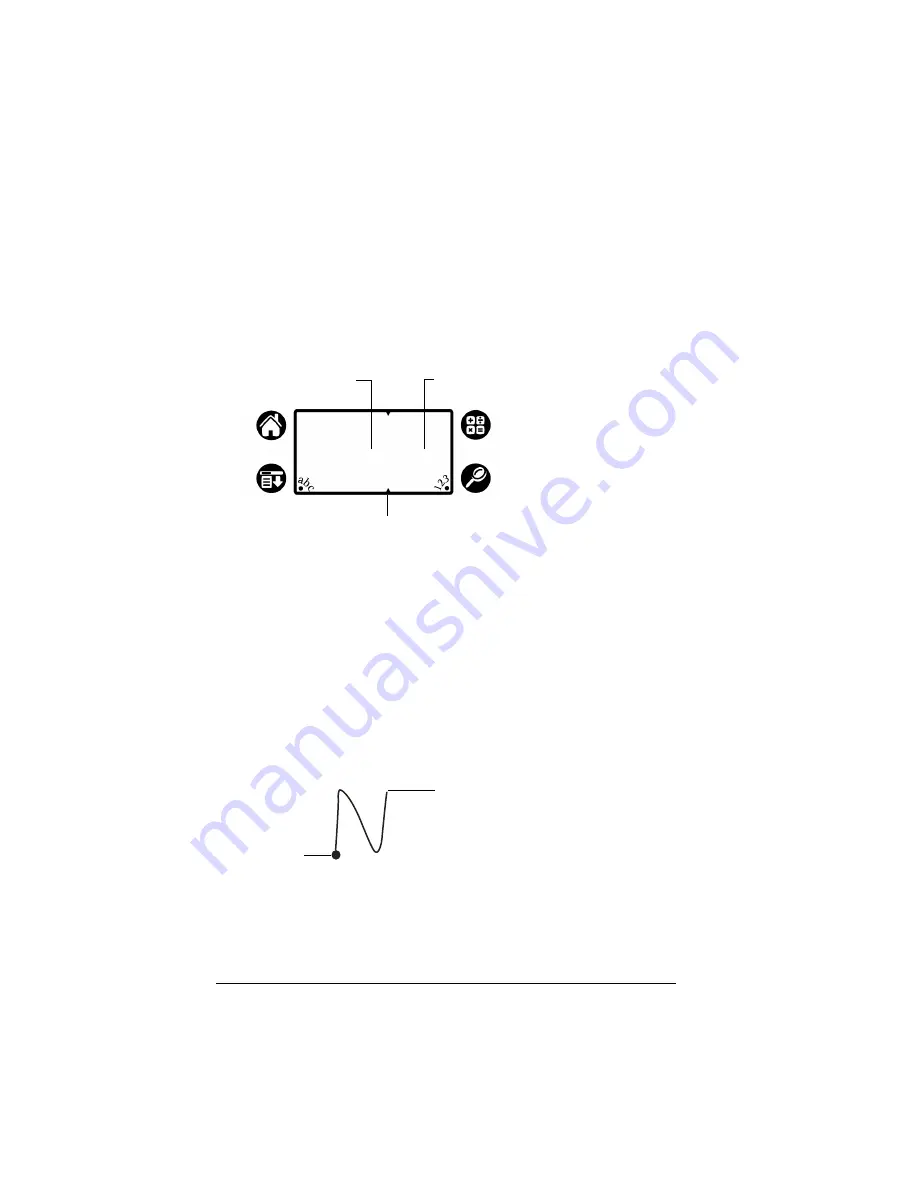
Page 32
Entering Data in Your Palm VII™ Handheld
■
Most characters require only a single stroke. When you lift the
stylus from the Graffiti writing area, your handheld recognizes
and displays the text character immediately. To accomplish single
strokes, some Graffiti strokes are portions of the regular alphabet
equivalents.
■
The Graffiti writing area is divided into two parts: one for writing
the letters of the alphabet and one for writing numbers. The small
marks at the top and bottom of the Graffiti writing area indicate
the two areas.
To write Graffiti letters:
1. Tap the screen where you want your text to go.
Note:
You need to tap above the Graffiti writing area, and you
must see a blinking cursor before you write the text.
2. Use the tables on the following pages to find the stroke shape for
the letter you want to create. For example, the stroke shown below
creates the letter “n.”
Note:
There are two different stroke shapes available for some
letters. For these letters, choose the one that’s easiest for
you.
As you’ll see later, you use the same shape to create both the
uppercase and lowercase version of a letter.
Write letters here
Write numbers here
Division marks
Start stroke
at heavy dot
Lift stylus
here
Содержание 3C80501U - Vllx - OS 3.5 20 MHz
Страница 10: ...Page 2 About This Book ...
Страница 38: ...Page 30 Introduction to Your Palm VII Handheld ...
Страница 62: ...Page 54 Managing Your Applications ...
Страница 196: ...Page 188 Managing Desktop E Mail and Beaming Information ...
Страница 244: ...Page 236 Setting Preferences for Your Handheld ...
Страница 254: ...Page 246 Maintaining Your Handheld ...
Страница 270: ...Page 262 Frequently Asked Questions ...
Страница 282: ...Page 274 Creating a Custom Expense Report ...
Страница 295: ...Palm Net Service Agreement and Other Product Information Page 287 Uwaga ...
Страница 296: ...Page 288 ...






























