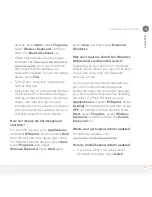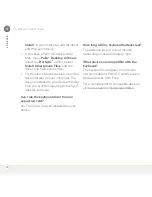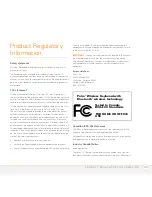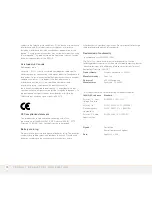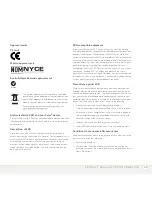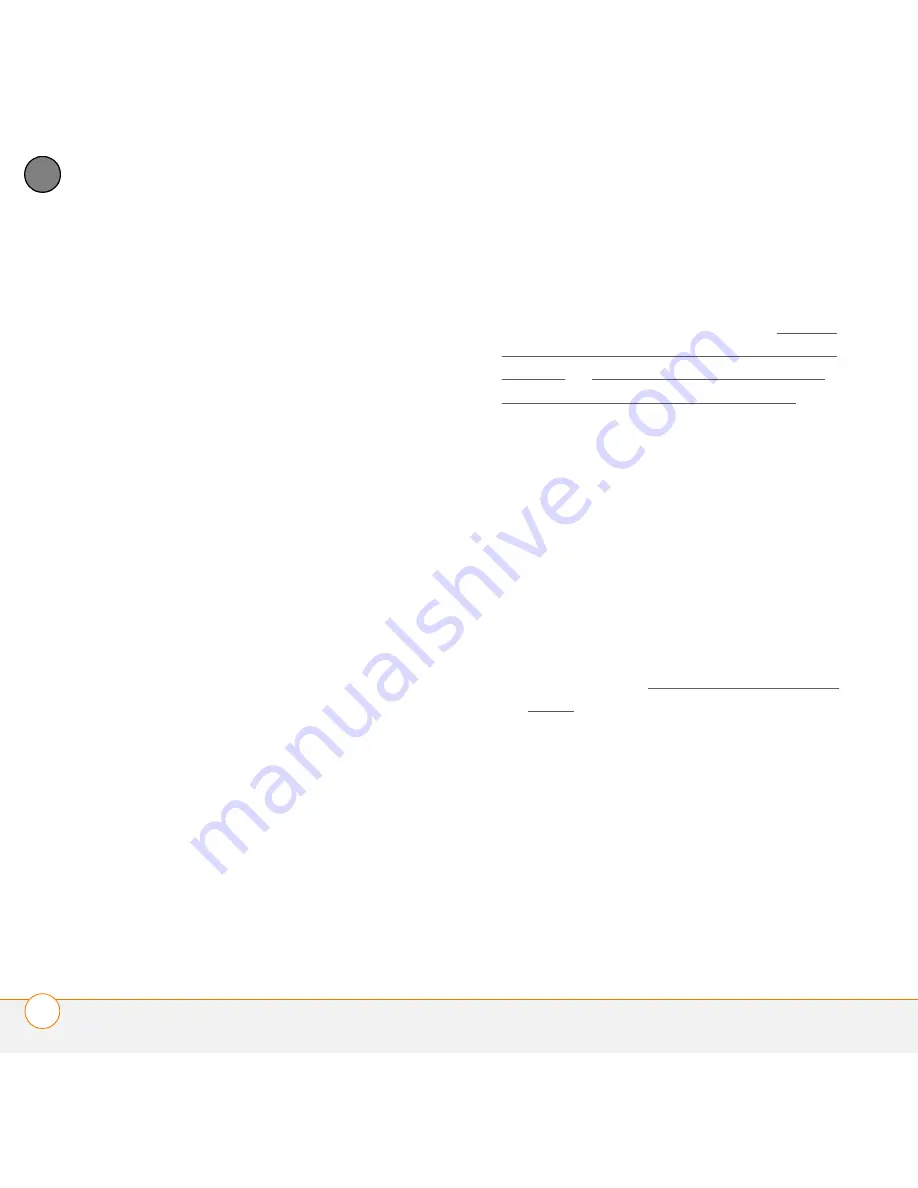
C O M M O N Q U E S T I O N S
30
4
CH
AP
T
E
R
How do I delete old keyboard drivers?
To delete a keyboard driver, you need to
know the driver file name. In most cases,
the file name will have the word
“keyboard” or an abbreviation such as
“keybrd” in it.
IMPORTANT
Do not delete the driver for
the built-in keyboard, if your device has
one.
On a Palm OS
®
device:
1
Go to
Applications
.
2
Open the menus.
3
Select
Delete
on the
App
menu.
4
Highlight the driver name and select
Delete
.
5
Select
Done
.
On a Windows Mobile
®
device:
1
Press
Start
and select
Settings
.
2
Select the
System
tab, and then select
Remove Programs
.
3
Highlight the driver name and select
Remove
.
Why did pairing fail?
If you followed the pairing steps in this
guide for your device model (see Pairing
your device with the keyboard: Palm OS
devices or Pairing your device with the
keyboard: Windows Mobile devices) and
pairing did not work, check to see if the red
indicator light is blinking, indicating low
battery power. If battery power is low
during the pairing process, pairing may fail.
Why isn’t the keyboard working?
•
Check that the keyboard driver is
installed on your device. The driver icon
should appear in Applications view on
Palm OS devices, or Programs view on
Windows Mobile devices. To install the
driver, refer to Installing the keyboard
driver.
•
Check that you have deleted all other
keyboard drivers from your device,
except the driver for the built-in
keyboard, if your device has one.
•
Make sure that the keyboard driver is
enabled. On Palm OS devices, go to
Applications
and select
BTKeybrd
,
select
Settings
from the pick list, and
then select
ON
. On Windows Mobile
Содержание 3245WW - Wireless Keyboard With Bluetooth...
Страница 1: ...User Guide Palm Wireless Keyboard with Bluetooth wireless technology...
Страница 4: ...C O N T E N T S iv...