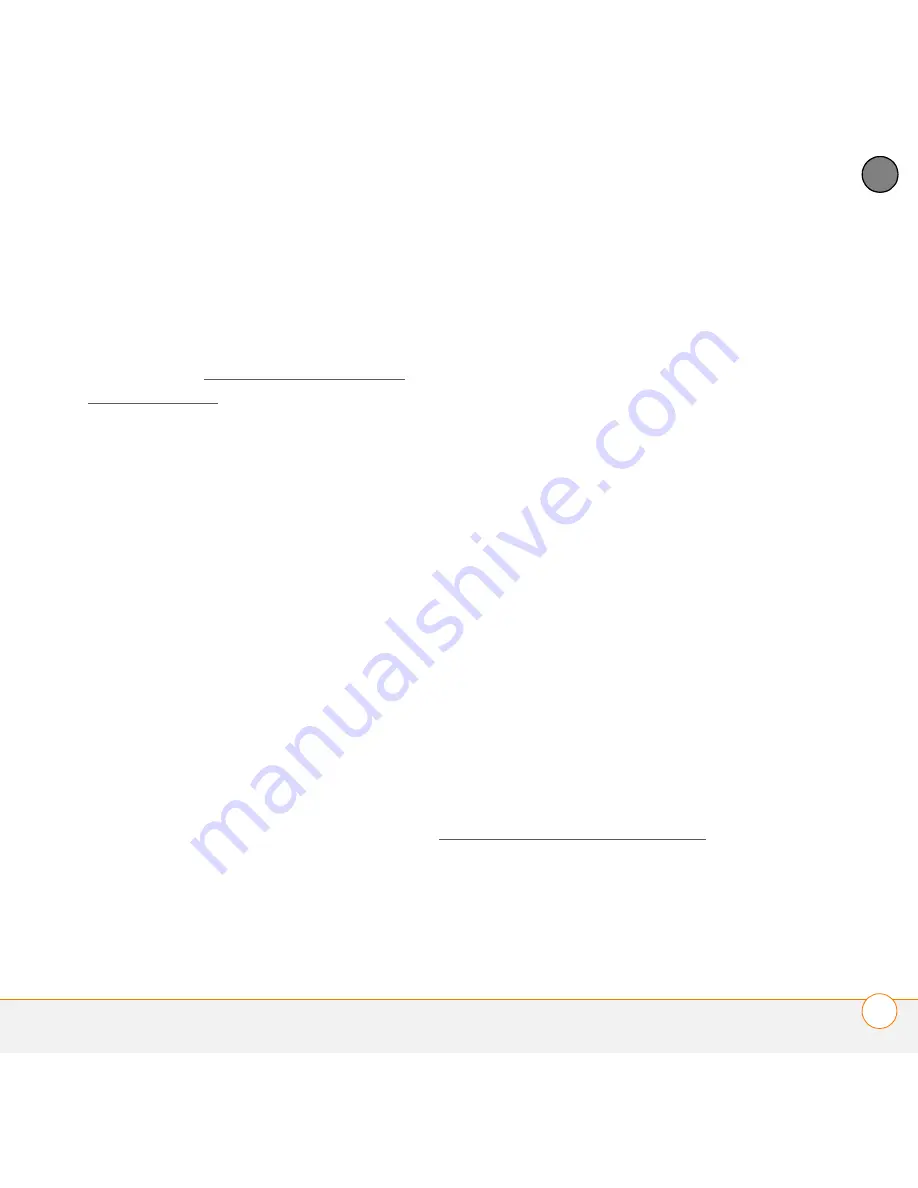
C O M M O N Q U E S T I O N S
31
4
CH
AP
T
E
R
devices, press
Start
, select
Programs
,
select
Wireless Keyboard
, and then
check the
Enable Keyboard
box.
•
Check that the batteries are properly
installed. See Setting up the keyboard
and your device for more information.
Also check that the batteries are
sufficiently charged. To view the battery
status, press
Fn+/
.
•
Turn off any “over-clock” applications,
such as FastCpu.
•
Make sure that no devices that interfere
with Bluetooth
®
wireless technology—
such as cordless phones or microwave
ovens—are near enough to cause
interference in the connection between
your device and the keyboard. Move to
a location away from such objects.
How do I display the list of keyboard
shortcuts?
For Palm
OS devices, go to
Applications
and select
BTKeybrd
, and then select
Help
from the pick list in the upper-right corner.
For Windows Mobile devices, press
Start
,
select
Programs
, and select
Wireless Keyboard
. Press
Start
again,
select
Help
, and then select
Keyboard
Shortcuts
.
Why can’t I pair my Palm OS or Windows
Mobile device with another device?
Depending on your Palm OS or Windows
Mobile device model, you may not be able
to pair with more than one Bluetooth
device at a time.
If you experience problems attempting to
pair with multiple Bluetooth devices,
simply terminate the connection between
your device and the keyboard by disabling
the driver. On Palm OS devices, go to
Applications
and select
BTKeybrd
, select
Settings
from the pick list, and then select
OFF
. On Windows Mobile devices, press
Start
, select
Programs
, select
Wireless
Keyboard
, and then uncheck the
Enable
Keyboard
box.
Where can I get keyboard driver updates?
For software updates, visit
www.palm.com/us/support/btkb.
How do I install keyboard driver updates?
•
If you have a Palm OS device and a
Windows computer: Open
Quick
Содержание 3245WW - Wireless Keyboard With Bluetooth Technology
Страница 1: ...User Guide Palm Wireless Keyboard with Bluetooth wireless technology ...
Страница 4: ...C O N T E N T S iv ...




















