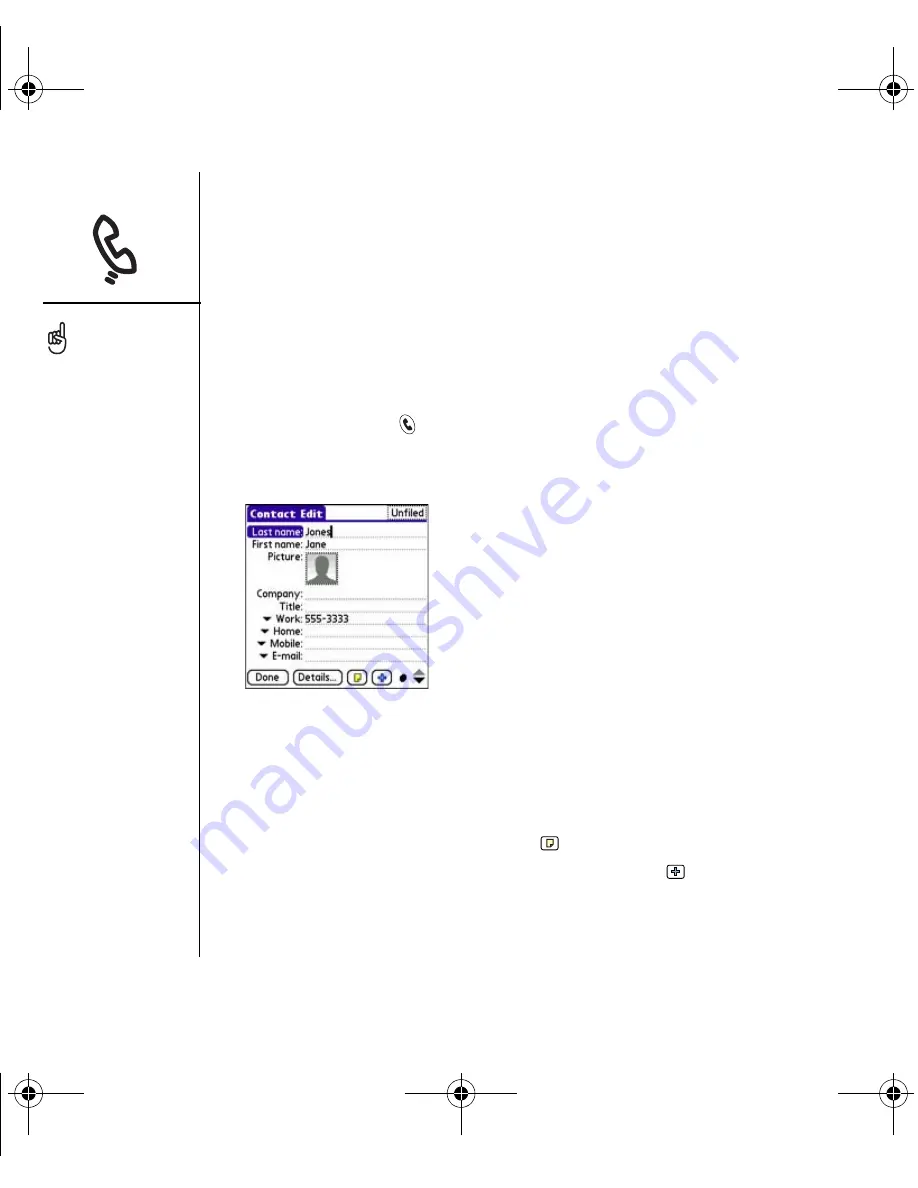
102
:: Managing contacts
Managing contacts
If you are familiar with previous Palm Powered
™
devices, you may recognize
the Contacts application being similar to the Address Book on previous devices.
Adding a contact
1. Press Phone/Send
.
2. Select the Contacts favorite button.
3. Select New Contact.
4. Use the 5-way navigator to move between fields as you enter information.
5. To add a caller ID photo that displays when that person calls, select the Picture
box. Select Camera to take a photo and add it to this contact entry when you
save the photo, or select Photos to add an existing photo to this contact entry.
6. To place the entry in a category or mark it private, select Details.
7. To add a note to an entry, select Note
.
8. To display additional fields for this contact, select Plus
.
9. After you enter all the information, select Done.
If you have several
contacts to enter, it’s more
efficient to use
Palm
®
Desktop software
or Microsoft Outlook on
your computer and then
synchronize onto your
Treo™ 650 smartphone.
For more information, see
“Synchronizing contacts
and other information” on
page 31.
You can also open Contacts
from the Applications View.
Go to Applications and
select Contacts.
CrowdyUG.book Page 102 Monday, August 1, 2005 3:58 PM
Содержание 1040NA-CN5 - Treo 650 Smartphone 23 MB
Страница 102: ...CrowdyUG book Page 100 Monday August 1 2005 3 58 PM ...
Страница 164: ...CrowdyUG book Page 162 Monday August 1 2005 3 58 PM ...
Страница 165: ...if something happens help 163 if something happens help CrowdyUG book Page 163 Monday August 1 2005 3 58 PM ...
Страница 198: ...CrowdyUG book Page 196 Monday August 1 2005 3 58 PM ...
Страница 224: ...CrowdyUG book Page 222 Monday August 1 2005 3 58 PM ...






























