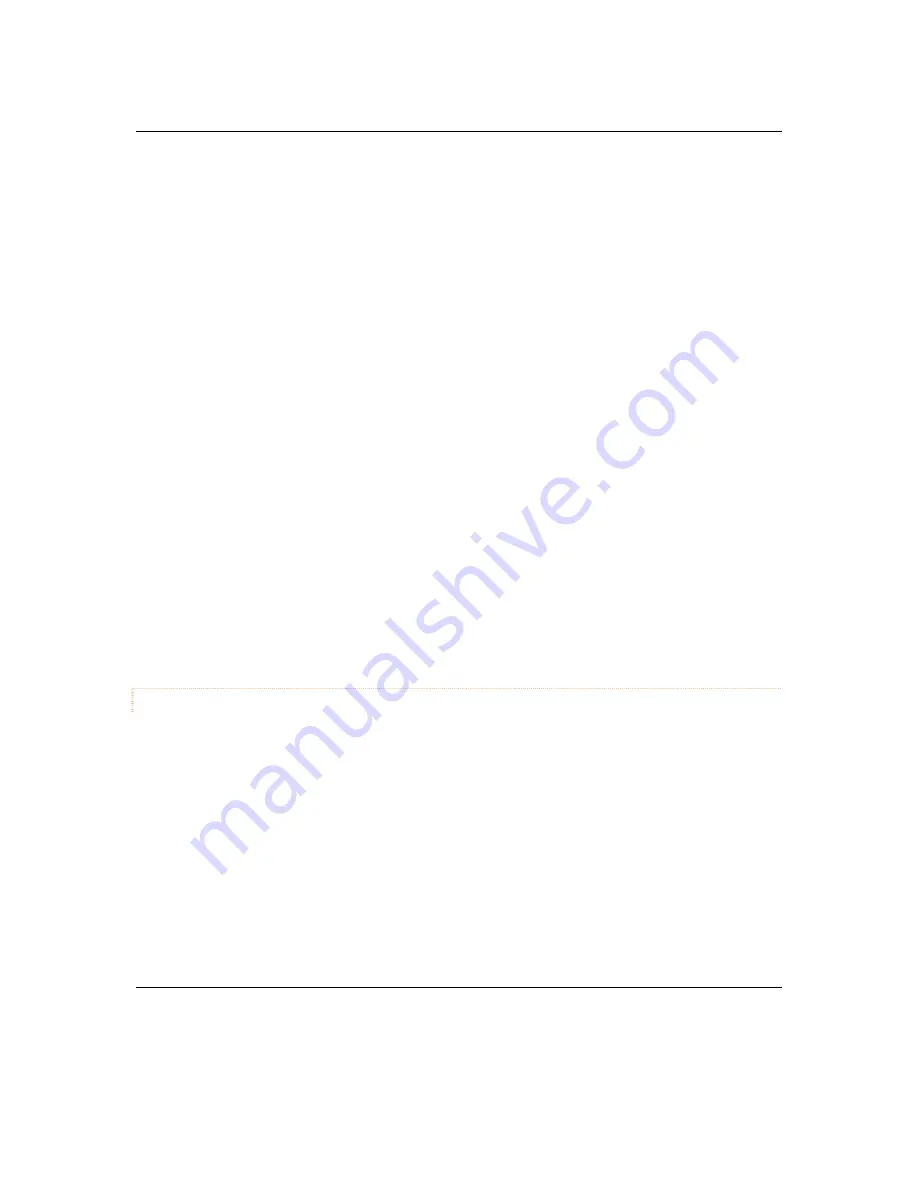
WK-1x User Manual
25
o
Operation
Mode
:
Both
the
2.4
and
the
5
GHz
band
have
the
following
operating
modes:
Access
Point
mode,
client
bridge
mode,
and
WDS
AP.
o
Wireless
Mode
‐
802.11
Mode
:
Choose
the
setting
that
corresponds
to
the
type
of
wireless
clients
connected
to
your
network:
B,
G,
N,
B/G
or
B/G/N
(on
the
2.4GHz)
or
N/AC
(on
the
5GHz).
If
you
aren’t
sure
which
type(s)
of
clients
will
access
the
wireless
networks,
it’s
recommended
to
choose
B/G/N
Mixed
(on
the
2.4GHz)
or
AC
(on
the
5GHz)
for
best
performance.
NOTE
:
When
set
to
a
mixed
mode
ALL
devices
connected
to
the
wireless
will
use
the
mode
that
is
compatible
for
ALL
devices.
Example
–
If
you
have
the
2.4GHz
Wireless
set
to
B/G/N
Mixed
and
a
devices
connects
using
G,
all
devices
will
be
connected
at
G
speed.
o
Channel
HT
Mode
:
By
default,
the
“
Channel
Mode”
is
set
to
20/40MHZ
(when
using
N).
Selecting
the
40MHz
channel
mode
on
2.4GHz
will
allow
for
a
greater
overall
throughput
of
data
but
it
will
also
increase
the
size
of
the
channel.
NOTE
:
When
using
20MHz
channel
width
on
the
2.4GHz
radio,
channel
6
would
bleed
into
channels
4,
5,
7
and
8
giving
you
three
non
‐
overlapping
channels
(1,
6
and
11).
When
using
40MHz
channel
width
on
the
2.4GHz
radio,
channel
6
would
bleed
into
channels
2,
3,
4,5,7,8,
9,
and
10
giving
you
only
one
channel
without
overlap.
o
Channel
‐
In
the
default
setting
(
Auto
),
the
WK
‐
1x
automatically
associates
to
the
channel
with
best
performance
for
the
wireless
network.
To
select
a
channel
manually,
uncheck
the
“
Auto”
box
and
select
a
channel
from
the
drop
‐
down
list.
The
channel
options
on
the
list
depend
on
the
selected
country’s
regulations.
SECURITY
Under
the
Security
tab,
you
will
be
able
to
configure
the
wireless
SSID’s
for
both
the
2.4
GHz
and
the
5
GHz
band.
The
WK
‐
1
give
you
the
option
to
set
up
up
to
8
SSID’s
per
band.
Current
Profiles
:
You
can
configure
up
to
eight
wireless
profiles,
per
band,
each
with
its
own
VLAN
ID.
To
modify
and
activate
a
profile
check
“
Enable”
and
then
click
“
Edit”
to
configure
the
settings.
SSID
:
The
SSID
is
the
name
associated
with
the
W7x
WIFI
network.
By
default,
the
SSID
is
broadcast
on
the
network
for
easy
association
by
clients.
An
SSID
cannot
exceed
32
characters.
Wireless
Security
Profile
–
this
will
add
the
security
set
up
to
the
SSID.
Pakedge
Zone
(
VLAN
)
:
Type
the
VLAN
ID
associated
with
this
profile
if
the
SSID
will
be
broadcasting
a
VLAN
other
than
1.
Содержание WK-1
Страница 15: ...WK 1x User Manual 15 Wall Mounting Pipe Mounting...
Страница 17: ...WK 1x User Manual 17 Power using the included power adapter...
Страница 30: ...WK 1x U WIFI SC ser Manual CHEDULER 30 0...
Страница 40: ...WK 1x User Manual 40 Transmit Power Typical Receiver Sensitivity Typical...
Страница 47: ...WK 1x User Manual 47...






























