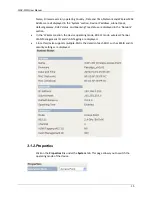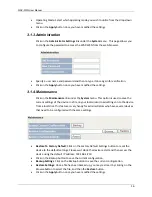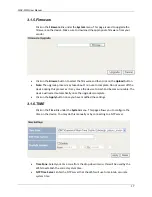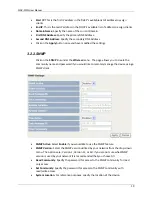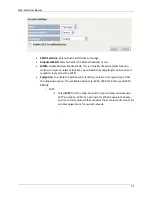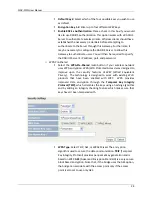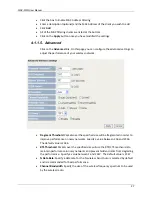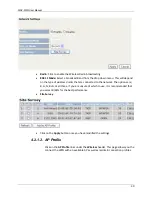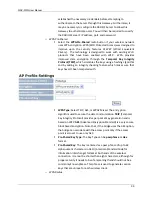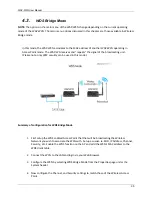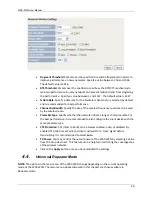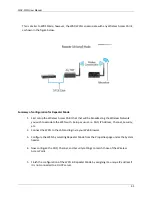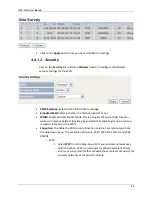WAP-W3N User Manual
29
Summary
of
configuration
for
Client
Bridge
Mode
1.
First
setup
the
Wireless
Access
Point
that
that
will
be
broadcasting
to
the
Client
Bridge.
This
Wireless
Access
Point
is
the
one
broadcasting
the
Wireless
Network
you
wish
to
connect
the
client
device
to.
Setup
as
usual
‐
ie.
SSID,
IP
Address,
Channel,
Security,
etc.
2.
Connect
the
W3N
to
the
client
and
login
via
your
Web
Browser.
3.
Configure
the
W3N
by
selecting
Client
Bridge
Mode
from
the
Properties
page
under
the
System
header.
4.
Now
configure
the
SSID
(or
BSSID),
Channel,
and
Security
settings
to
match
those
of
the
Wireless
Access
Point
5.
Finish
the
configuration
of
the
W3N
in
Client
Bridge
Mode
by
assigning
it
a
unique
IP
address
if
it
is
not
connected
to
a
DHCP
server.
6.
You
should
be
able
to
verify
performance
from
the
client
device
by
sending
a
ping
request
to
the
IP
address
of
the
Wireless
Access
Point
or
by
accessing
the
GUI
through
your
Web
Browser
at
the
same
address.
Following
the
remaining
sections
for
a
more
detailed
description
on
the
remaining
features
and
functions.
4.2.1. Wireless
With
the
WAP
‐
W3G
operating
in
Client
Bridge
mode,
the
main
menu
shows
three
options
under
the
Wireless
section:
•
Network
Settings
•
Wireless
Security
•
Advanced
4.2.1.1. Network Settings
Click
on
the
Network
Settings
page
under
the
Wireless
header.
This
page
allows
you
to
configure
the
wireless
mode
and
scan
for
an
AP
to
associate
with.