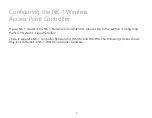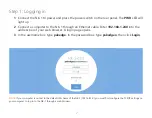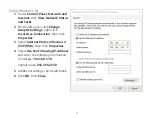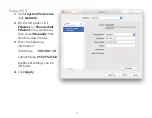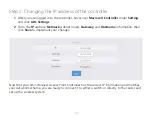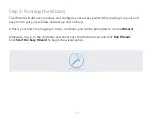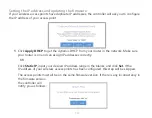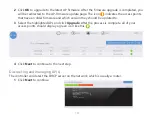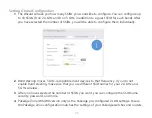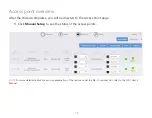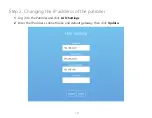Содержание NK-1
Страница 1: ...QUICK START GUIDE NK 1 NK 1 Wireless Access Point Controller NK 1 Network Cloud Patroller Version 1 2...
Страница 10: ...10 The following page will display when logged in to the NK 1 Wireless Access Point Controller...
Страница 18: ...18 The following page will display when logged in to the NK 1 Network Cloud Patroller...
Страница 23: ......