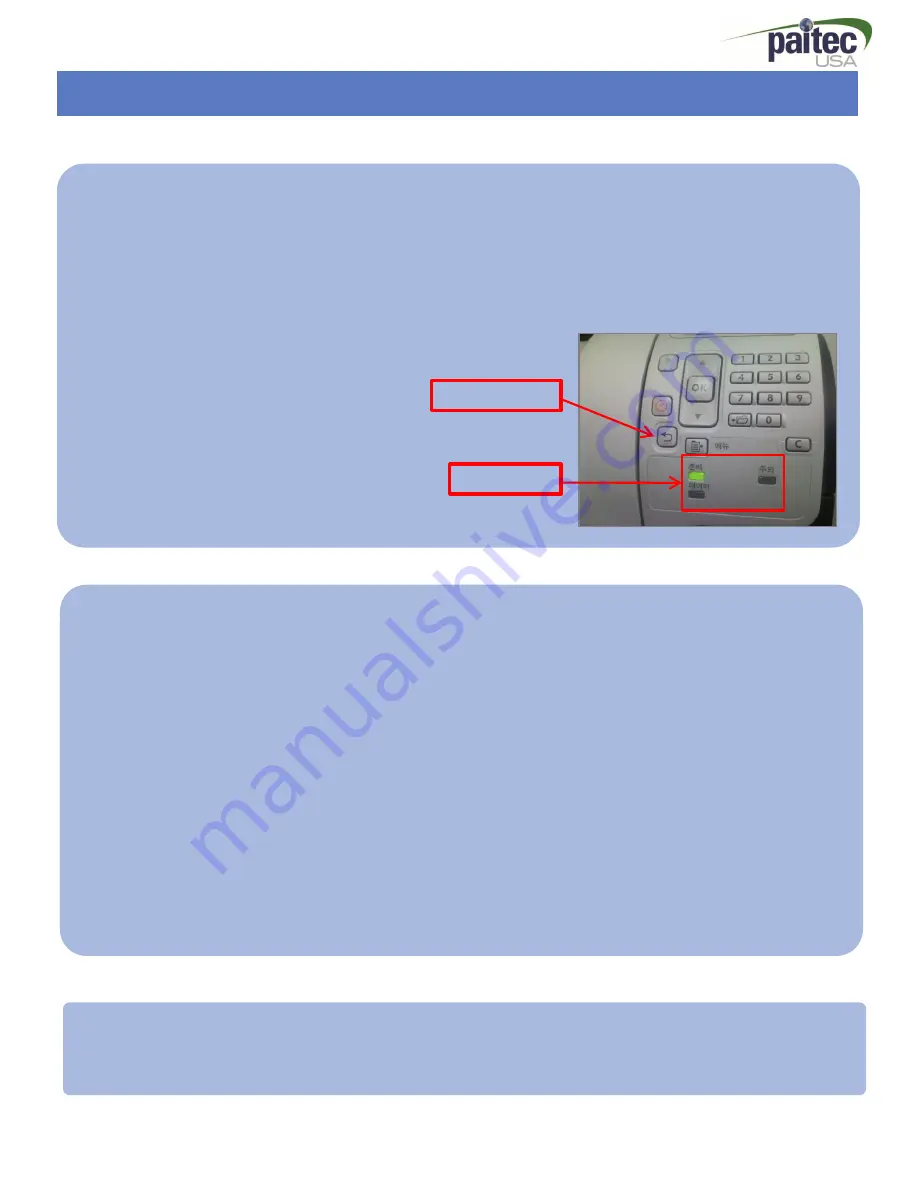
- 37 -
Upgrade the HP4515 Firmware
Software Installation
Initialize the Firmware in the USB
1. Turn off the printer and click the ‘menu’ button when the memory is checked.
(Until three LED is lightened)
2. Click the
1)
‘previous’ button after the
2)
three LED is lightened. (Insert the USB)
3. Click the ‘OK’ button when ‘Initialize Disk’ is shown in LCD Panel.
4. A loading screen is shown on the display
1.Click the ‘start’ button in the windows and click the ‘run’ in the start menu.
2.Type ‘cmd’.
3.Type ‘FTP : (IP address of your printer is linked)’
4.You can see the little progress. (Press ‘Enter’ twice please.)
5.Type ‘Bin’ when ‘ftp>’ is shown.
Please run the installation by assignment the destination of the installation file.
If you assign wrong destination you will do all process from first step again.
Ex) The destination of installation file is in C:\..
‘ put c: “duoseal_1.0.2.0.pjl”
6. If the installation complete printer is rebooted.
Firmware Installation
Detailed figures are shown in next page.
Previous Button
3 LED Lights
Содержание IM-9500 Print "n" Mail
Страница 32: ... 32 Engineering Mode Engineering Mode ...
Страница 38: ... 38 Upgrade the HP4515 Firmware Software Installation 1 Connect the printer by network 2 Press Enter Key ...
Страница 39: ... 39 Upgrade the HP4515 Firmware Software Installation 3 Press Enter Key 4 Type bin and enter ...
Страница 40: ... 40 Upgrade the HP4515 Firmware Software Installation 5 Run the installation file ...


















