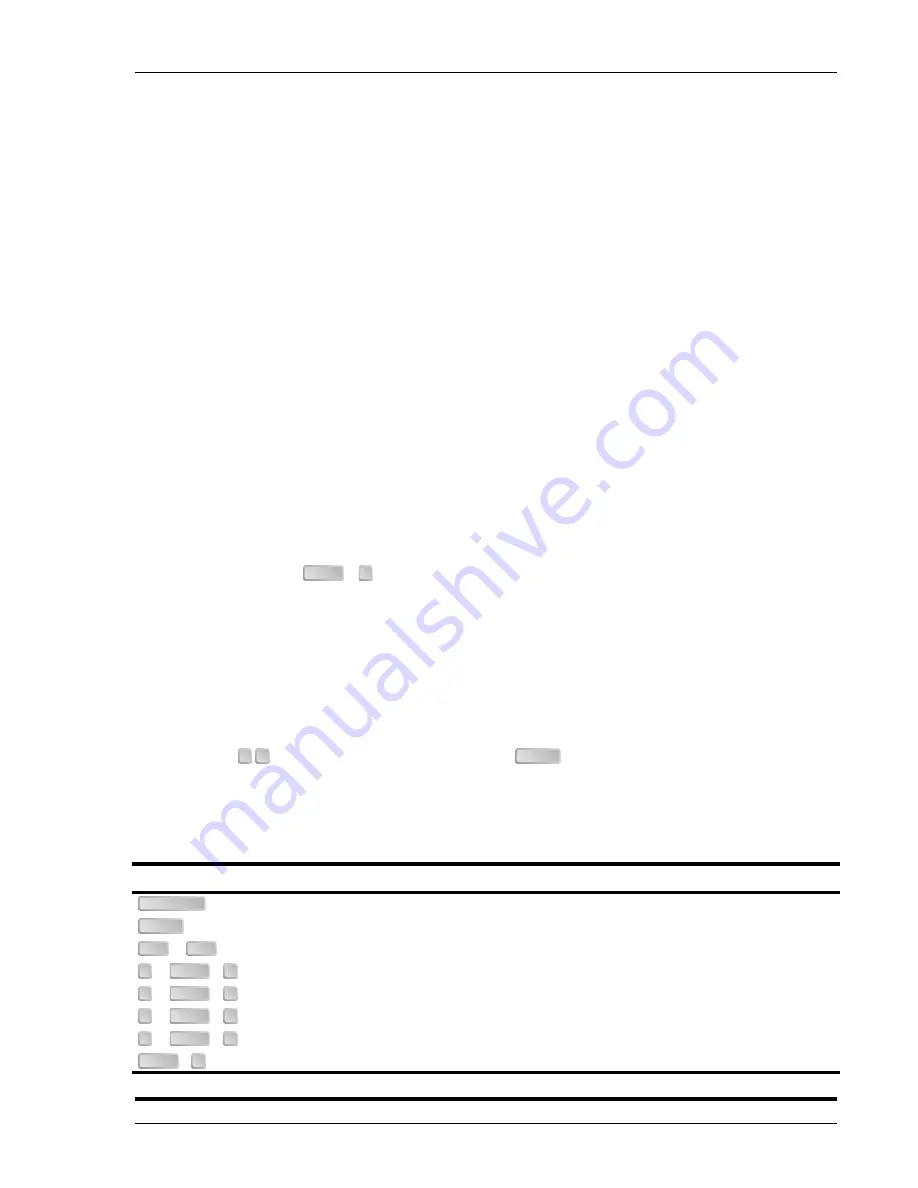
152-319-100-02, Revision 02
Provisioning
H2TU-C-319 List 1 and List 1C
April 21, 2000
13
U
SING
A
M
AINTENANCE
T
ERMINAL
Connecting to a Maintenance Terminal
The craft port on the front panel allows you to connect the H2TU-C-319 List 1 to a maintenance terminal (ASCII
terminal or PC running a terminal emulation program). Once connected to a maintenance terminal, you can access
the maintenance, provisioning, and performance screens.
To connect to a maintenance terminal:
1
Connect a standard 9-pin terminal cable to the RS-232 craft port (
) on the
H2TU-C-319 List 1 front panel. (For List 1C models, you must connect the maintenance terminal to the
management unit craft port.)
2
Connect the other end of the cable to the serial port on the maintenance terminal.
3
Start a terminal emulation program such as ProComm (emulating a VT100 terminal).
4
Configure the maintenance terminal to the following communication settings:
•
9600 baud
•
No parity
•
8 data bits
•
1 stop bit
•
Hardware flow control to OFF
5
If necessary, press
+
to refresh the HiGain Solitaire HDSL2 logon screen.
The Logon Screen
The HiGain Solitaire maintenance terminal screens allow you to monitor, provision, and troubleshoot an
H2TU-C-319 system.
To select a menu from the HiGain Solitaire HDSL2 logon screen (
), do one of the following:
•
Type the first letter of the menu.
•
Use the
arrow keys to select the menu and press
.
summarizes the navigational keys. They are also listed in the onscreen Help menu.
describes the Logon screen menus.
Table 3.
Navigational Keys for the HiGain Solitaire Maintenance Terminal Screens
Key
(a)
(a) Legacy management units require use of control keys instead of arrow keys.
Function
Cycle through selections.
Activate the current setting or choice, or display a menu.
or
(VT100)
Return to the parent menu.
or
+
Select the submenu or item above the current one, or return to the previous menu.
or
+
Select the submenu or item below the current one.
or
+
Select the menu or item to the right of the current one.
or
+
Select the menu or item to the left of the current one, or return to the previous menu.
+
Refresh the screen.
CTRL
R
←
←
←
← →
→
→
→
ENTER
SPACEBAR
ENTER
ESC
F11
↑↑↑↑
CTRL
E
↓↓↓↓
CTRL
X
→
→
→
→
CTRL
D
←
←
←
←
CTRL
S
CTRL
R
















































