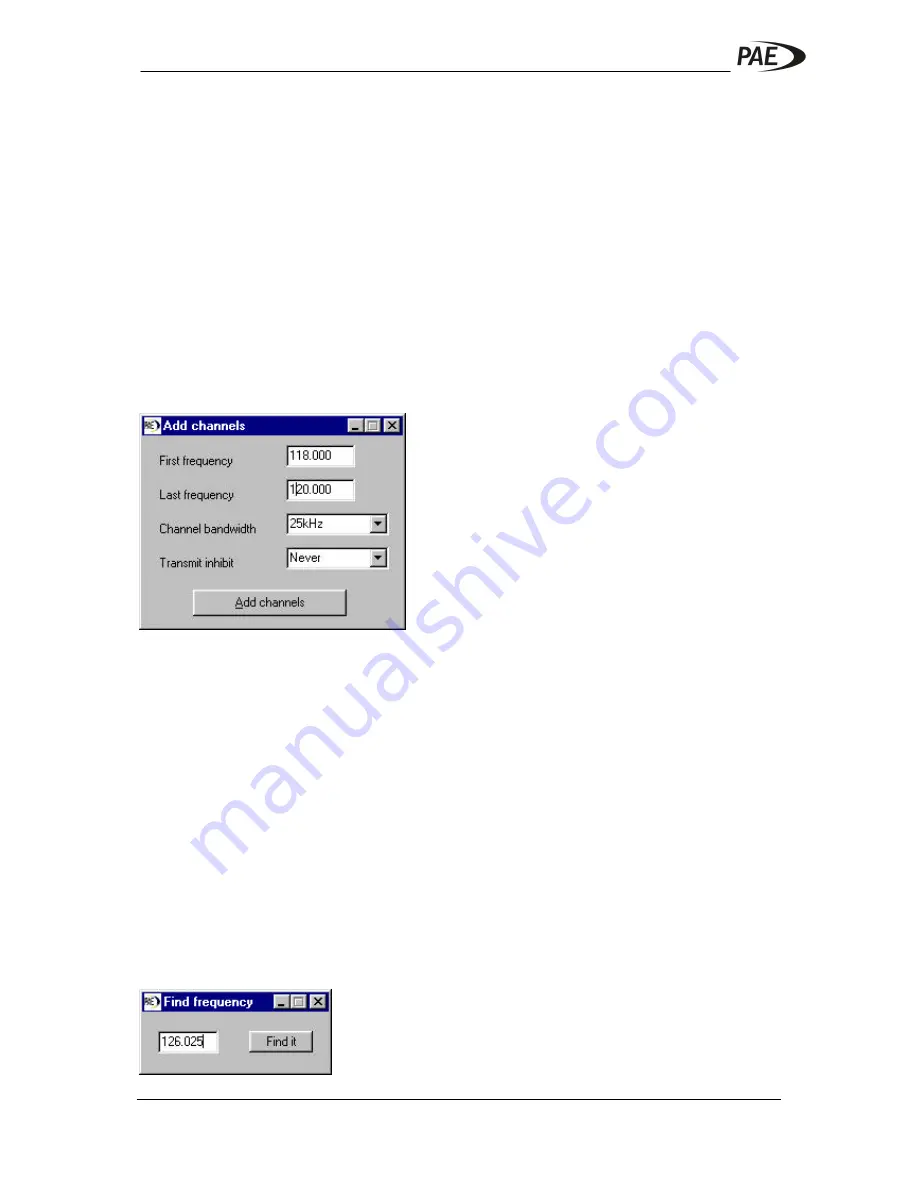
O P E R A T I O N
PAGE 5-12
T6M SERIES MOBILE SERVICE MANUAL – SM/16/1.0
If
Tx Inhibit
is set to
Always
, by entering
A
, then you will never be able to transmit
on this frequency.
If
Tx Inhibit
is set to
Busy
, by entering
B
, then you will not be able to transmit on this
frequency whilst it is busy, but you will be able to transmit when it is not.
If you have checked the channel string option then you may enter a short description
of the frequency in the
Identity
column. This is optional.
To add another frequency to the list, use the
Add channel
button.
To remove a frequency from the list, first select the frequency to be removed, then
use the
Delete channel
button.
To help you enter a large number of frequencies quickly you may use the
Fill table
button. This opens a new window that allows you to add a range of frequencies to
the frequency table.
Enter the lowest required frequency in the
First frequency
box and the highest
required frequency in the
Last frequency
box.
Use the
Channel bandwidth
selector to determine the bandwidth of the frequencies
to be added. If
25kHz
is selected then all the frequencies between the first and last
frequency will be added using 25kHz channel spacing. When
8.3kHz
is selected
then only 8.3kHz frequencies will be added. The
Both
option allows all frequencies
of both bandwidths to be added.
Use the
Transmit Inhibit
selector to specify the default Tx inhibit option for the new
frequencies. Click the
Add channels
button to add the frequencies to the table.
You may edit the options for a frequency at any time.
If you have programmed a large number of frequencies then use the
Find channel
button to find quickly a frequency in the frequency table. Enter the frequency you are
looking for, then click
Find it.






















