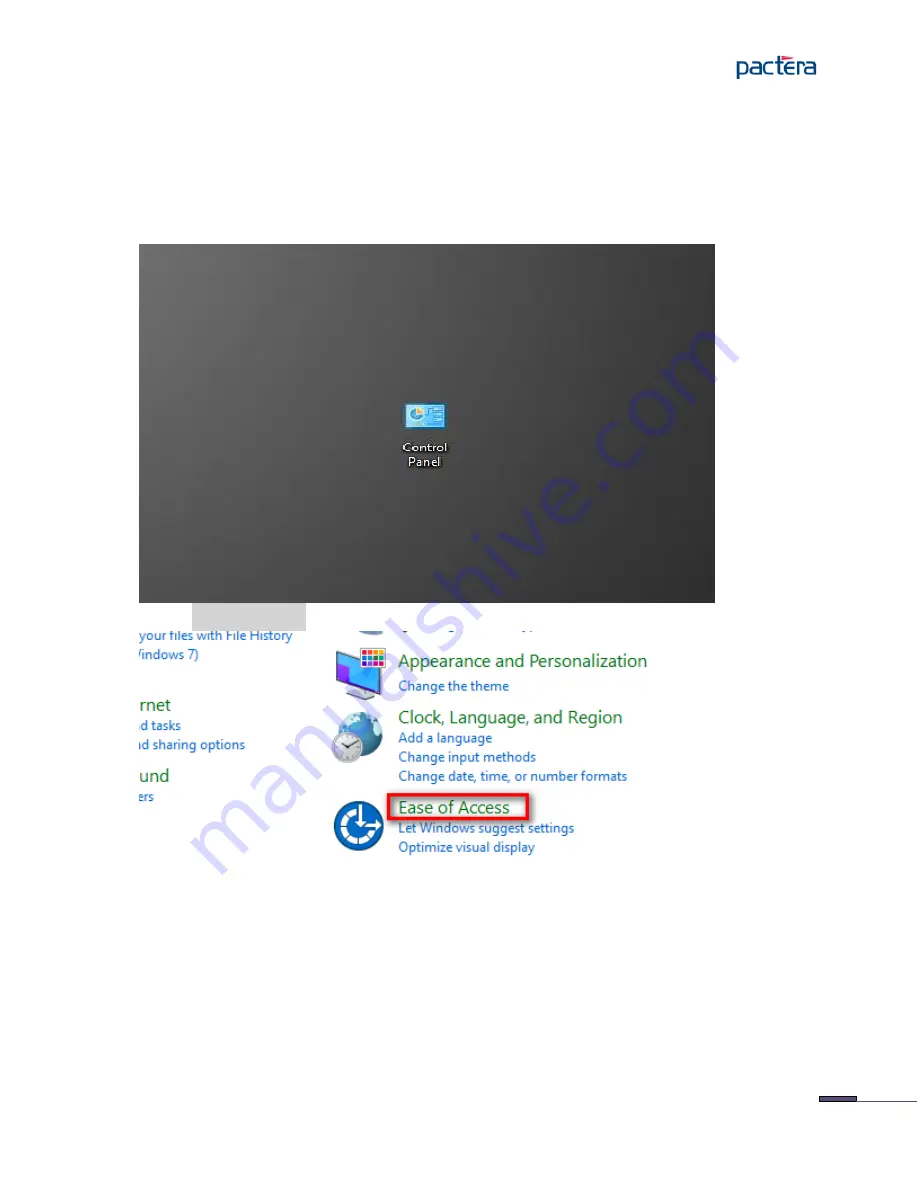
© Pactera. All Rights Reserved.
56
9.11 How to avoid the screen unmatch caused by cursor blink for screen
shots MARS captured during test execution?
Cursor blink in screen captured by MARS may cause captures comparison unmatch, this
unmatch can be avoided by the following setting.
Click Windows Start > Control Panel
Click Ease of Access
Содержание MARS
Страница 1: ... Pactera All Rights Reserved 1 MARS Installation Guide V3 2 1 Pactera Technology International Ltd ...
Страница 13: ... Pactera All Rights Reserved 13 Choose Detailed Configuration and click the Next button ...
Страница 26: ... Pactera All Rights Reserved 26 Click the Finish button to finish the MARS Controller Installation ...
Страница 29: ... Pactera All Rights Reserved 29 Click the Next button to continue Click the Next button to continue ...
Страница 31: ... Pactera All Rights Reserved 31 ...
Страница 36: ... Pactera All Rights Reserved 36 Click the Finish button to finish the MARS Agent Installation ...
Страница 40: ... Pactera All Rights Reserved 40 Click the Finsih button to finsh MARS Mobile installation ...
Страница 42: ... Pactera All Rights Reserved 42 Set path values ANDROID_HOME tools ANDROID_HOME platform tools ...
Страница 48: ... Pactera All Rights Reserved 48 ...
Страница 49: ... Pactera All Rights Reserved 49 ...
Страница 50: ... Pactera All Rights Reserved 50 ...
Страница 51: ... Pactera All Rights Reserved 51 Set the browser Zoom level to 100 ...
Страница 54: ... Pactera All Rights Reserved 54 ...
Страница 59: ... Pactera All Rights Reserved 59 Select Turn Windows Firewall on or off ...
Страница 61: ... Pactera All Rights Reserved 61 Click on Change plan settings Change and save the settings ...
Страница 63: ... Pactera All Rights Reserved 63 Set Screen saver to None to turn off screen saver ...
Страница 65: ... Pactera All Rights Reserved 65 Click IE Setting icon select Internet options ...
Страница 68: ... Pactera All Rights Reserved 68 Click IE browser Setting icon select the Internet options ...
Страница 71: ... Pactera All Rights Reserved 71 Click the Install Certificate ...
Страница 72: ... Pactera All Rights Reserved 72 Click the Next in Certificate Import Wizard ...
Страница 74: ... Pactera All Rights Reserved 74 Click Finish in Certificate Import Wizard to complete ...






























