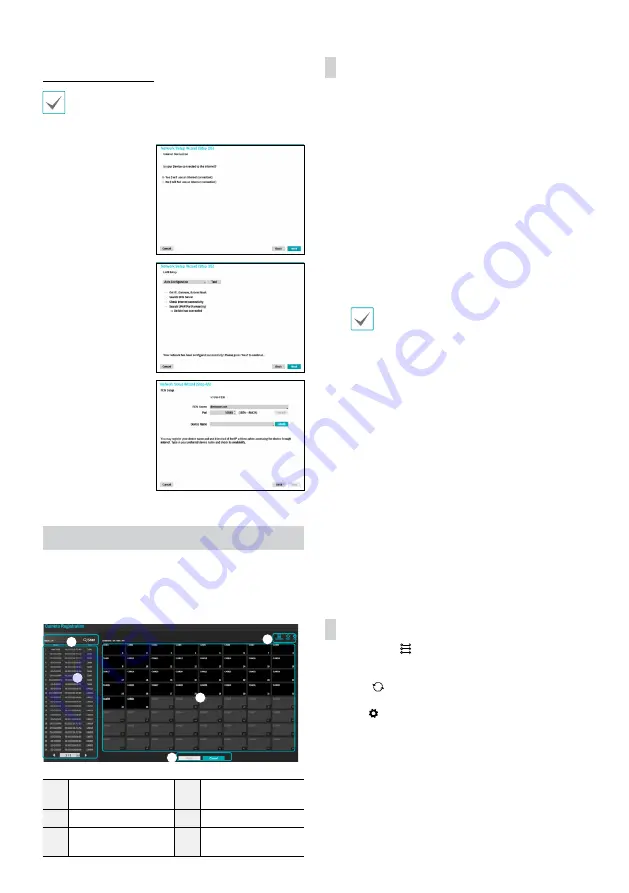
7
Network Setup Wizard
After exiting from Quick Wizard, the network with
Network Wizard will start automatically.
●
Start the Network Setup Wizard
●
Internet
Connection
●
LAN Setup
This test must be
performed before
proceeding to the next
step.
●
FEN Setup
Enter the NVR name
registered on the FEN
server in the
Device
Name
field, and click
the
Check
to check its
availability.
●
Finish the Network Setup Wizard
Camera Registration
Once Network Setup Wizard is complete, live mode screen
appears. While in live mode, right-click on the mouse and
select Camera Registration to run the Camera Registration
mode. It allows you to scan for the cameras connected to
the NVR.
1
2
3
4
5
1
Camera Scan Button
2
Camera View
Buttons
3
Camera List Area
4
Video Display Area
5
Apply/Cancel
Buttons
Camera Scan Button
Use this button to scan and register cameras.
Pressing the
Scan
button displays the following submenu:
●
Rescan
: Scan for DirectIP™ cameras that were not
scanned automatically.
●
Go To Camera
: Moves the focus automatically to the
camera using MAC address of camera in the camera list.
●
Search Scope
: Filters the cameras in the camera list
depending on the search scope such as specified IP
address range.
●
Screen Auto. Assign
: Assigns the detected cameras on
the video display area.
●
Third Party Scan
: Used to manually scan for third-party
cameras that cannot be recognized by the auto scan
feature.
-
Protocol
: Select the protocol used by the camera (or
video encoder) you wish to search for.
Even if the network device uses a protocol
supported by the NVR, the device itself may not
be visible for scanning and registration by the
NVR. For more information about supported
network devices and models, contact your
retailer.
-
Mode
: Select the scan mode.
-
Advanced Setup
: If the camera is networked but
not scanned, use this setup. This setup allows you to
change the network setting of the NVR’s VIDEO IN
port which is camera’s network environment. Check
the camera’s network setting first before you use this
setup. Make sure that this setting does not conflict
with the WAN setting. For more information on the
WAN setting.
1
Select
Scan
to commence scanning.
2
Select a camera from the scan list and then select
Add
Camera
. The Device Login window will appear.
3
Enter a
User ID
and a
Password
for the selected
camera.
●
Camera list
: By using the camera information file, .csv,
the user can register the cameras easily.
Camera View Buttons
●
ALIGNMENT
Button: Realigns camera screens
displayed on the video display area in the order of
Video
In
port connections.
●
RESET
Button: Refreshes the video display area and
the camera list.
●
TOOL
Button: Displays network camera tool
window to run a camera-related actions. There are
Authentication, Screen Assignment and Camera Protocol
Change for actions.















