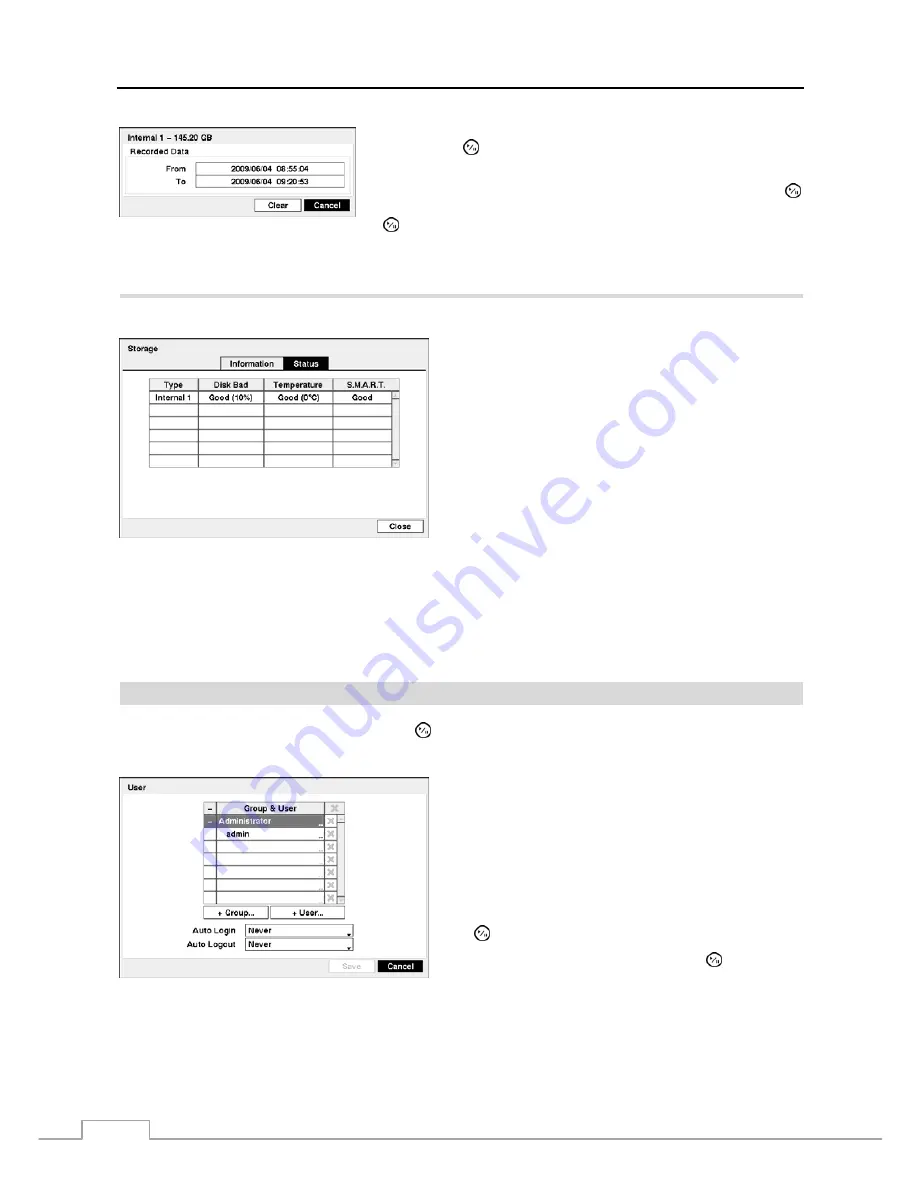
User’s Manual
16
If you want to erase recorded data on the selected device, highlight
Clear
and press the button. You will be asked whether or not you want to
delete the data.
If you want to use a USB hard disk drive, highlight
Use
and press the
button after connecting the device. Highlight
Don’t Use
and press the
button if you want to stop using the device.
CAUTION: Do NOT disconnect the USB cable or the power from the device while copying video clips.
If the USB cable is disconnected while copying video clips, archived data might be lost.
Highlight the
Status
tab, and the Storage Status screen displays.
Figure 14 — Storage Status screen.
The
Type
column displays the type of storage device.
The
Disk Bad
column displays the percentage of bad sectors.
Not formatted
indicates the device is not formatted.
The
Temperature
column displays the temperature of the
storage device.
The
S.M.A.R.T.
column displays
“Good”
,
“Bad”
or
“N/A”
,
depending on storage conditions.
Good
–
The storage condition is normal.
Bad
–
Data cannot be written on or read from the storage device.
N/A
–
Storage conditions are normal, however, the S.M.A.R.T.
monitoring is not working or supported.
NOTE: When the storage condition is “Bad”, the Event Status – Storage screen displays and you can check
the storage condition for details. Once the “Bad” message displays, replacing the hard disk drive is
recommended, usually within 24 hours.
Temperature and S.M.A.R.T. information will be available only for
internal
hard disk drives supporting
the SMART (Self-Monitoring Analysis and Reporting Technology) monitoring program.
User
Highlight
User
in the System menu and press the button. The
User
setup screen displays the authorized groups
and users. You can add and delete groups and users. When adding a group, you can assign authority levels to the group.
Figure 15 — User setup screen.
The
+/-
column is used to collapse and expand user groups.
If there is a + or – in this column, it indicates the item is a
Group Name. If there is a – in front of the Group Name, it
indicates that the group has been “expanded” and all of the
User Names within that group are displayed below the Group
Name. If there is a + in front of the Group Name, it indicates
that the group has been “collapsed” and all of the User Names
within that group are hidden. To collapse or expand a group,
highlight the
+/-
column in front of the desired group and press
the button.
Highlighting a Group Name and pressing the button allows
you to change the authority levels assigned to the group.
Содержание PDRH-16-RT
Страница 1: ......
Страница 2: ......
Страница 14: ...User s Manual 6 ...
Страница 50: ...User s Manual 42 ...
Страница 74: ...User s Manual 66 Map of Screens ...






























