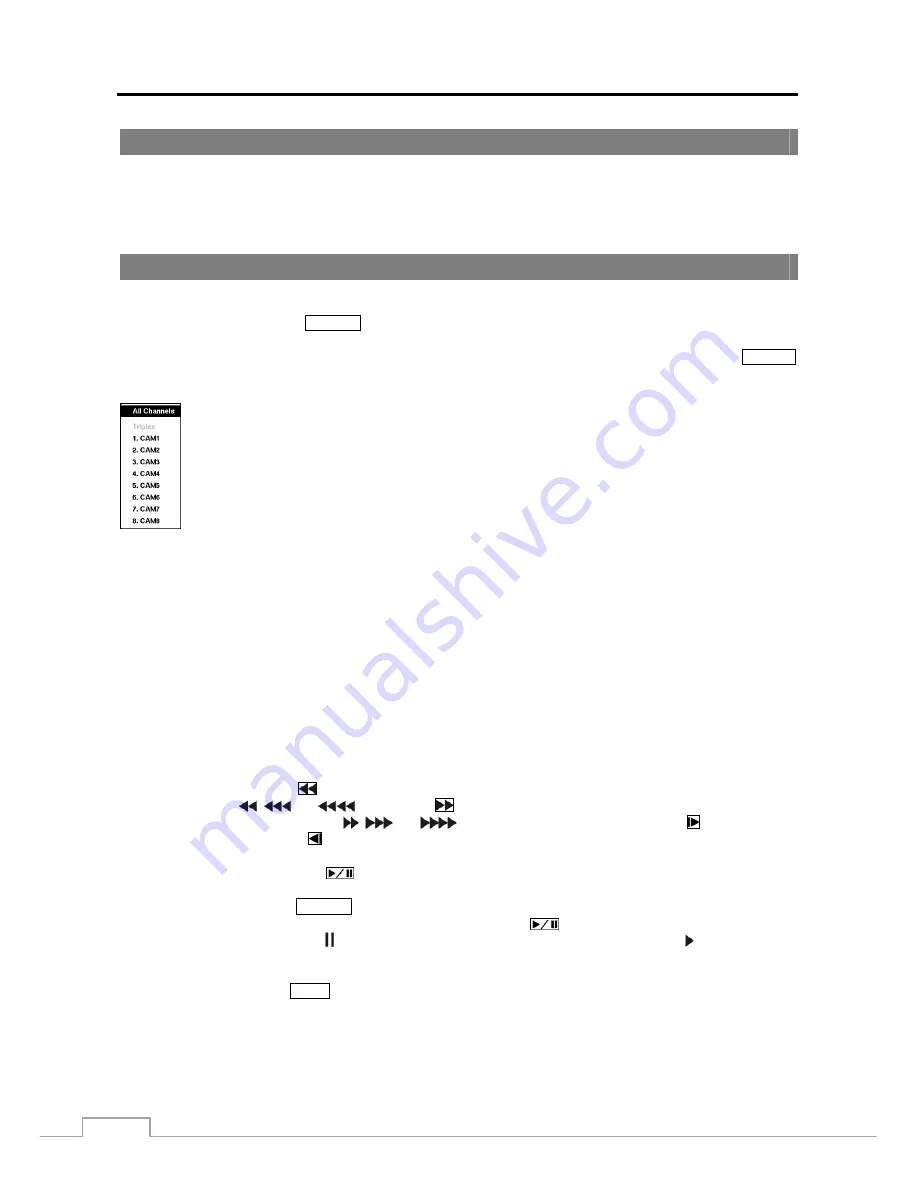
User’s Manual
60
Recording Audio
If the DVR was set up to record audio, it will record audio from up to four inputs when video is recording.
NOTE: Make certain you comply with all local and federal laws and regulations when recording audio.
Playing Recorded Video
If a user who has
Search
authority logs into the system, the user can view recorded image. Once video has been recorded,
you can view it by pressing the
SEARCH
button.
The DVR supports the Triplex function: monitoring, recording and playing back at the same time. Pressing the
SEARCH
button when in one of the multi-view formats enters the Triplex mode and displays the Select Playback Camera menu.
Selecting
All Channels
plays back video of all cameras. The DVR maintains the same display format
as it does in the live mode except for the PIP format. You can also change the screen layout in the same
way as you do in the live mode.
Selecting the camera number under
Triplex
enters the Triplex mode and plays back video of the selected
camera. When in the single-screen display format, the camera currently displayed on the screen will
be selected and when in the PIP display format, the camera displayed on the PIP screen will be selected
for the search channel. During the Triplex mode, the DVR maintains the same display format as it does
in the live mode. A red outline surrounding the video and the camera title indicates the search channel.
While in the Triplex Mode, the DVR continues recording cameras as they were set up in the recording
schedule. Also, live monitoring will continue except for the camera that has been selected for playback.
Figure 44: Select Playback Camera menu.
When playing video for the first time, the DVR will display the most recent image. When playing video subsequent
times, the DVR will start playing video from the last recalled image. Recorded audio will be played when the DVR
displays a camera with recorded audio in full screen mode.
NOTE: Only the administrator and users with
Covert Camera View
authority can view video from covert cameras.
The covert cameras in the playback mode are determined by the current camera settings.
Camera Buttons:
Pressing the individual camera buttons will cause the selected camera to display full screen, and
pressing the button again toggles between different display formats. The available formats are: 2x2, 1+5, 1+7 and 3x3.
Arrow Buttons:
Pressing the
button plays video backward at high speed. Pressing the button again toggles the
playback speed from
,
and
. Pressing the
button plays video forward at high speed. Pressing the button
again toggles the playback speed from ,
and
. When in the pause mode, pressing the button moves to
the next image and pressing the button moves to the previous image.
Play/Pause Button:
Pressing the
button plays back images at regular speed or pauses playing video.
Search Button:
Pressing the
SEARCH
button enters the search mode, and pressing the button again exits the search
mode. When entering the search mode, video is paused. Pressing the
(Play/Pause) button plays back video at
regular speed. The screen displays when the DVR is in the Pause mode and the screen displays when the DVR is
playing back video.
Zoom Button:
Pressing the
ZOOM
button zooms in the current image on the screen.






























