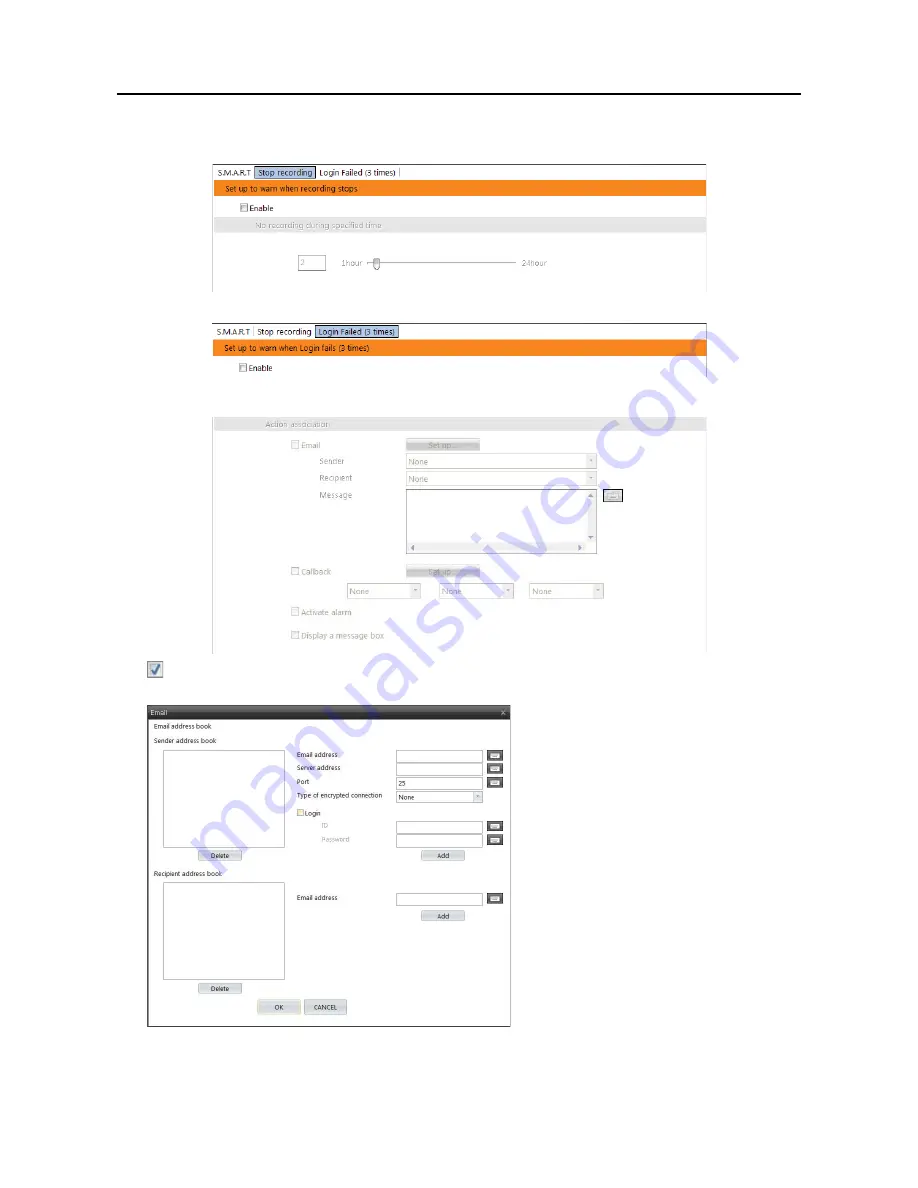
User’s Manual
12
y
Stop recording tab – No recording during specified time:
Causes the system alert when panic recording has
been stopped by clicking the panic recording button or when recording has not been made during the predefined time.
y
Login Fail (3 times) tab:
Causes the system alert when login fails 3 times.
y
S.M.A.R.T. / Stop recording / Login Fail (3 times) tab – Action association
–
Email:
Sends an email when system alert occurs. Select a sender and recipient from the drop-down menu below
the
Set up...
button and enter the message. If any sender or recipient is not registered, click the
Set up...
button.
y
Sender address book:
Enter the email
address and SMTP server address and port
number. Select a type if the SMTP server
uses the type of encrypted connection. Check
the
Login
box if you want to connect to the
SMTP server that requires login procedure,
and enter the ID and password for login.
Clicking the
Add
button adds the sender to
the sender address book.
y
Recipient address book:
Enter the email
address. Clicking the
Add
button adds the
recipient to the recipient address book.
Содержание PDR16HR-RMT-RT
Страница 1: ......
Страница 2: ......
Страница 6: ...User s Manual iv ...
Страница 12: ...User s Manual 4 ...
Страница 40: ...User s Manual 32 Setting Up the SPOT ...
Страница 44: ...User s Manual 36 ...
Страница 66: ...User s Manual 58 Remote Control Device RS 485 No Connector TRX TRX GND Ground ...
Страница 71: ......
Страница 72: ......















































