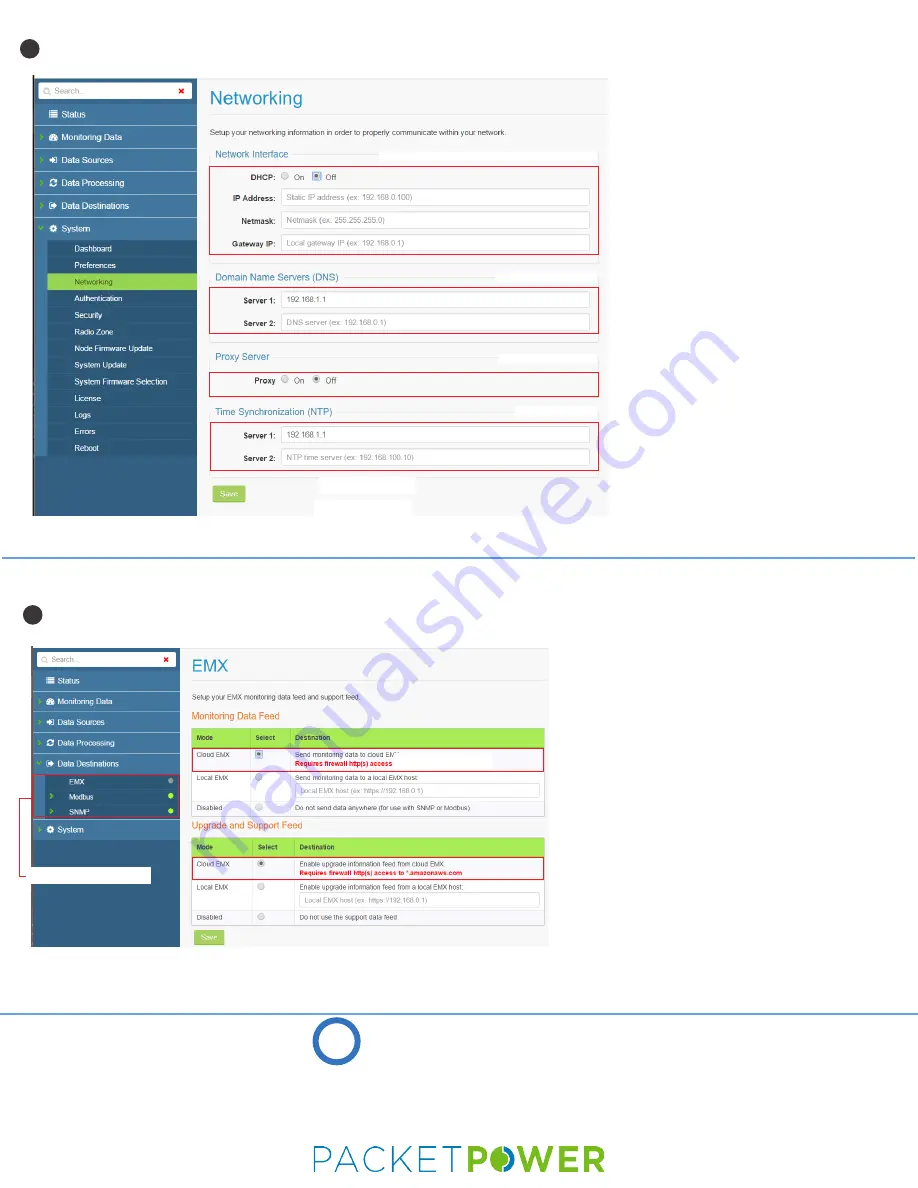
2716 Summer St. NE
Minneapolis, MN 55413
USA
Ph +1 (877) 560-8770
Fax +1 (866) 324-2511
www.packetpower.com
7
DNS ADDRESS(ES)
IP ADDRESS (revealed only with DNS off)
PROXY SERVER(S)
• Enter the DNS address(s).
• Select a proxy server if applicable
(often used when using EMX
portal).
•
Note that static IP addresses can
also be modified here.
•
Click “save” icon to input settings.
•
Enter an NTP time server IP address
or domain name.
•
Available servers can be found at
http://www.pool.ntp.org
•
Default time server is 0.pool.ntp.org
and 1.pool.ntp.org
•
Confirm the time at the top right of
console.
•
Click “save” icon to input settings.
CHOOSE YOUR DATA DESTINATION
NETWORK SETTINGS
NETWORK SETTINGS
TIME SYNCHRONIZATION
NTP SERVER(S)
8
•
Click on the “Data Destinations” tab on the left hand
menu.
• Select how you want to receive your data:
EMX, Modbus
or SNMP
. EMX feeds can be delivered simultaneously
with Modbus or SNMP feeds.
•
For SNMP or Modbus output ensure the Gateway is
licensed correctly as indicated by a green light on the
SNMP or Modbus tabs under “Data Destinations”.
Contact Packet Power if the SNMP or Modbus feed
needs to be enabled.
•
For Modbus and SNMP implementation refer to the
detailed support pages at packetpower.com/support
•
Select the desired EMX implementation type (cloud is
default) for both “Monitoring Data Feed” and “Upgrade
and Support Data Feed” sections.
• Ensure that the Gateway’s IP address has outbound access
to port 443 (HTTPS) for *.amazonaws.com when using cloud
EMX.
•
Enter the IP address of the server for local EMX
implementation.
•
Before you can access your data via EMX make sure your
Packet Power representative has set up an EMX account.
See the support section for EMX for additional details.
DATA DESTINATIONS
EMX IMPLEMENTATION TYPE
SUPPORT RESOURCES
ONLINE: packetpower.com/support
EMAIL: [email protected]
PHONE: +1 (877) 560-8770
?


