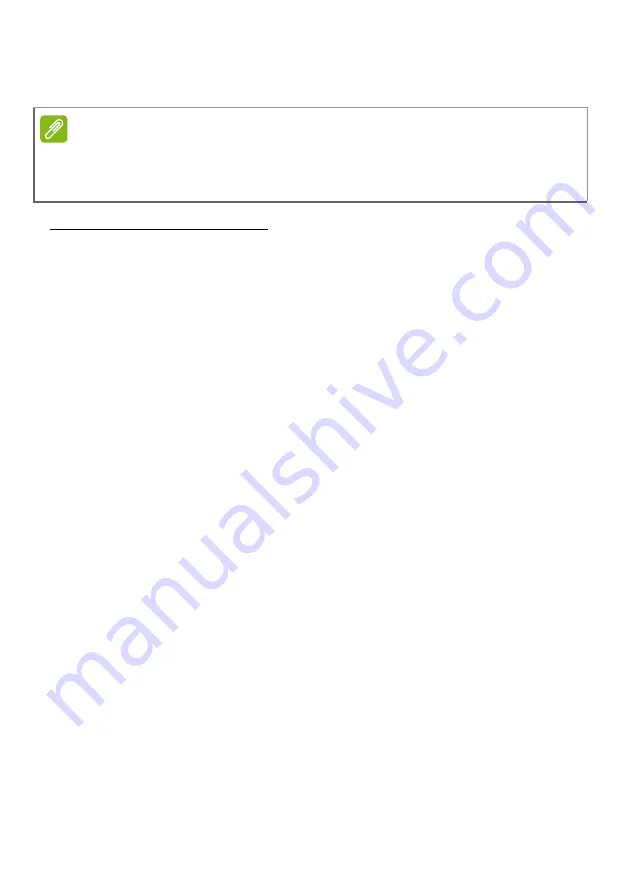
26 - Recovery
Windows automatically creates an additional restore point each day,
and also each time you install software or device drivers.
Returning to a restore point
1. From
Start
, type ’Control Panel’ and then click
Control Panel
in the
list of apps.
2. Click
System and Security
>
Action Center
, then click
Recovery
at the bottom of the window.
3. Click
Open System Restore
, then
Next
.
4. Click the latest restore point (at a time when your system worked
correctly), click
Next
, then
Finish
.
5. A confirmation window appears; click
Yes
. Your system is restored
using the restore point you specified. This process may take several
minutes, and may restart your computer.
Returning your system to its factory condition
If your computer experiences problems that are not recoverable by
other methods, you may need to reinstall everything to return your
system to its factory condition. You can recover from either your hard
drive or the recovery backup you have created.
• If you can still run Windows and have not deleted the recovery
partition,
see Recovering from Windows on page 26
• If you cannot run Windows, your original hard drive has been
completely re-formatted or you have installed a replacement hard
drive,
see Recovering from a recovery backup on page 29
.
Recovering from Windows
Start Packard Bell Recovery Management:
• From
Start
, type ’Recovery’ and then click
Packard Bell Recovery
Management
in the list of apps.
Note
For more information about using Microsoft System Restore, from
Start
, type
’Help’ and then click Help and Support in the list of apps. Type ’Windows
system restore’ in the Search Help box, then press
Enter
.
Содержание TE69HW
Страница 1: ... 1 Packard Bell notebook 15 User s Manual ...
















































