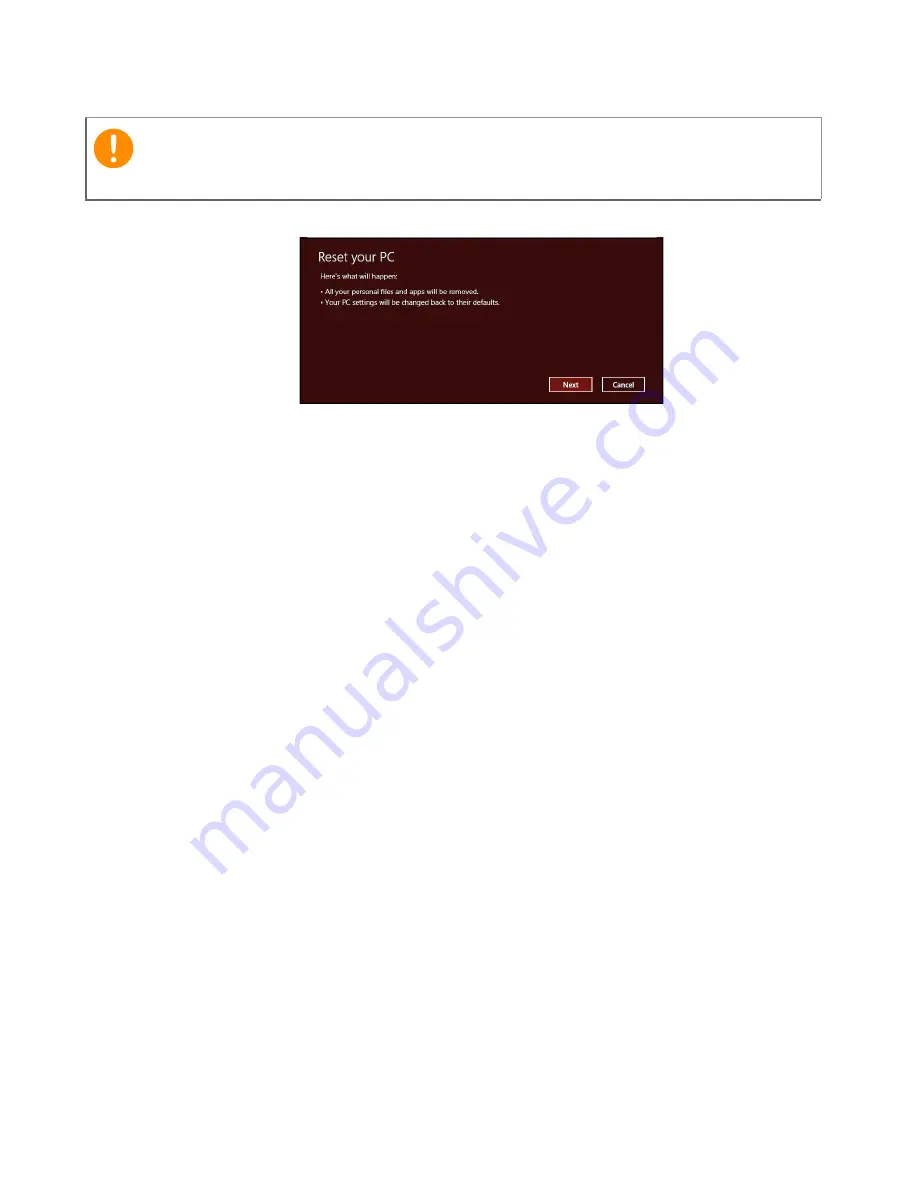
30 - Recovery
Reset your PC from the recovery backup
1. The
Reset your PC
window opens.
Images for reference only.
2. Click
Next.
3. Select the operating system to recover (normally only one option is
available).
4. Choose to keep any changes to the hard drive:
a. If you have deleted the recovery partition or otherwise changed
the partitions on the hard drive and want to keep these changes,
select
No
.
b. To completely restore your computer to Factory Settings, select
Yes
.
5. Choose how to erase your files:
a.
Just remove my files
quickly erases all files before restoring
your computer and takes about 30 minutes.
b.
Fully clean the drive
completely cleans the drive after each file is
erased, so no files can be viewed after the recovery. Cleaning the
drive takes much longer, up to 5 hours, but is much more secure
as old files are completely removed.
6. Click
Reset
.
7. After the recovery has finished, you can start using your computer
by repeating the first-start process.
Important
Reset your PC will erase all files on your hard drive.






























