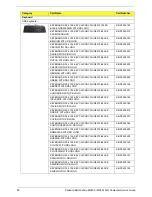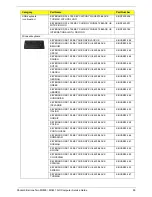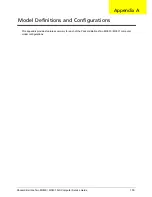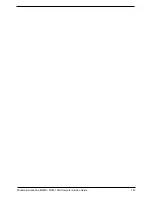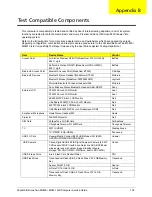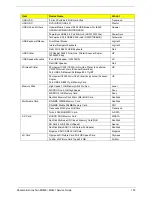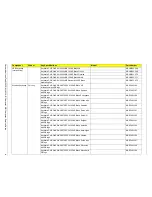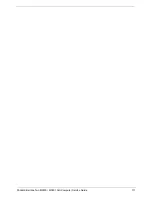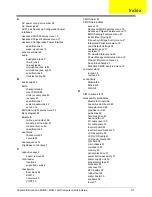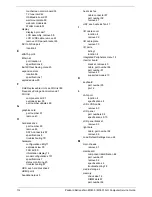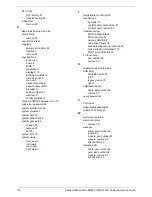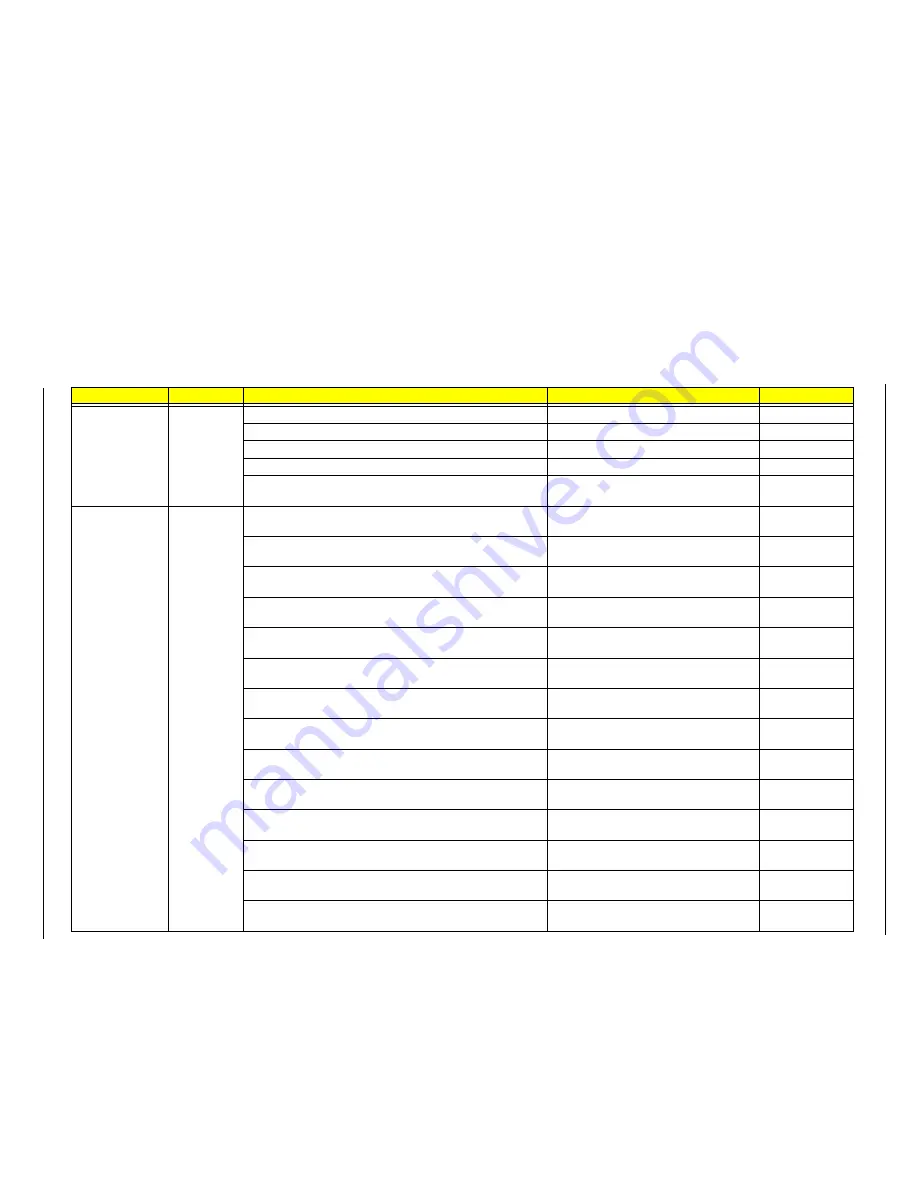
Packard Bell
o
neT
w
o M3
830 /
M38
31 AIO
Computer AIO Computer Service Guide
#
USB keyboard
(continuation)
Keyboard CHICONY KU-0420 USB 105KS Black UK
KB.USB03.268
Keyboard CHICONY KU-0420 USB 105KS Black French
KB.USB03.269
Keyboard CHICONY KU-0420 USB 105KS Black German
KB.USB03.270
Keyboard CHICONY KU-0420 USB 105KS Black Nordic
KB.USB03.271
Keyboard CHICONY KU-0420 USB Standard 105KS Black
Arabic/English
KB.USB03.272
Wireless keyboard
Chicony
Keyboard CHICONY WUG0570 RF2.4 105KS Black US
International with PB logo
KB.RF403.186
Keyboard CHICONY WUG0570 RF2.4 105KS Black Spanish
with PB logo
KB.RF403.187
Keyboard CHICONY WUG0570 RF2.4 105KS Black Portuguese
with PB logo
KB.RF403.188
Keyboard CHICONY WUG0570 RF2.4 105KS Black Italian with
PB logo
KB.RF403.189
Keyboard CHICONY WUG0570 RF2.4 105KS Black Swedish
with PB logo
KB.RF403.190
Keyboard CHICONY WUG0570 RF2.4 105KS Black Dutch with
PB logo
KB.RF403.191
Keyboard CHICONY WUG0570 RF2.4 105KS Black Swiss/G
with PB logo
KB.RF403.192
Keyboard CHICONY WUG0570 RF2.4 105KS Black Belgium
with PB logo
KB.RF403.193
Keyboard CHICONY WUG0570 RF2.4 105KS Black Icelandic
with PB logo
KB.RF403.194
Keyboard CHICONY WUG0570 RF2.4 105KS Black Norwegian
with PB logo
KB.RF403.195
Keyboard CHICONY WUG0570 RF2.4 105KS Black Hebrew
with PB logo
KB.RF403.196
Keyboard CHICONY WUG0570 RF2.4 105KS Black Polish with
PB logo
KB.RF403.197
Keyboard CHICONY WUG0570 RF2.4 105KS Black Slovenian
with PB logo
KB.RF403.198
Keyboard CHICONY WUG0570 RF2.4 105KS Black Slovak with
PB logo
KB.RF403.199
Component
Vendor
Key Specifications
Model
Part Number
Содержание oneTwo M3830
Страница 6: ...vi Packard Bell oneTwo M3830 M3831 AIO Computer Service Guide ...
Страница 34: ...26 Packard Bell oneTwo M3830 M3831 AIO Computer Service Guide ...
Страница 96: ...88 Packard Bell oneTwo M3830 M3831 AIO Computer Service Guide ...
Страница 112: ...Packard Bell oneTwo M3830 M3831 AIO Computer Service Guide 103 ...
Страница 122: ...Packard Bell oneTwo M3830 M3831 AIO Computer Service Guide 111 ...