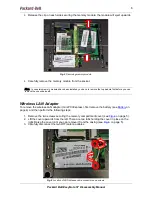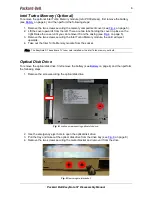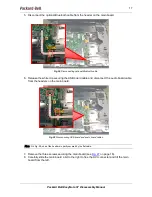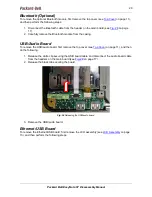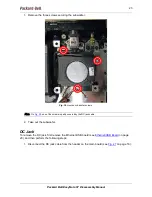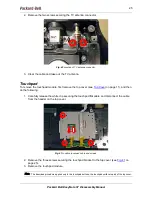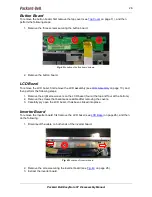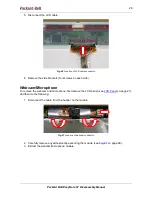2020202020
Packard Bell EasyNote ST Disassembly Manual
20
Bluetooth (Optional)
To remove the optional Bluetooth module, first remove the top cover (see
Top Cover
on page 11),
and then perform the following steps:
1. Disconnect the Bluetooth cable from the header on the main board (see
Fig. 28
on page
17).
2. Carefully remove the Bluetooth module from the casing.
USB/Audio Board
To remove the USB/audio board, first remove the top cover (see
Top Cover
on page 11), and then
do the following:
1. Release the white clip securing the USB board cable and disconnect the audio board cable
from the headers on the main board (see
Fig. 29
on page 17).
2. Release the black tab securing the board.
Fig. 34 Releasing the USB/audio board.
3. Remove the USB/audio board.
Ethernet/USB Board
To remove the Ethernet/USB board, first remove the LCD assembly (see
LCD Assembly
on page
13), and then perform the following steps: