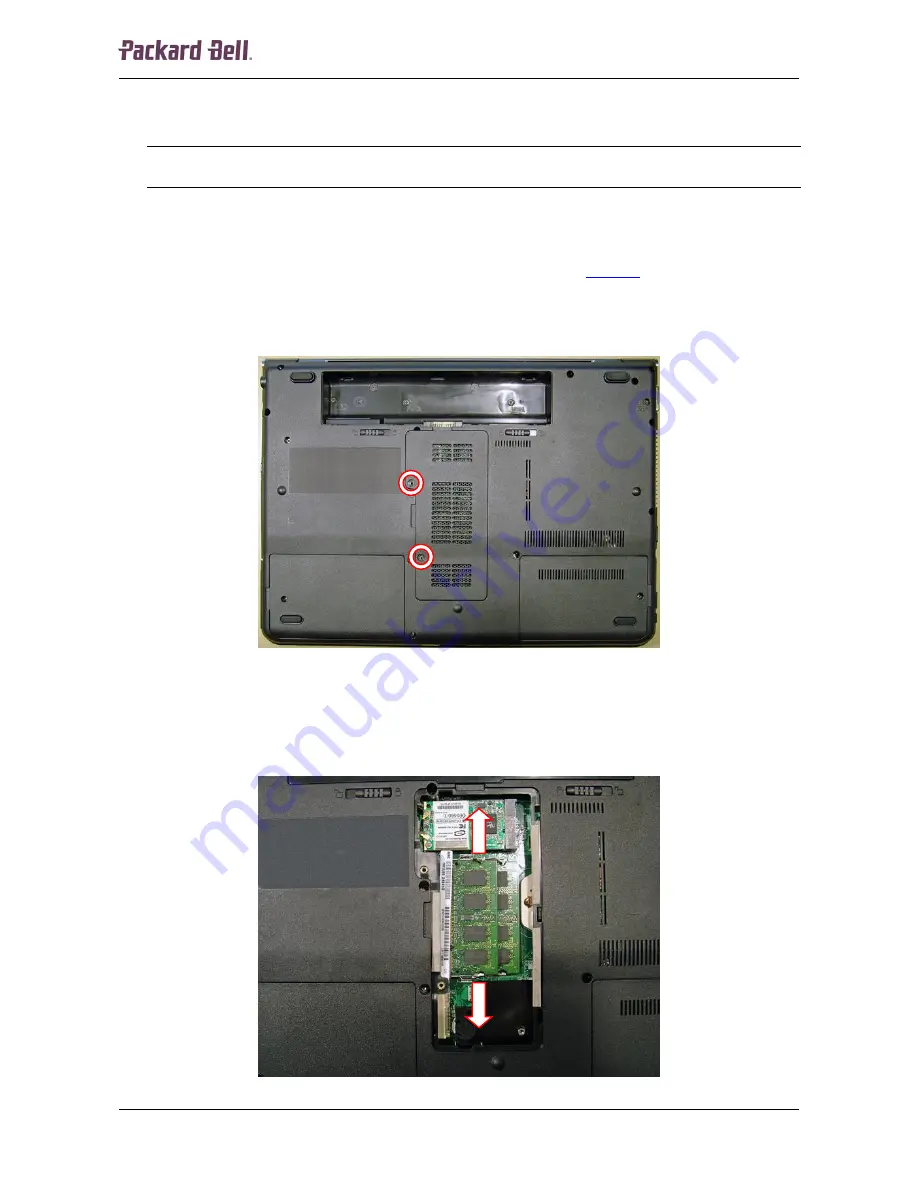
66666
Packard Bell EasyNote ML Disassembly Manual
6
5. Take the drives out of the compartment.
6. Remove the two screws on the metal brackets to separate them from the hard disks
drives.
Note:
The drive bays in the compartment are not labelled, so you cannot see which hard disk drive the BIOS
considers the first disk.
Memory
To remove the memory installed, first remove the battery (see
Battery
on page 4) and then
perform the following steps:
1.
Remove the two screws securing the memory compartment cover.
Fig. 6
Removing memory compartment cover.
2.
Take away the memory compartment cover.
3.
Release the clip on each side securing the memory module; the module will eject
upwards.
Fig. 7
Removing the memory module.



































