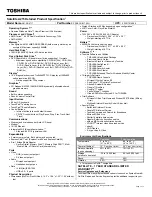22 - Quick start guide
4. The recovery process begins by restarting your computer, then continues
by copying files to your hard drive. This process takes about 30 minutes.
Recovering from a recovery backup
To recover from a recovery backup on a USB drive:
1. Find your recovery backup.
2. Plug in the USB drive and turn on your computer.
3. If it is not already enabled, you must enable the
F12 Boot Menu
:
a. Press <
F2
> when starting your computer.
b. Use the left or right arrow keys to select the
Main
menu.
c. Press the down key until
F12 Boot Menu
is selected, press <
F5
> to
change this setting to
Enabled
.
d. Use the left or right arrow keys to select the
Exit
menu.
e. Depending on the type of BIOS your computer uses, select
Save
Changes and Exit
or
Exit Saving Changes
and press
Enter
. Select
OK
or
Yes
to confirm.
f. Your computer will restart.
4. During startup, press <
F12
> to open the boot menu. The boot menu
allows you to select which device to start from, select the USB drive.
a. Use your arrow keys to select
USB Device
, then press
Enter
.
b. Windows starts from the recovery backup instead of the normal
startup process.
5. Select your keyboard type.
6. Select
Troubleshoot
and then choose the type of recovery to use:
a. Click
Advanced
then
System Restore
to start Microsoft System
Restore:
Microsoft System Restore periodically takes a 'snapshot' of your
system settings and saves them as restore points. In most cases of
hard-to-resolve software problems, you can return to one of these
restore points to get your system running again.
b. Click
Reset your PC
to start the reset process:
Reset your PC
deletes everything on your hard drive, then reinstalls
Windows and all software and drivers that were pre-installed on your
system. If you can access important files on your hard drive, back
them up now. See
"Reset your PC from the recovery backup" on
.
c. Click
Refresh your PC
to start the refresh process:
Refresh your PC
will attempt to retain your files (user data) but will
reinstall all software and drivers. Software installed since you
purchased your PC will be removed (except software installed from
the Windows Store). See
"Refresh your PC from the recovery
.
Содержание EasyNote LV
Страница 2: ......
Страница 40: ......
Страница 122: ......
Страница 162: ......
Страница 202: ......
Страница 242: ......
Страница 282: ......
Страница 436: ......
Страница 478: ......
Страница 636: ......
Страница 676: ......
Страница 762: ......
Страница 802: ......
Страница 840: ......
Страница 880: ......
Страница 920: ......