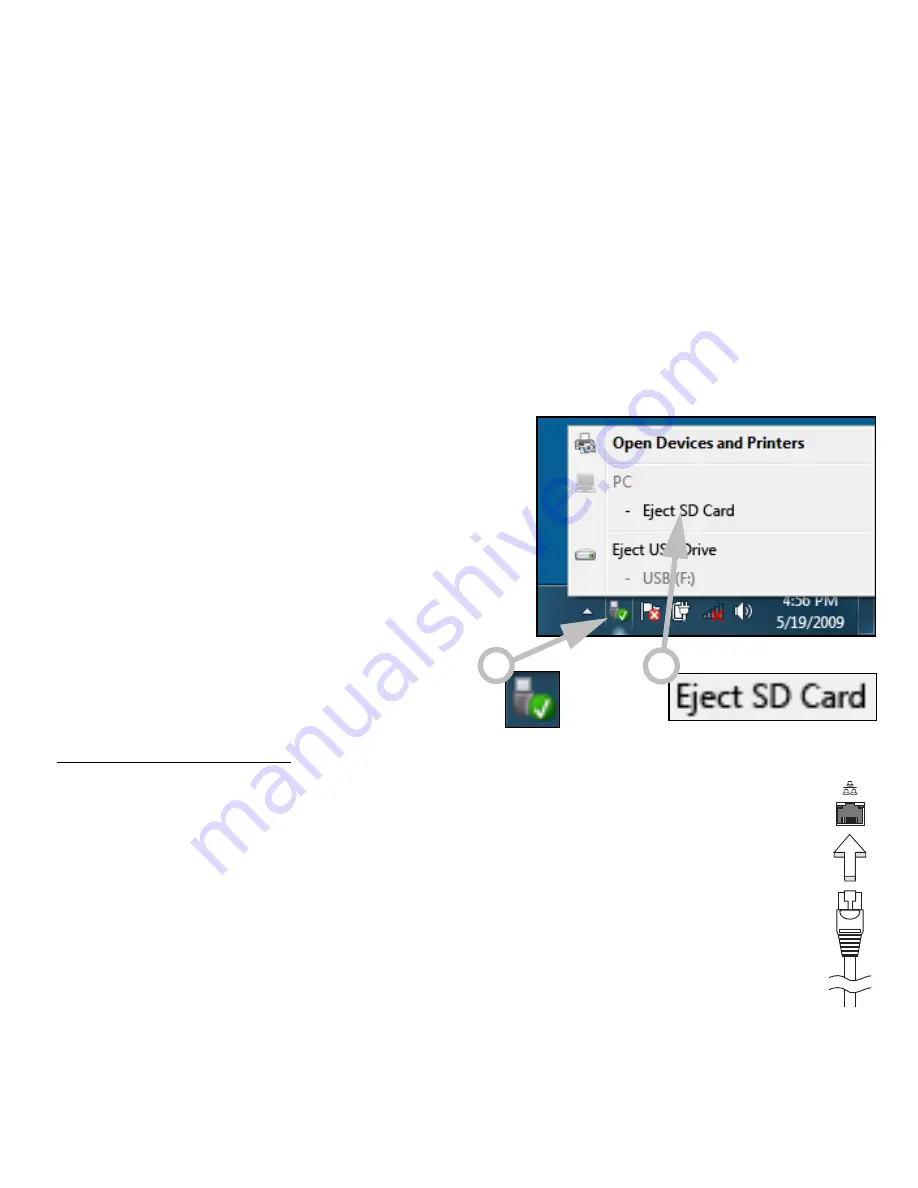
Upgrading your computer -
27
If the card contains some files, the
Windows Auto Play
window may
appear (this depends on the contents of the card) and ask you if you
wish to use a program to access the contents of the card. Select an
option here if it is appropriate, otherwise select Cancel. If the card
contains no files, or unknown files, a window will open showing the
contents of the card.
Removing a card from an memory card reader
1. Click on the Safely Remove
Hardware icon in the
Notification Area
(next to the
clock).
2. Click on Eject SD Card (or the
name of the
device).
3. Wait until a
Safe to Remove
Hardware
message is displayed.
4. Remove the card.
Built-in networking
The built-in networking allows you to connect your computer to
an Ethernet-based network.
Connect an Ethernet cable from the Ethernet (RJ-45) port on the
chassis of the computer to a network jack or hub on your
network.
2
1
Содержание EasyNote LS
Страница 1: ... 1 User s Guide Packard Bell EasyNote LS ...






























