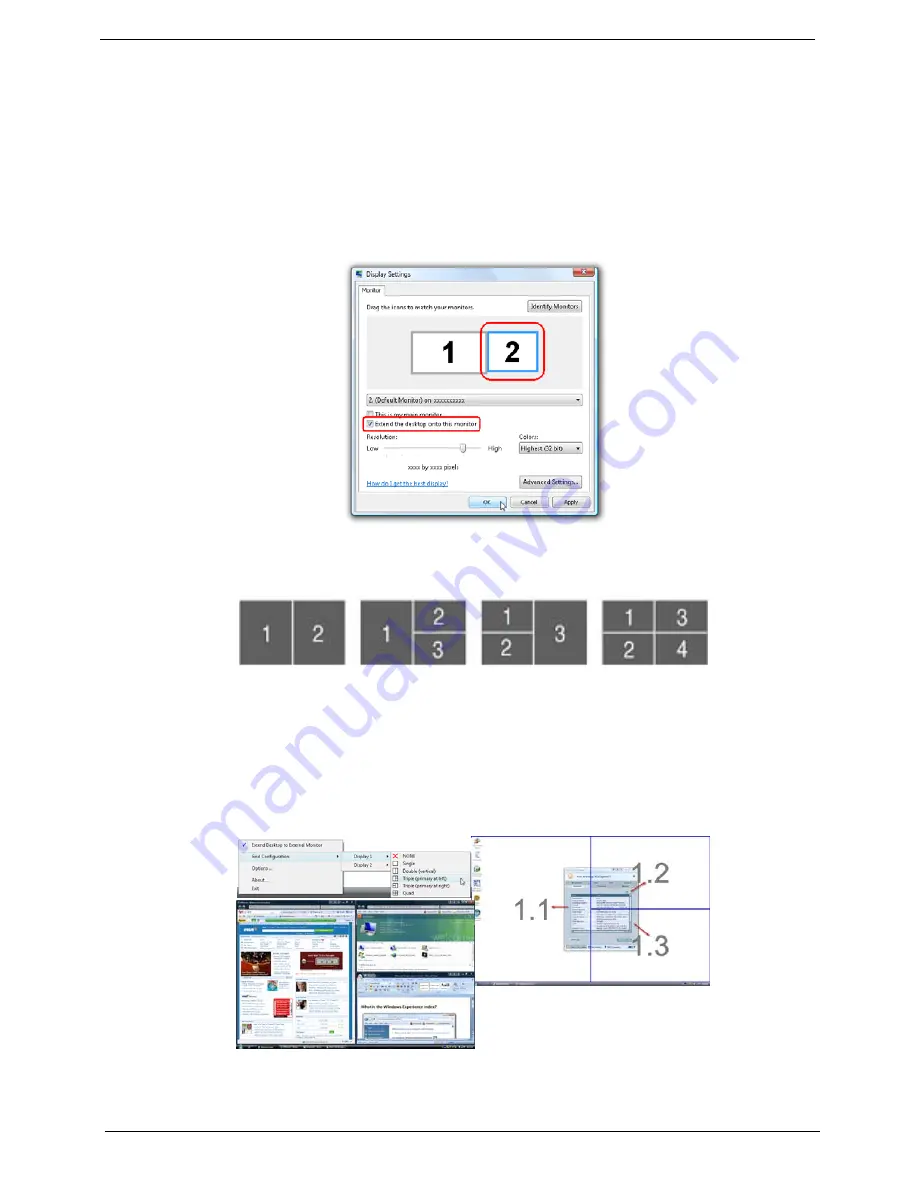
16
Chapter 1
Using the System Utilities
Acer GridVista (dual-display compatible)
NOTE:
This feature is only available on certain models.
To enable the dual monitor feature of the notebook, first ensure that the second monitor is connected, then
select
Start, Control Panel, Display
and click on
Settings
. Select the secondary monitor
(2)
icon in the
display box and then click the check box
Extend my windows desktop onto this monitor
. Finally, click
Apply
to confirm the new settings and click
OK
to complete the process.
Acer GridVista is a handy utility that offers four pre-defined display settings so you can view multiple windows
on the same screen. To access this function, please go to
Start
´
All Programs
and click on
Acer GridVista
.
You may choose any one of the four display settings indicated below:
Double (vertical), Triple (primary at left), Triple (primary at right), or Quad Acer Gridvista is dual-display
compatible, allowing two displays to be partitioned independently.
Acer Gridvista is dual-display compatible, allowing two displays to be partitioned independently.
AcerGridVista is simple to set up:
1.
Run Acer GridVista and select your preferred screen configuration for each display from the task bar.
2.
Drag and drop each window into the appropriate grid.
3.
Enjoy the convenience of a well-organized desktop.
NOTE:
Please ensure that the resolution setting of the second monitor is set to the manufacturer's
recommended value.
Содержание EasyNote LJ61
Страница 6: ...VI ...
Страница 10: ...X Table of Contents ...
Страница 65: ...Chapter 3 55 5 Remove the HDD from the carrier ...
Страница 71: ...Chapter 3 61 8 Rotate the Switch Cover toward the LCD panel and lift it away from the Upper Cover ...
Страница 74: ...64 Chapter 3 5 Disconnect the FFC cable from the mainboard 6 Lift the keyboard clear of the chassis ...
Страница 79: ...Chapter 3 69 11 Carefully remove the LCD module from the chassis ...
Страница 88: ...78 Chapter 3 5 Lift the entire Speaker assembly clear of the Upper Cover ...
Страница 96: ...86 Chapter 3 5 Lift the RJ 11 Jack away from the Lower Cover to detach the adhesive securing it in place ...
Страница 112: ...102 Chapter 3 NOTE The LCD Module appears as shown when the Antennas Power Board and MIC are replaced correctly ...
Страница 142: ...132 Chapter 3 ...
Страница 170: ...160 Chapter 5 ...
Страница 185: ...Chapter 6 175 ...
Страница 190: ...Appendix A 180 ...
Страница 196: ...186 Appendix B ...
Страница 198: ...188 Appendix C ...
Страница 202: ...192 ...






























