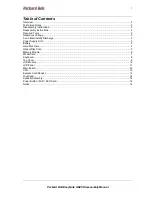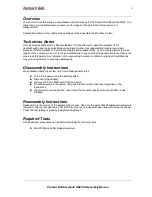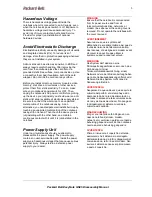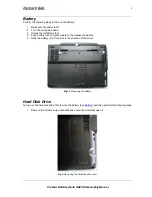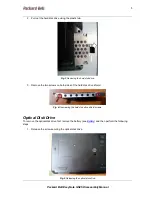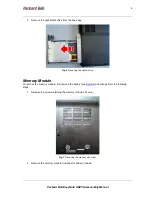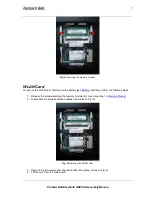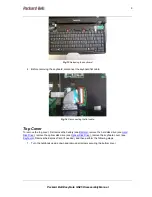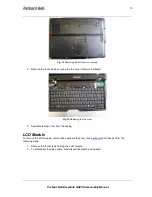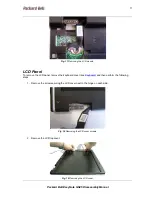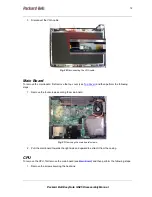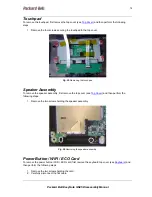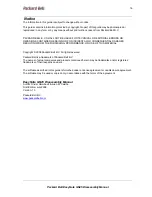Packard Bell EasyNote GN45 Disassembly Manual
3
Hazardous Voltage
There is hazardous voltage present inside the
notebook when it is connected to an AC supply, even
when the notebook’s power switch is off. Exposure to
hazardous voltage could cause personal injury. To
avoid risk of injury, contact an Authorized Service
Provider for proper (un)installation of optional
hardware devices.
Avoid Electrostatic Discharge
Electrostatic electricity can easily damage circuit cards
and integrated circuits (ICs). To reduce risk of
damage, store them in protective packaging whenever
they are not installed in your system.
Add-in cards can be extremely sensitive to ESD and
always require careful handling. After removing the
card from the notebook, place the card flat on a
grounded, static-free surface, component-side up. Use
a conductive foam pad if available, but not the card
wrapper. Do not slide the card over any surface.
Before you install or remove memory modules, video
memory, disk drives, circuit cards or other devices,
protect them from static electricity. To do so, make
sure your notebook’s power switch is OFF. Then,
unplug the notebook’s AC power cord. Before picking
up the device you (un)install, you should wear an anti-
static wrist wrap (available at electronic supply stores).
Be sure to connect the wrist wrap to an unpainted
metal portion of the notebook casing. As an
alternative, you can dissipate electrostatic build-up by
touching an unpainted metal portion of the notebook
casing with one hand. Then touch the device you are
(un)installing with the other hand, and maintain
continuous contact with it until it is (un)installed in the
notebook.
Power Supply Unit
Under no circumstances should you attempt to
disassemble the power supply. The power supply
contains no user-serviceable parts. Inside the power
supply are hazardous voltages that can cause serious
personal injury. Always return a defective power
supply to your dealer.
WARNING
Ensure that the notebook is disconnected
from its power source and from all
telecommunications links, networks, or
modem lines whenever the casing cover is
removed. Do not operate the notebook with
the cover removed.
AVERTISSEMENT
Assurez-vous que le système est
débranché de son alimentation ainsi que de
toutes les liaisons de télécommunication,
des réseaux, et des lignes de modem avant
d’enlever le capot. Ne pas utiliser le
système quand le capot est enlevé.
WARNUNG
Das System darf weder an eine
Stromquelle angeschlossen sein noch eine
Verbindung mit einer
Telekommunikationseinrichtung, einem
Netzwerk oder einer Modem-Leitung haben,
wenn die Gehäuseabdeckung entfernt wird.
Nehmen Sie das System nicht ohne die
Abdeckung in Betrieb.
ADVERTENCIA
Asegúrese de que cada vez que se quite la
cubierta del portátil, el sistema haya sido
desconectado de la red de alimentación y
de todos lo enlaces de telecomunicaciones,
de red y de líneas de módem. No ponga en
funcionamiento el sistema mientras la
cubierta esté quitada.
WAARSCHUWING
Zorg er voor dat alle verbindingen van en
naar de notebook (stroom, modem,
netwerk, etc) verbroken worden voordat de
behuizing geopend wordt. Zet de notebook
nooit aan als de behuizing geopend is.
AVVERTENZA
Prima di rimuovere il coperchio del telaio,
assicurarsi che il sistema sia scollegato
dall’alimentazione, da tutti i collegamenti di
comunicazione, reti o linee di modem. Non
avviare il sistema senza aver prima messo
a posto il coperchio.