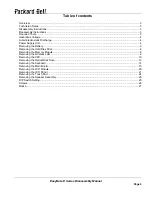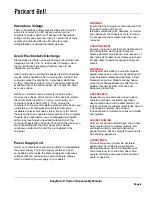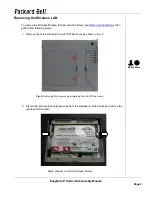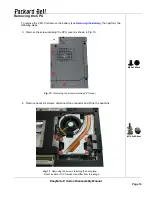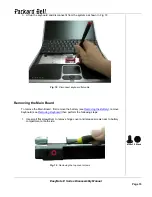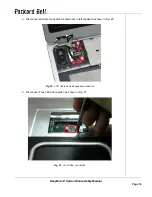EasyNote E Series Disassembly Manual
Page 5
Removing the Battery
Perform the following steps to remove the battery:
1. Make sure to power off the EasyNote E series.
2. Turn the unit upside down.
3. Unlock the battery and slide it out of its place as the arrow shows in Fig. 1
Fig. 1
Removing the battery