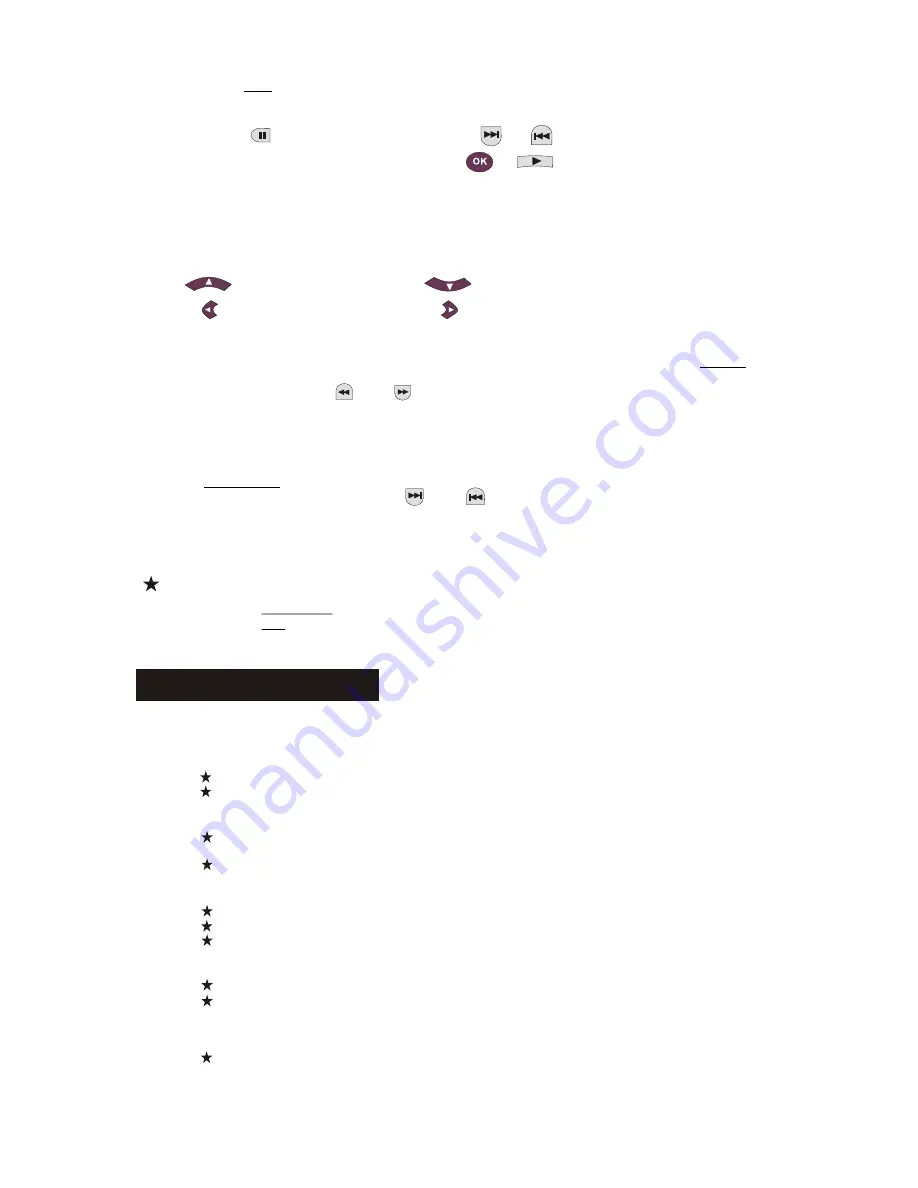
Image Rotation
There are four modes to rotate a picture: Invert, Mirror, Left, and Right. These operations are
allowed only when a picture is being displayed normally and will be cancelled automatically when
a new picture is displayed. The arrow button is used to select the different rotation modes:
button: Invert/Normal botton: Mirror/Normal
button: Turn left button: Turn right
ZOOM
We provide both ZOOM in/out and Zoom pan functions for JPEG pictures. With the
ZOOM
button,
you can zoom in or out for JPEG pictures. An OSD message will indicate the current ratio.
If zoom mode is on, the and buttons are used to control the ratio of zoom in/out. With ZOOM
mode off, a picture is scaled to fit the screen.
Note: during ZOOM function, slide show transition and image transformation are disabled.
THUMBNAILS
The
SUB-MENU
button is used to enable JPEG thumbnail mode. Up to nine thumbnail
pictures will be displayed. With the and buttons you canto display the next and previous
nine pictures in the current directory. Each of the nine pictures will be numbered from 1 to 9.
By pressing a numeral button the corresponding picture will be enlarged to full-screen, and the thum
bnail mode will be cancelled.
23
With the
PBC
button you can set transition effects for the slide show. The last selection will
remain in memory.
Press the button to freeze display and the or buttons to browse through
pictures. To resume the slide show, press the or button.
Music Slide Show
With the
PROGRAM
button in the fully stopped state you can enter or exit the music slide show.
With the
A-B
button you can select an MP3 file as background audio.
Note: during Music Slide Show, image transformation, zoom and thumbnails are not allowed.
If you have any of the following problems, you could try following methods first.
If this doesn't fix the issue then please refer to your Warranty guide:
No picture
Please confirm to firm connection between the unit & other systems such as TV set etc.
Please confirm that TV set is operating regularly.
A disc can not be played
Please confirm that disc has been correctly placed on the disc tray. A single sided disc should be placed
with the label side up;
Please check if the disc is clean. Wipe it gently with a soft cloth from the inside to the outside.
The remote control doesn't work
Make sure there is nothing in between the remote control and the receiver on the unit.
Target the remote control at the unit's receiver.
Check battery power.
Picture separated
Please confirm that disc is not damaged or dirty;
Switch the DVD player off and back on again after at least 10 seconds.
DVD player freeze
Please shut down the system by pulling out the power cable. Wait at least ten seconds before
switching the unit on again.
10.
Troubleshooting


































