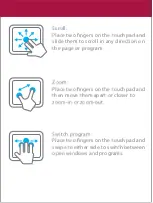Your laptop is shipped with Windows 10 S Mode which is a version
of Windows 10 that's streamlined for security and performance,
while providing a familiar Windows experience. To increase
security, it allows only apps from the Microsoft Store, and requires
Microsoft Edge for safe browsing.
For more info, visit
https://www.microsoft.com/en-us/windows/s-mode
Switching out of S mode
To increase security and performance, Windows 10 in S mode runs
only apps from the Microsoft Store. If you want to install an app
that isn't available in the Microsoft Store, you'll need to perma-
nently switch out of S mode. There's no charge to switch out of S
mode, but you won't be able to turn it back on. To switch out of S
mode follow the steps below .
1. On your PC running Windows 10 in S mode, open Settings >
Update & Security > Activation.
2. Find the “Switch to Windows 10 Home” or “Switch to Windows 10
Pro” section, then select “Go to the Store.”
Note: Don't select the link under "Upgrade your edition of Windows".
That’s a different process that will keep you in S mode.
3. On the page that appears in the Microsoft Store (Switch out of S mode
or a similar page), select “Get.” After you confirm this action, you’ll be
able to install apps from outside the Microsoft Store.