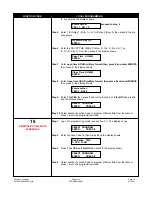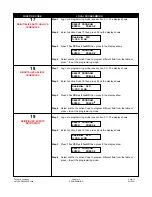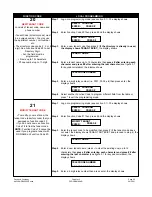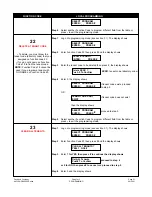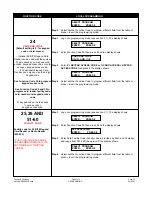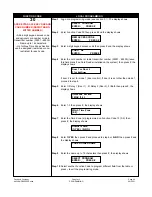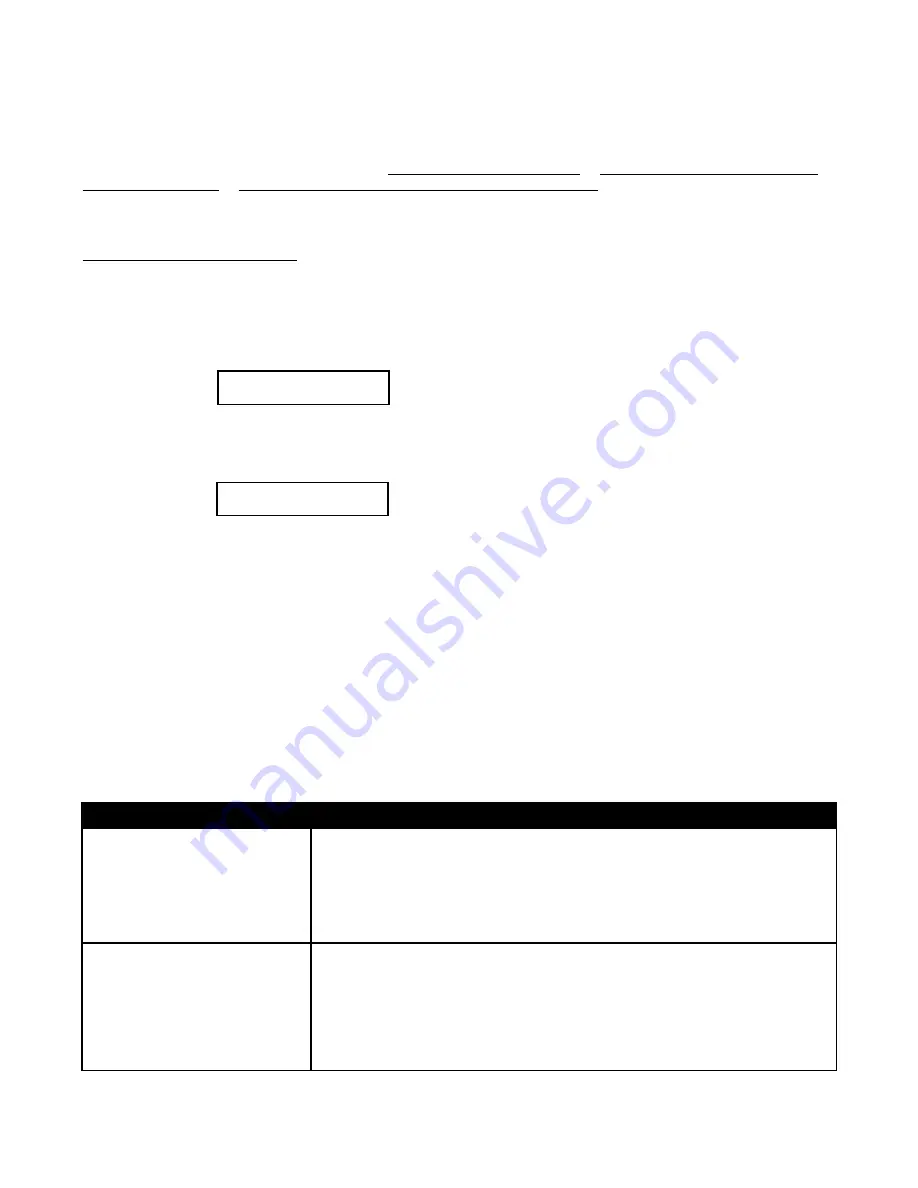
Chapter 3
PROGRAMMING
The AeGIS NPB9000P Series can be programmed locally using the built-in keypad or RS-232 via the Pach and Company
Management Software or remotely via the Pach and Company Management Software (see the CD for Manual).
3.1 LOCAL PROGRAMMING VIA BUILT-IN KEYPAD
Log on to programming mode
Two ways to log on to programming mode:
1) PRESS 0 AND # SIMULTANEOUSLY THEN RELEASE
, the display screen stops scrolling (If the display screen is still
scrolling repeat this step again) then enter the valid 4-digit Master Code (default Master Code: 0000). Now, you are in
programming mode, the display shows:
and proceed to Local Programming Table 3.1. If the system idles in 30 seconds, the display will return to a scrolling mode.
2) IF YOU DO NOT HAVE A VALID MASTER CODE
, open the panel (key must be used) then press and release the “
RED
BUTTON
” on the board and the display shows:
x x x x: 4-digit Master Code.
then press #. Now, you are in programming mode and proceed to Local Programming Table 3.1. If the system idles in 30
seconds, the display will return to a scrolling mode.
3.2 RS-232 AND REMOTE PROGRAMMING VIA THE PACH AND COMPANY MANAGEMENT SOFTWARE
See the enclosed CD for Manual.
You may install up to eight systems on the same phone line but if Pach and Company
Management Software is used, you must follow the requirements below:
• A Maximum of four AeGIS 9000NC can be connected on the same phone line for remote programming
via modem and eight systems on the same phone line if RS-232 is used.
• Different Master Code must be assigned to each system for remote programming via modem.
• Not every computer’s modem in the market will communicate (compatible) with multiple AeGIS NPB9000P Series
on the same phone line, recommended modem is ZOOM.
• The Master Code may have to be sent more than once in order to communicate with one of the system.
• Only one system at a time can be connected using an RS-232 port and limited to 150 feet.
Pach and Company
Chapter 3
Page 9
AeGIS NPB9000P Series
PROGRAMMING
06/20/11
SELECT PROGRAM
ENTER: _ _ PRESS #
MASTER CODE: X X X X
NEW:_ _ _ _ # ENT
FUNCTION CODE
LOCAL PROGRAMMING
*
#
1. Exit the programming mode by pressing
*
once or twice.
2. Clear the programmed name, phone number or access code by pressing
*
3. Press
*
then the 4-digit access code to unlock the door or gate via the system
keypad.
Press # to accept program.
Содержание AeGIS 9000NCP
Страница 1: ...AeGIS NPB9000P Installation and Programming Manual REV 0620 11 ...
Страница 2: ......
Страница 4: ...Chapter 5 Trouble Shooting Guide 37 General FCC Requirements 40 Quick Guide 41 ...
Страница 13: ...Figure 2 2 Pach and Company Chapter 2 Page 5 AeGIS NPB9000P Series INSTALLATION 06 20 11 ...
Страница 14: ...Figure 2 3 Pach and Company Chapter 2 Page 6 AeGIS NPB9000P Series INSTALLATION 06 20 11 ...
Страница 49: ......