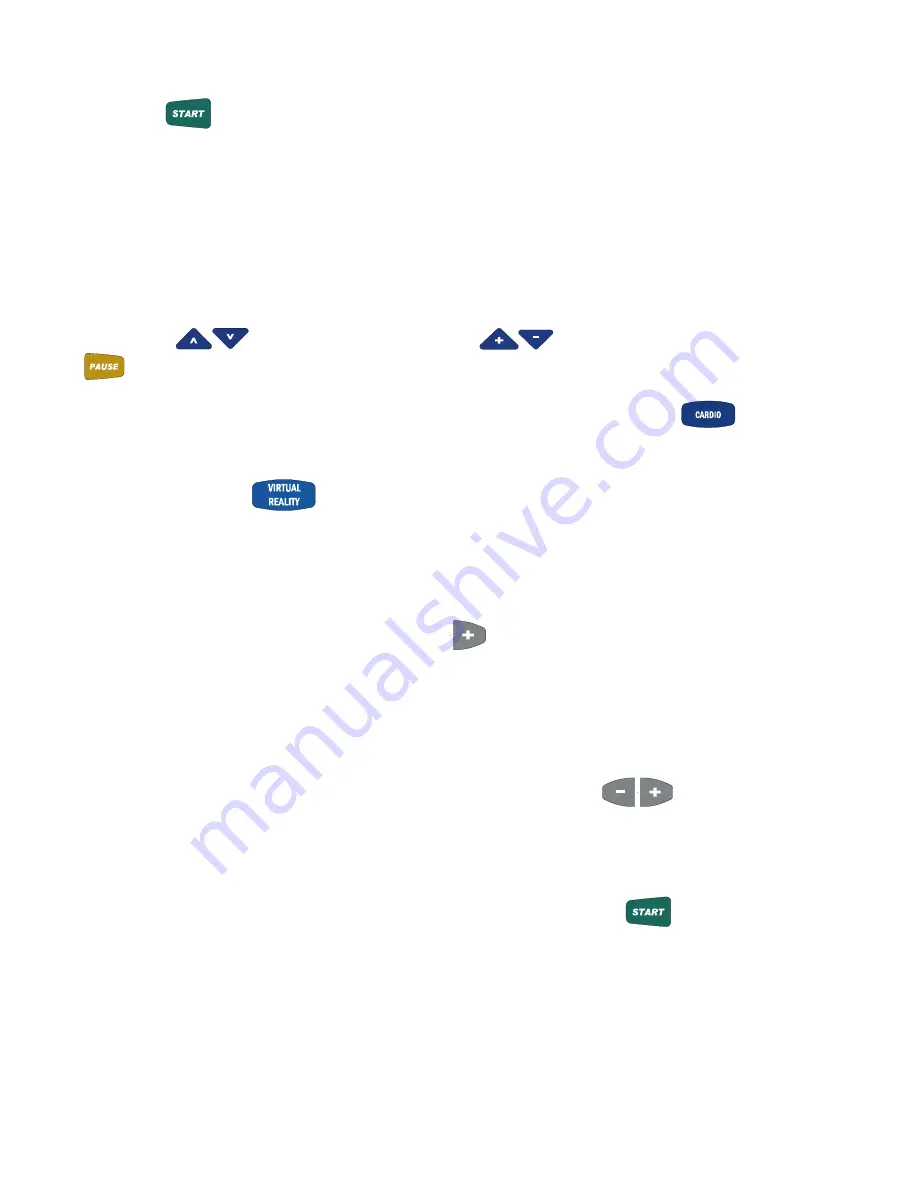
33
Step Five:
Press the Start
(QUICK)
button; you will see the VR Course workout profile in the Profile display window.
TIP:
You can adjust the Speed of the VR Course workout however Incline is not adjustable.
Using V1, V2, V3, V4, V5 and V6 in Constant Effort Compensation Mode:
Step One:
Stand on the running belt and attach the garment clip on the end of the magnetic safety key to your clothing. Insert the safety key into it’s
recess on the control panel.
TIP:
If you have selected your user ID, go to Step Three.
Step Two:
Press the Incline
buttons to set your weight and the Speed
buttons to set your age, then press the
(ENTER)
button.
Step Three:
If you are wearing your Heart Rate chest strap and would like to use the Heart Zone Monitor feature Press the
button, C1 will
appear in the RIGHT DATA DISPLAY window, this activates the Heart Rate receiver.
Step Four:
In the Profile window press the
button to select E1 Lombard Street, E2 Steeple Chase, E3 Appalachian Trail, or E4 Summit
Climb, the program number (V1, V2, V3, V4, V5, OR V6) will be displayed in the Right Data Display window. The default workout distance
will be displayed in the Left Data Display window while the default speed will be displayed in the Speed window. The Incline display
window will display the maximum elevation of the chosen program noted by the illumination of the Max indicator LED light in the upper right
of the Incline display. The Profile will display a graphic representation of the workout intensity. The Timer window displays the amount of
time needed to complete the program at the displayed Speed.
Step Five:
To enter the Constant Effort Compensation mode press the LEVEL
button. There are nine levels of intensity available for each VR
Course. The Right Data Display window will show the program number (V1, V2, V3, V4, V5, OR V6) followed by the program level ( L1 to
L9 ). The Incline display window will display the maximum elevation of the chosen program for the level of intensity displayed noted by the
illumination of the Max indicator LED light in the upper right of the Incline display. Similarly, the Speed display window will display the
maximum speed of the chosen program for the level of intensity displayed noted by the illumination of the Max indicator LED light. The
Left Data Display window will reflect the total distance of the course while the Timer display window notes the time needed to complete the
course at that level.
There are nine levels of intensity available for each VR Course. Pressing the Workout Intensity
WORKOUT
INTENSITY LEVEL
buttons allow you to preview
the maximum speeds, inclines and time necessary to complete each VR Course for each level..
Tip:
Prior to beginning your VR Course workout you can always check the course # and level by referring to the Right Data display
window. If only the program number (V1, V2, V3, V4, V5, OR V6) appears Right Data display window you are in the Manual Mode.
Step Six
:
Once you have chosen the Workout Intensity Level desired begin your workout by pressing the Start
(QUICK)
button. If a warm up was
chosen you will see the warm-up steps in the Profile display window. If no warm up was chosen then the VR Course program will begin
and distance, time and calories will begin calculating.
Tip:
The Workout Intensity Level can be checked and/or adjusted during the workout by pressing the Workout Intensity Level + -
buttons.
NOTE:
When using a VR course all totals (distance, calories, and Aerobic points) are cumulative in the warm-up phase. All totals
except
distance
are cumulative in the main workout phase, distance counts down. All totals (distance, calories, and Aerobic points) are
cumulative in the cool-down phase.

























