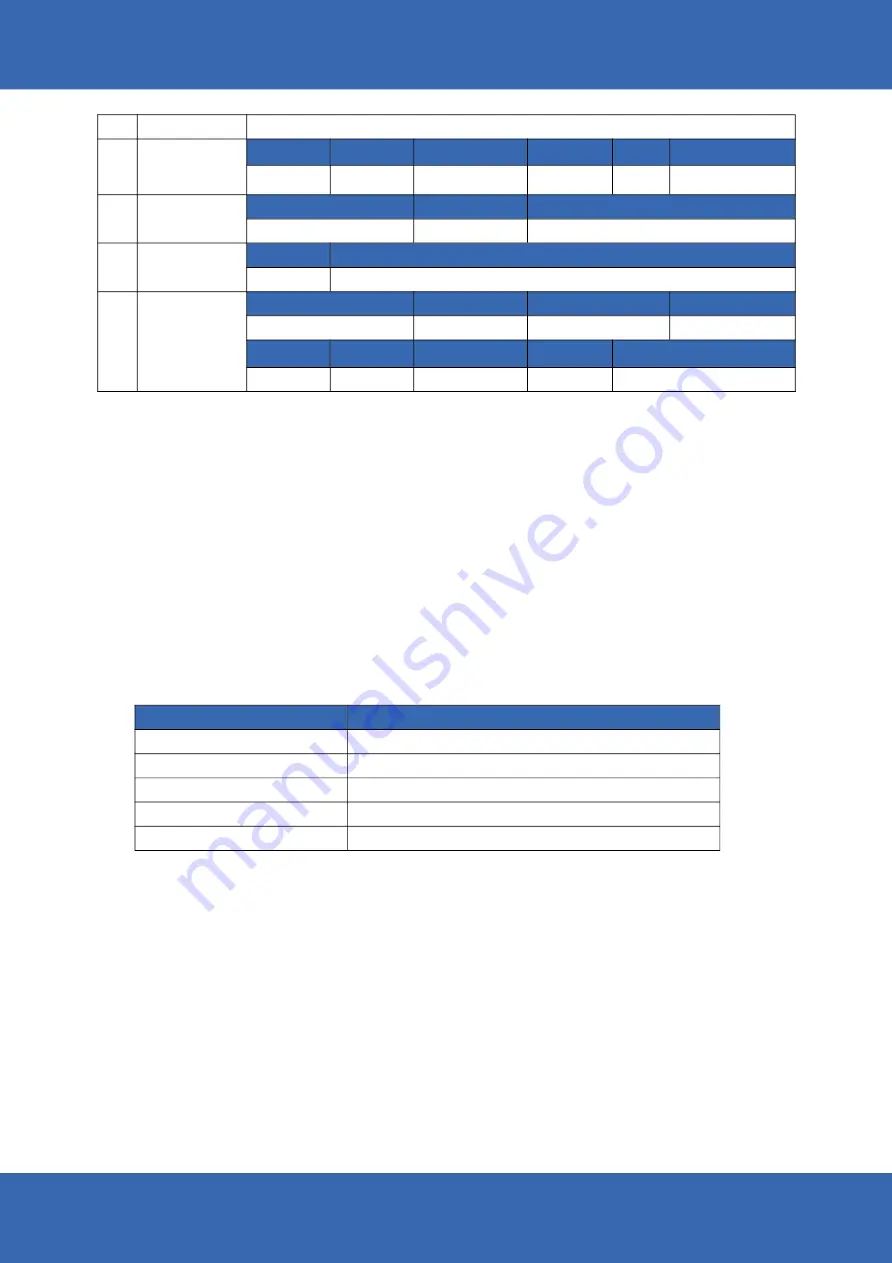
14
No Item
1. Power on the Device
2. Power off the Device
Definition
3. Sleep and Wake the Device
P1
P2
P3
P4
9 pin BMW
Connector M
Power
Connector
4 pin Circular
Connector M
Wires
Pin2 Pin3 Pin6
GND RXD ACC ignition
Pin1 Pin2
Camera DC12V output GND
Black Yellow
GND VideoTrigger
Pin1 Pin2
VCC 12-32V input ACC ignition
Pin5 Pin6 Pin7
RXD TXD Shield
Pin9
Shield
Video input
Pin3 Pin4
Video Trigger Video input
Pin8 Pin9
GND Camera DC 12V output
Pin10 Pin11
TXD VCC 12-32V input
Pin4
Chapter 2: Getting Started
2.1 Power On/Off and Sleep/Wake
a. Power off by pressing the button: In the status of working on the device desktop, long
press the power button for more than 2 seconds until the shutdown prompt pop-up
appears, then click the “Power off” option.
b. The consumption during power off (with docking station): around 250mW.
a. Power on by pressing the power button: Long press the power button for more than 2
seconds until the boot screen displayes. It needs around 20 seconds to start the system.
b. Power consumption during operation
:
15W (typical).
This Chapter is describing how to power on/off the device, put the device into sleep
mode (screen saver) and do a force restart. Proper operation of power on/off the device
will be beneficial to ensure the stability of the system. The device status indicated by the
color of the indicator is described in the following table as standard.
Table 2.1.1 Indicator color and device status table
LEDs Behavior Device Status
Red light on Charging
Green light on Fully charged
Light off High temperature causes stop charging
Red light on High temperature causes shutdown
Red or Green light blinking Notification (Sleep when charging)
Содержание LDT-101
Страница 1: ...1 LDT 101 MDT 801 User Manual Version 2 0 10 8 Inch Rugged Android Vehicle Display Terminal...
Страница 18: ...18 2 How to use Easy to carry...
Страница 19: ...19 3 2 shoulder strap mode...
Страница 22: ...22 4 2 Desktop docking station 1 Install the Metal Stand 2 Assemble with cradle Desktop docking station...
Страница 26: ...26...
Страница 33: ...PACEBLADE www paceblade eu sales paceblade eu...





























