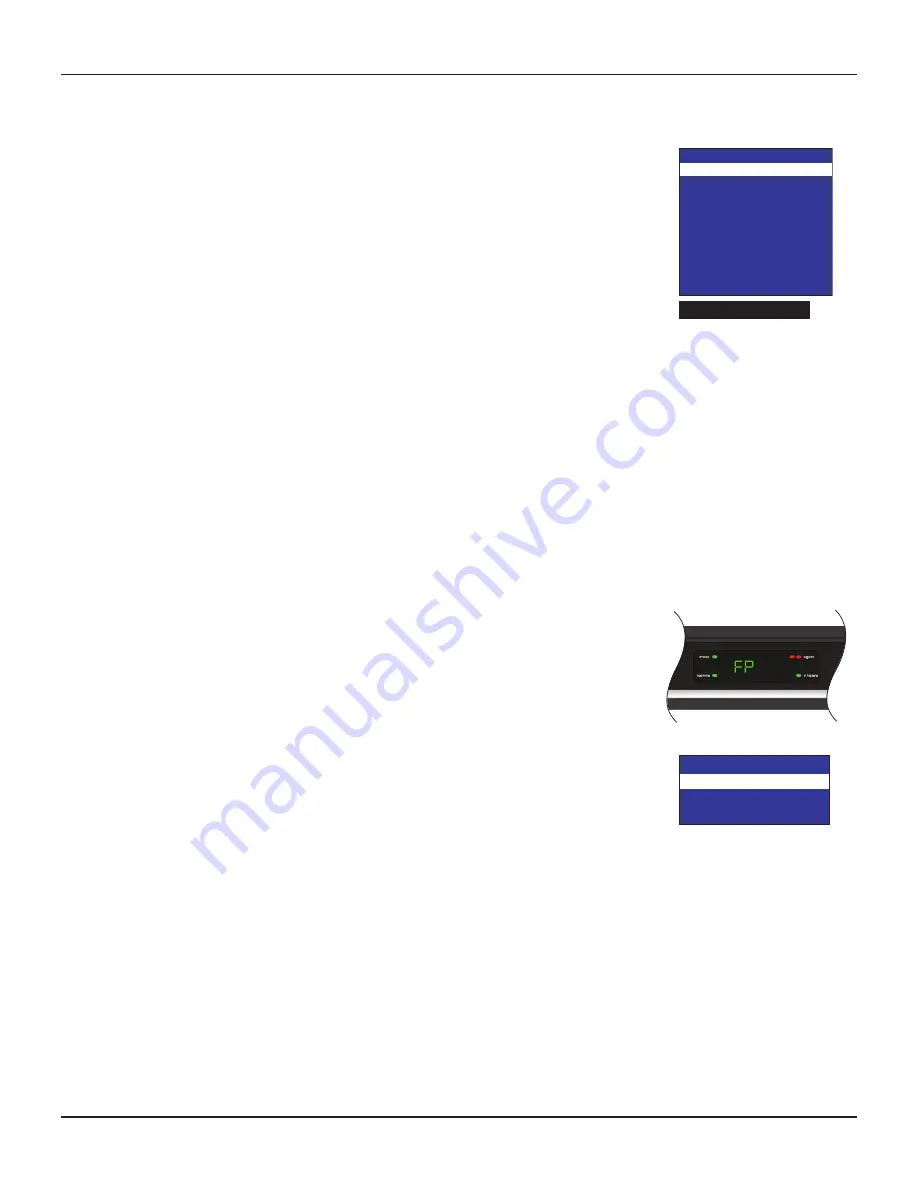
21
TDC777D OPERATOR’S MANUAL (501-3432100)
MAKING USER SETTINGS (cont.)
Making Front-Panel Settings
You can use the Front Panel Settings menu to set the brightness level of the front-panel lights (but not the
POWER
light) when your set-top is being used (“Viewing Brightness”) and when it is switched off (“Standby
Brightness”).
In the front panel of your set-top is an IR (infrared) receiver, which reacts when you press buttons on your
remote control. You can use the Front Panel Settings menu to turn this IR receiver off. Generally, you should
leave it set to “On”, but you may wish to turn it off if you have a plasma HDTV that causes interference with
your remote control.
If you turn it off but still wish to control your set-top by remote control, you must connect a “remote eye”
(IR tether) to the IR RECEIVE connector on your set-top’s rear panel and place the remote eye away from your
HDTV. If you have no remote eye, and “IR Receiver” is set to “Off”, the only way to control your set-top is to
use the front-panel buttons.
If you have not done so already, put your set-top into User Settings mode, as described on page 16.
1. Press the
U
or
D
button until the front panel shows “FP”.
On the PACE USER SETTINGS menu, Front Panel Settings is highlighted when “FP” is on the front panel.
2. Press the
R
button. The Front Panel Settings menu, shown right, appears on your TV screen.
3. Press the
U
or
D
button to highlight “Standby Brightness” and “Viewing Brightness” in turn, as required.
4. For each level, use the
SELECT
button to choose the setting you want: “Low”, “Std” (Standard), or “High”
(the setting changes each time you press
SELECT
). Look at the dimming and brightening of the front-
panel lights while you are making the settings, to see the effect of your selections.
5. If you wish to turn off the IR Receiver, press the
U
or
D
button to highlight “IR Receiver” on the menu,
then press
SELECT
to change the setting to “Off”.
Note that if you do this, you will then have to use the set-top’s front-panel buttons (or a remote eye) to
control your set-top and make any further settings.
6. When you have made all the changes you want, press
L
to redisplay the PACE USER SETTINGS menu.
Front Panel Settings
Standby Brightness :
Std
Viewing Brightness : High
IR Receiver
: On
Configure Captions
Size
: Small
Font
: Style 1
Character Color
: White
Character Shading : Auto
Background Color : Black
Background Shading : Auto
Std Def CC
: Auto
Hi Def CC
: Service 1
Reset to Defaults
Closed Caption Example
Changing the closed captions’ appearance
If you want to change the closed captions’ appearance, you can see the effect of your settings by looking at the
example below the menu.
1. On the Closed Captions menu (see page 20), press the
D
button to highlight “Configure Captions”, then
press
SELECT
. The Configure Captions menu appears (see right).
2. Use the
U
and
D
arrows to highlight each option in turn. Use the
SELECT
button to choose the setting
you want (the setting changes each time you press
SELECT
).
3 If you wish to reset all the Closed Caption settings to their default values (mainly Auto), press the
D
button to highlight “Reset to Defaults” on the menu, then press
SELECT
.
4. When you have made all the changes you want, press
L
twice to redisplay the PACE USER SETTINGS
menu.























