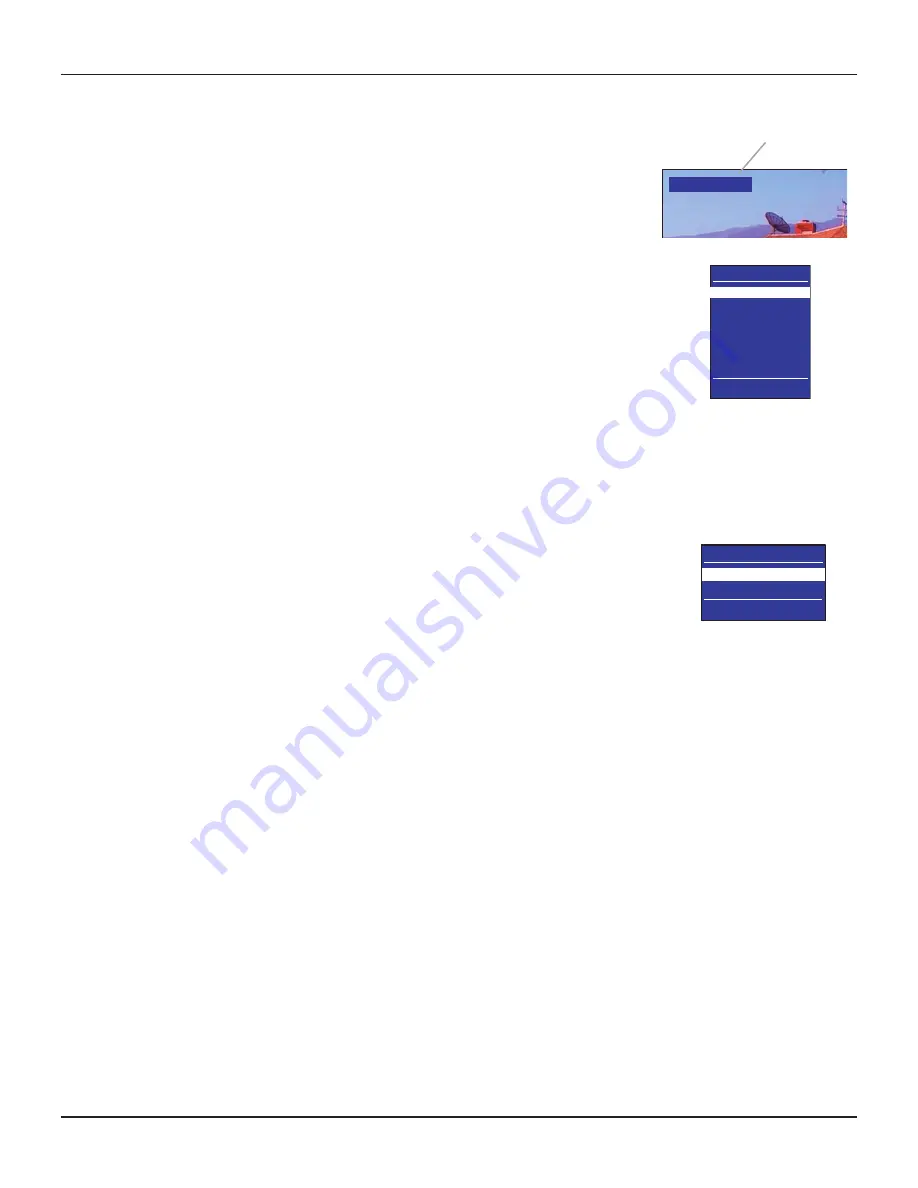
10
RNG110 OPERATOR’S MANUAL (501-3438000)
Displaying a picture on your HDTV screen
If your set-top is connected to your HDTV’s component video or HDMI input and is turned on (the
POWER
light is green), but your HDTV does not initially display a picture from your set-top, your HDTV may not
support your set-top’s current output resolution (for further details on resolutions, see page 12). You therefore
need to change your set-top’s output resolution as follows:
1. First press the
POWER
button on your remote control (
POWER
light goes off), then press the
MENU
button.
2. Next, press the
ZOOM
button on your remote control (the button could be labeled
ASPECT
) until a
picture appears.
Each button-press changes your set-top’s output resolution, which also appears on the TV screen.
After a few seconds, you should see the PACE USER SETTINGS menu.
3. Press the
POWER
button to remove this menu and return to normal viewing.
Setting up subtitles
Subtitles in various languages may be transmitted with TV programs. You can set up your set-top to display
subtitles, when they are available. You can also set your preferred language for these subtitles. There is a choice
of several languages, including English.
If you set subtitles to be “on”, they will be displayed in the preferred language only when subtitles in that language
are transmitted with a program. For example, if you set subtitles to be “on” and in Spanish, but only French
subtitles are transmitted with a particular program, you will see French subtitles for that program, not Spanish.
Note: You can also turn on closed captions (see page 14) to give subtitles, but any subtitles you set up using
this PACE SUBTITLE SETTINGS menu will take priority.
Selecting subtitles in your preferred language
1. Make sure that your set-top is turned on (the
POWER
light is green).
2. Press the
POWER
button on your remote control (
POWER
light goes off), then press the
INFO
button.
The PACE SUBTITLE SETTINGS menu appears on the TV screen (see right).
3. Press
U
or
D
to highlight “Subtitles”, then press
OK/Select
to turn them on or off.
4. Press
U
or
D
to highlight “Subtitle Language”, then use the
OK/Select
button to choose the language you
want (the language changes each time you press
OK/Select
).
5. When you have finished making changes, press the
POWER
button to remove the PACE SUBTITLE
SETTINGS menu and return to normal viewing.
OPERATING YOUR SET-TOP (cont.)
PACE SUBTITLE SETTINGS
Subtitles : Off
Subtitle Language : English
Select[OK] Exit[POWER]
Video Format : 1080i
Current output resolution from your set-top
PACE USER SETTINGS
TV Aspect Ratio
TV Display Capability
Auto Pillarbox
Closed Captions
Front Panel Settings
HDMI Settings
Restore Defaults
Select[OK] Exit[POWER]





















