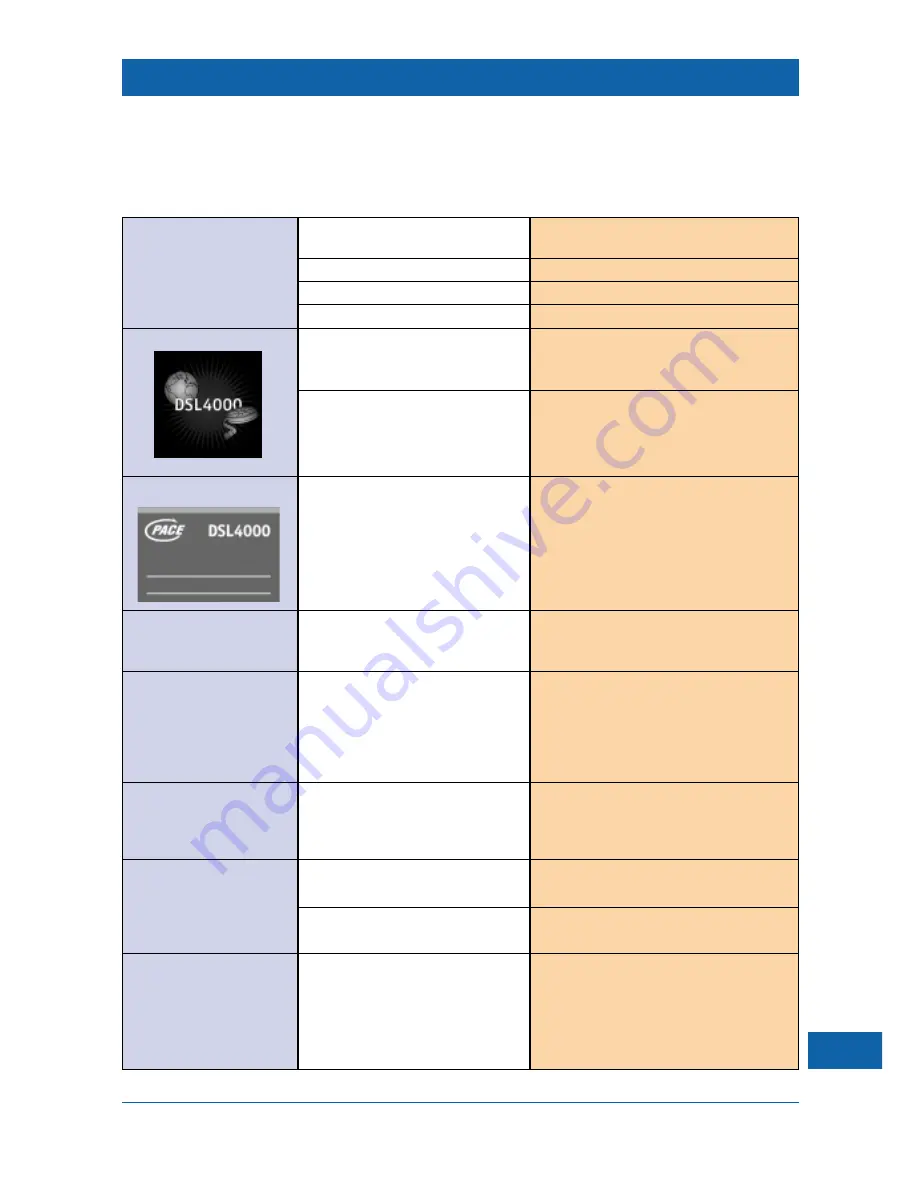
31
DON’T PANIC!
Troubleshooting guide
Before calling for assistance, make a few simple checks by going through the list of possible problems below. If you still cannot solve
your problem, then contact your service provider for assistance.
Problem
Probable Cause
Suggested Remedy
No display on your TV
Incorrect connection to TV.
Check all connecting cables (SCART, UHF,
screen.
mains power etc.).
Incorrect TV channel selected.
Check channel selected.
TV channel incorrectly set.
Check tuning of your TV.
Set-top box set to ‘Standby’.
Press
Standby
button.
Display on your TV screen:
Network disconnected.
Check connections to network (Ethernet) at
set-top box and wall.
Service temporarily unavailable.
Contact your service provider if this persists.
Display on your TV screen:
Your set-top box has just been
Wait for your set-top box to finish going
connected to the mains supply.
through its startup sequence. The Web browser
(The screen display shown is
screen should then appear.
normal – there is no need to be
concerned).
Remote control not
Batteries not connected or
Press buttons on remote control and check that
working.
spent.
the light on the remote control flashes. If it does
not flash, check and/or replace the batteries.
Light on remote control
Something is blocking the path
Check that nothing is obscuring the path from
flashes when buttons are
between your remote control
your remote control to your set-top box. Check
pressed, but the ‘Remote’
and your set-top box.
by holding your remote control directly in front
(green) light on your
of your set-top box and retesting.
set-top box does not flash
at the same time.
‘Active’ (green) light on
Your set-top box is busy –
Wait for 5 minutes. If light is still flashing, press
your set-top box flashes
possibly getting a large image or
the
Standby
button to switch your set-top box
for a long period of time.
table from the Internet.
off, then press
Standby
again to switch your set-
top box back on.
You cannot see the Web
You have pressed the
blue
Press the
blue
button again to show the toolbar.
browser toolbar.
button on your remote control.
Toolbar disabled by your
Go to another page.
service provider on cer tain pages.
You cannot find the icon
You are looking at a different toolbar
Highlight and select the
Change toolbar
icon
you want on the toolbar.
to the one you want.
(3 horizontal arrows) to change to another
toolbar.
Содержание DSL4000
Страница 1: ... DSL4000 Set top Box User Guide ...
Страница 38: ...36 NOTES ...
Страница 39: ...NOTES ...



































