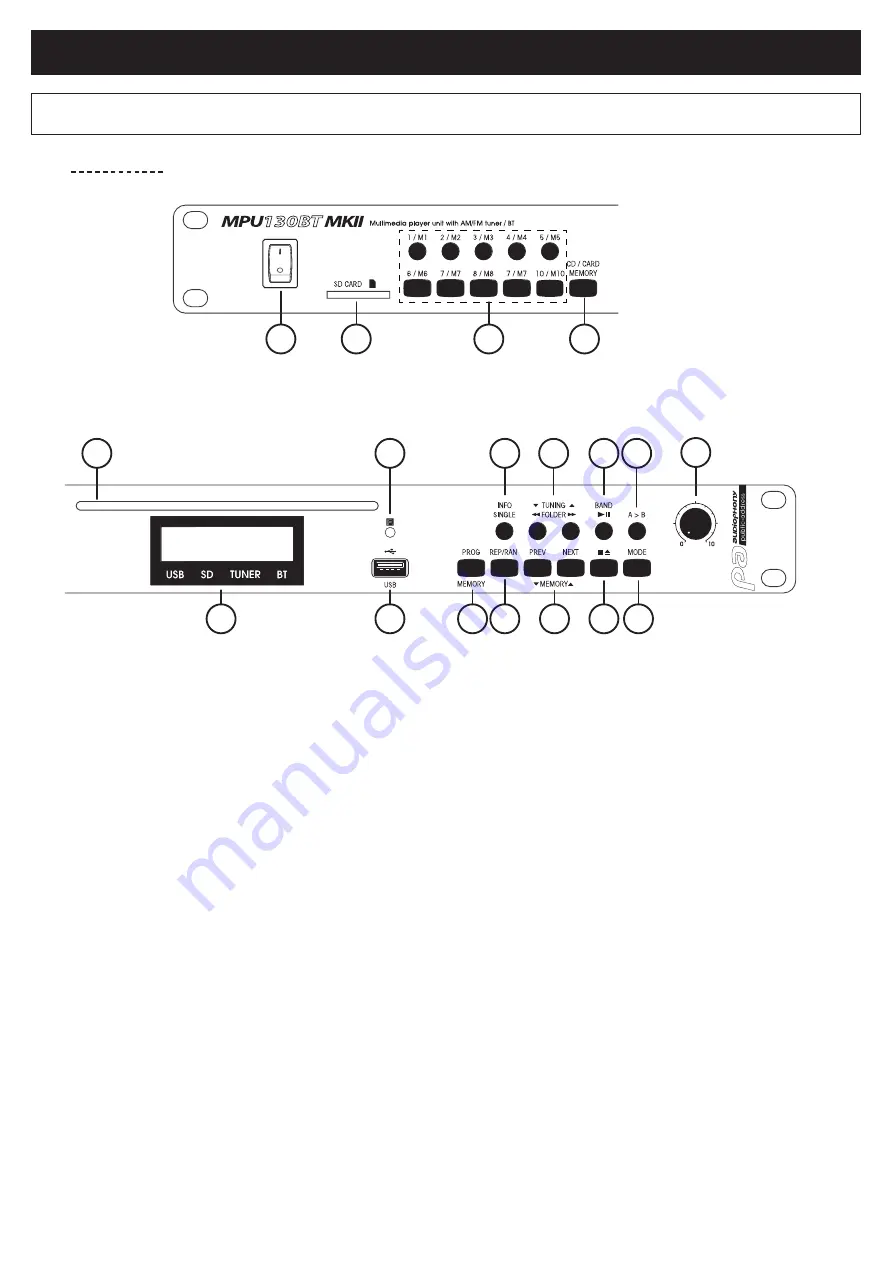
ENGLISH
CD/USB/SD/BT player and Tuner with remote control
Page 6
7 - Description of the front and rear panels
[1] POWER switch
Turns the unit ON/OFF.
[2] SD Port
This SD port allows you to insert your SD or SDHC
card. Please only use FAT32-formatted, compatible
devices.
[3] 1 to 10 memory buttons
Allows you to directly access one of the CD player
(or current folder) track. In Tuner mode, allows you to
quickly access the preset frequencies.
To save one of these frequencies, press and hold the
corresponding button until the button number appears
at the top right of the screen.
[4] CD / CARD MEMORY Button
Allows you to create playlists. Press the PROG button
of your player or remote control.
The display will indicate "PROG". Select the files you
want to insert wit hthe FOLDER and SKIP buttons.
Once the files have been chosen, press CD/CARD
MEMORY. Repeat these steps for each file you want to
add to your playlist.
Press PLAY to launch a playlist.
[5] CD Slot
Allows you to insert/eject your CD.
[6] LCD Screen
Displays information about tracks or the current status
of the player.
[7] Infrared sensor
Allows you to receive informations sent via the remote
control.
[8] USB Port
This USB port allows you to insert a Mass Storage
device (key or HDD). Please only use FAT32-
formatted, compatible devices.
[9] PROG MEMORY
Button
In SD/USB/CD mode:
This button allows you to create your playback
programs. To create your playlist, press the PROG
button on your player or remote control. PROG will
appear on the screen. Select your files to play with the
FOLDER and SKIP buttons. Once you've selected a
file, press the ENTER button. Repeat for each file you
want to add to the list.
Press PLAY to begin program playback.
In RADIO mode:
This button is used to store radio stations. Select a
station using the
▼
TUNNING
▲
buttons, then press
the MEMORY button and then press one of the
memory buttons M1 to M10.
7.1 - Front panel
1
2
3
4
5
7
14
15
16 17
18
8
6
9 10
11
12 13




























